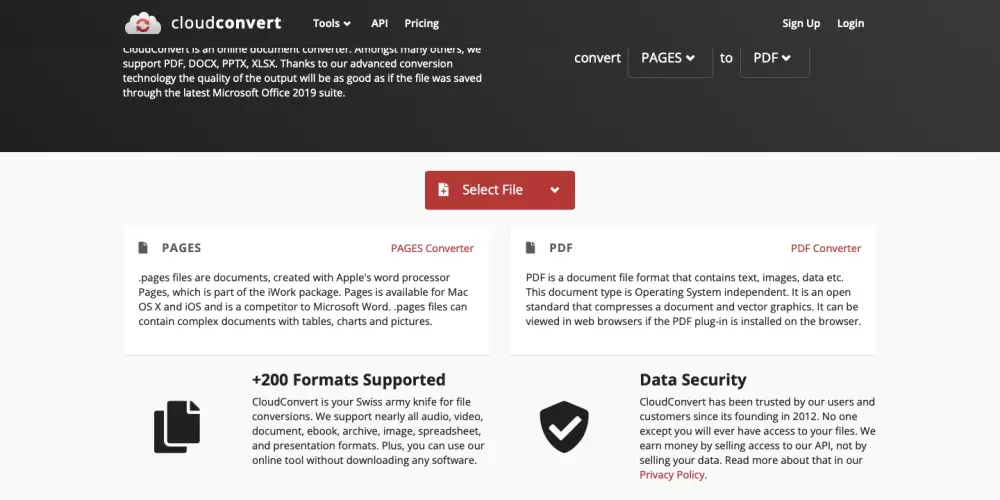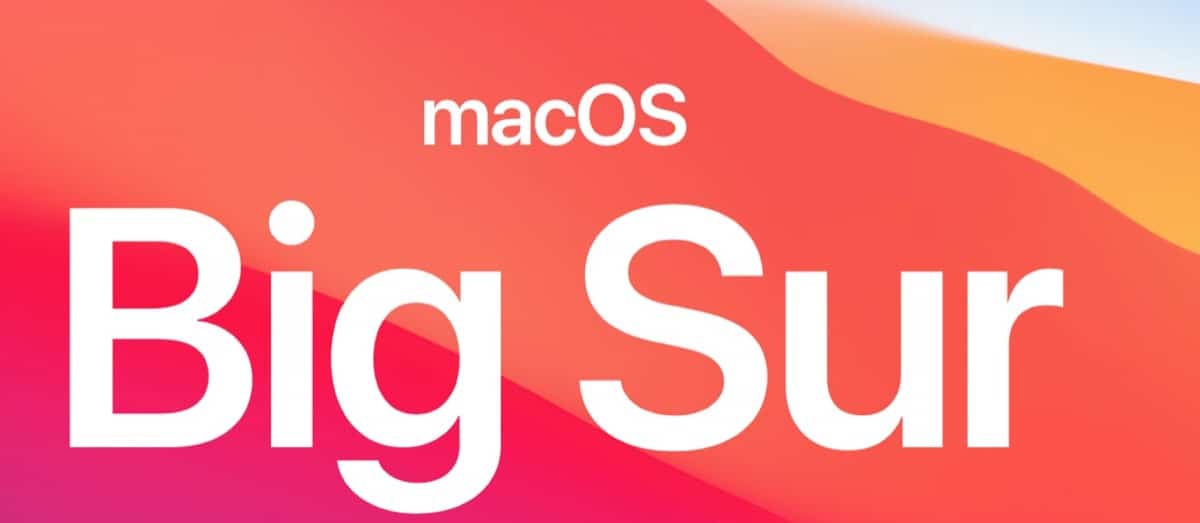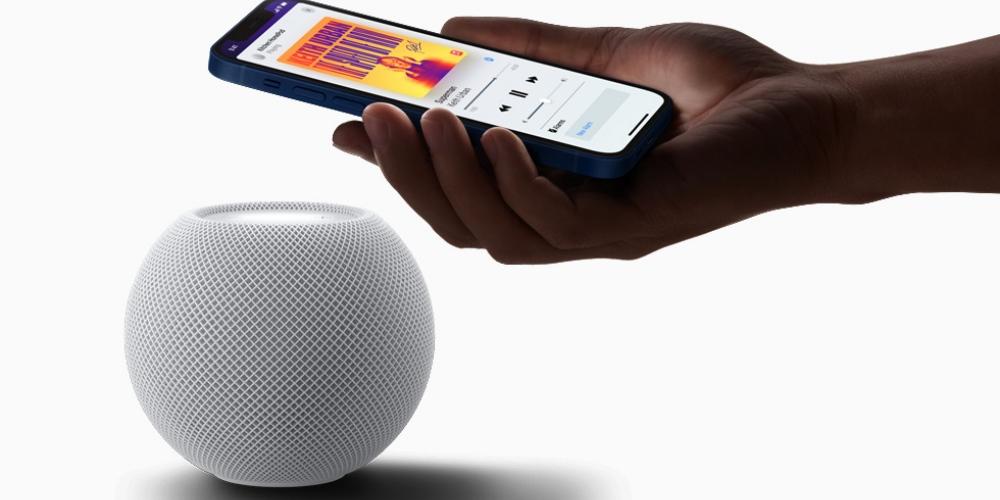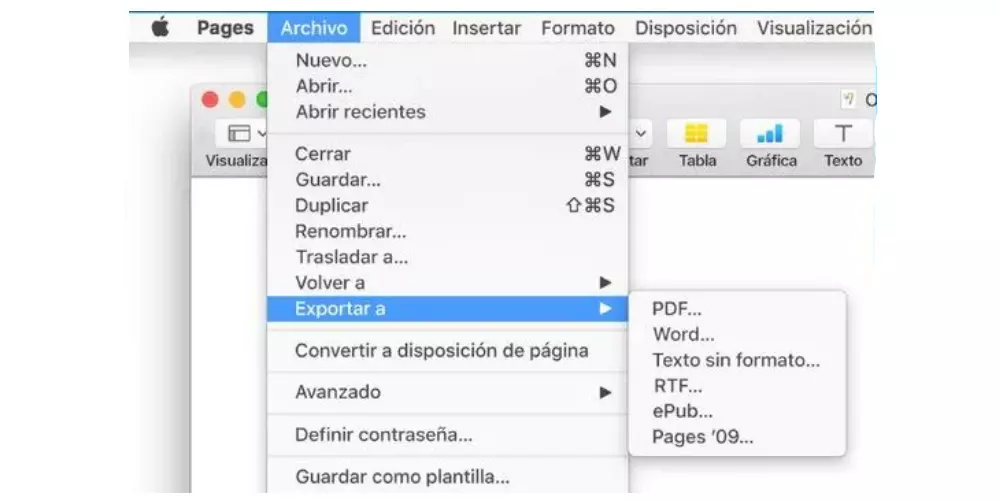
There are more and more times that they ask for PDF documents for all kinds of things, and if you are one of those who uses Mac, it is most likely that you use Pages for everything, so you will have all the documents in that format. In this post we will explain what you should do to convert them to PDF easily and without any problem.
There are many times that they ask for documents in PDF format to send to some sites, or simply for the convenience that the layout of the design will not be changed in that format. If you’re a Mac user, you most likely use Pages as a writing tool on a daily basis, so to send a PDF you’ll have to convert it. Switching from one format to another is not very complicated and you can do it in a few minutes. In addition, fortunately there are several options to switch from Pages to PDF with both offline and online options. It depends on the needs you have and what you need, you can use one of these options that we bring you.
So you can transform your pages document into PDF
As we have seen before, there are several ways to go from one format to another in a matter of minutes. For this reason, here we explain how you can do it in three different ways and that you can adapt to the one you like or need at all times. The first one is within the Pages app itself. Although many people may not know this, one of the easiest ways to go from Pages to PDF is within the Pages app itself. To do this you will have to follow these steps:
- Open the Pages document you want to convert.
- Choose File > Export to and choose the format.
- In the window that will appear, you will be able to select a different format or adjust additional options. For example, you can require a password to open an exported PDF,
- Click Next.
- Enter a name for the file and select its location.
- Click Export.
In a few simple steps you will be able to have your document in PDF without any hassle or complication, and you will be able to modify its name and the folder in which you want to save it. Another possibility is use an online converter such as convert-pdf.com. To use this website you will only have to drag the previously saved document to the website, select the format in which you want it to be exported and download it. One of the disadvantages of this type of website is that they often have many advertisements as well as wrong buttons for you to click on and take you to other websites.
Another of the online websites that you can use for this conversion is CloudConvert. It has a very similar mechanism to the website mentioned above, but in this case you will have to previously select the import and export format. Once you have chosen these two formats, you will only have to select the file you want to convert, and in a matter of seconds you will have the new document available. Keep in mind that if they are files with many pages or a lot of weight, it may take a little longer or even not allow you to convert it in the free version.