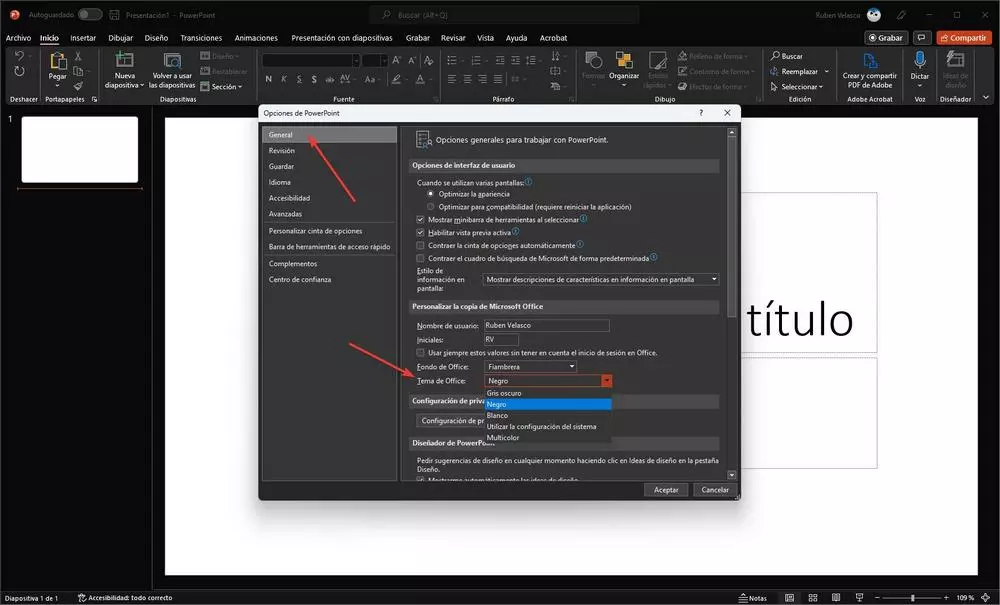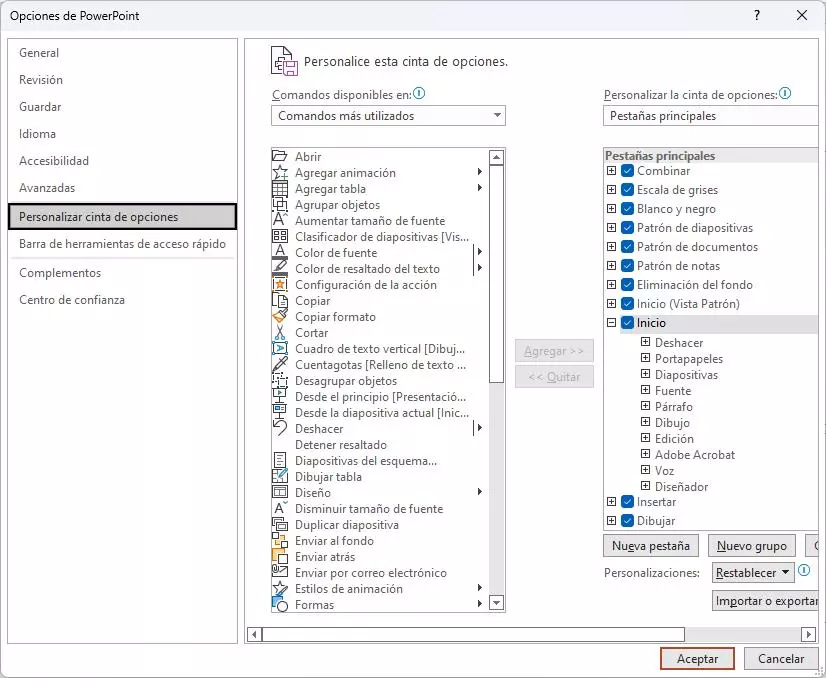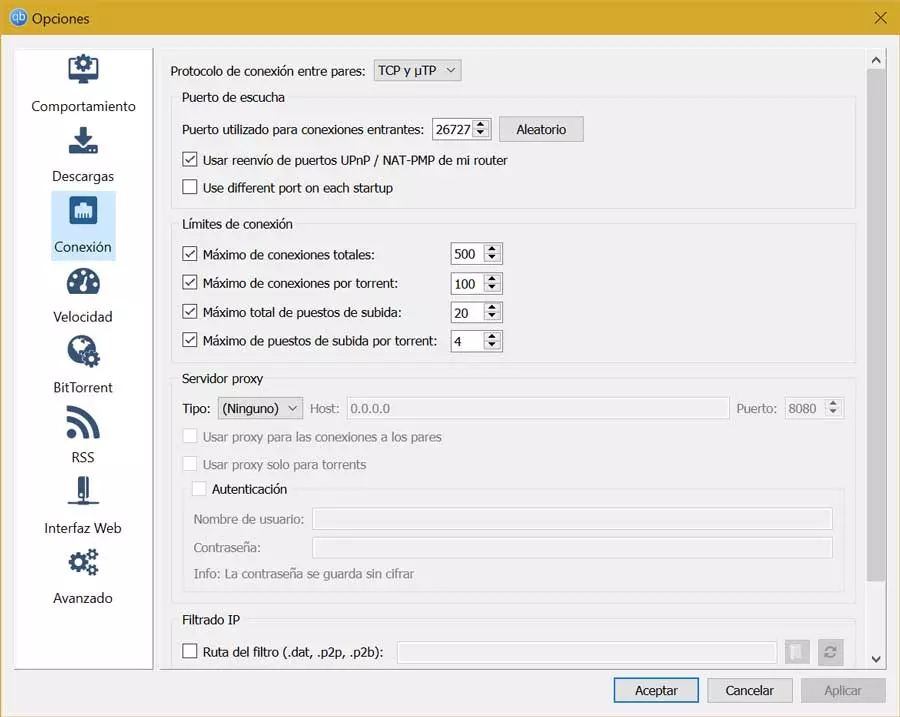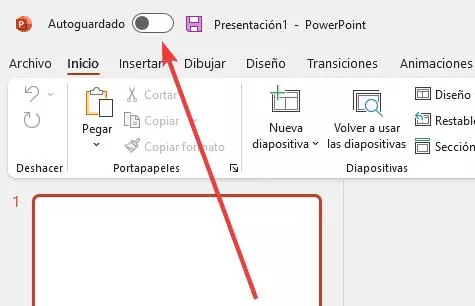
Although PowerPoint does not have as many options or settings as its two brothers, Word and Excel, it does have some typical options of the Microsoft suite that can help us not only to work better with the program, but also to do it much more efficiently. comfortable and safe. We are going to see three changes that can help us to do this.
Turn on auto save
Microsoft has worked hard to prevent us from losing unsaved work in the event of a crash. In this way, in addition to the file that we save, it also creates automatic save points every few seconds that, in the event of a sudden closure of the program, we can recover. But the best comes if we are users of Microsoft 365.
At the top of the program we can find a button that will allow us to turn on autosave of the document. When activated, we must indicate a folder in OneDrive where we want to save our slideshow. And ready.
Once this option is activated, the document will be saved constantly as we work with it. We will have the copy stored safely in the cloud, and we will also have a version history so that, if we screw up, we can go back. An essential function in any more or less large presentation that will save us hours of work in case of having a problem.
Put the dark mode to protect your eyes
If we spend many hours sitting in front of the computer, we will surely end up with tired eyes. This is mainly due to the light colors of the program’s interface. To avoid this and relax our eyes, PowerPoint allows us to easily activate a dark mode. This feature is available out-of-the-box for Microsoft 365 users, and for those who have paid for Office 2021.
The option to change the theme can be found within the options of the program itself, in the general section. We can choose a black theme (quite ugly), or go for a dark chalk, the system’s default theme, or a classic Office multicolor theme.
As in PowerPoint, we can apply this same change to the other programs in the suite, such as Word and Excel.
Customize PowerPoint Toolbars
Finally, surely in a large project we make use of many of the tools that PowerPoint offers us. But many of these are totally unnecessary, and can make us lose focus on what is important. Therefore, the last advice we give you is to be able to change taskbar options.
Within the program options we will find a menu like this. It is advisable to spend some time to be able to adjust it to our liking, since, although it seems complicated, it is actually very simple. Once configured to our liking, we accept the changes and that’s it.
Now we can work better with PowerPoint.