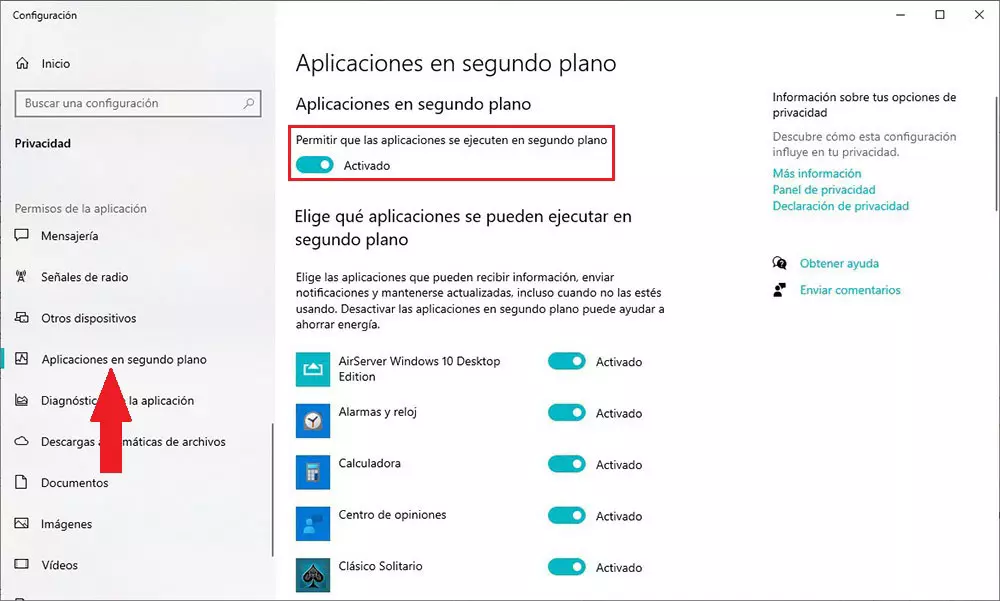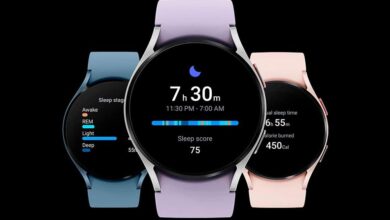Depending on the specifications of the equipment and the requirements of each game, the amount of resources that we may need at any given time may vary. If your games go to jumpsthey take a long time to load, they hang for several seconds in which the keyboard and mouse do not respond, you should try the tips that we show you below.
Check Windows Updates
While it is true that Microsoft has improved in recent years the management and installation of updates, analyzing the off-peak hours on the computer to invite us to download and install the updates, depending on its importance for the security of the computer, it is possible that it skips that schedule.
If it’s a small update, we won’t notice. But, if it’s a major update, Windows will prioritize bandwidth to download the installation. If the title we are playing works only through the internet, the game will start problems with the internet connection long before we realize the problem.
The solution to this problem goes through stop manually download updates and resume them when we do not plan to use the computer, at least to perform tasks that require many resources.
Remove background apps
Before demanding maximum power from a computer, whether to play games or edit videos (the tasks that consume the most resources), we must prepare the way so that we do not find any stone along the way, a stone that can hinder our work. In addition to closing each and every one of the applications that we have open, we must disable the operation of all applications in background.
By disabling all background apps, we make sure that the computer is allocating all resources to the app that we have open in the foreground. To disable the update of applications in the background, we must access the Windows configuration options.
Next, click on Privacy and, in the left column, click on Background applications. If we turn off the switch Allow qOnce the apps are running in the background, the device will stop updating them until we turn the switch back on.
disable your antivirus
Windows Defender has become on its own merits the best antivirus for windows. Microsoft’s antivirus integrates seamlessly with the system. In fact, it integrates so well that it doesn’t affect your computer’s performance at all, except when you’re updating the database.
However, all third-party antivirus applications fail to integrate (for obvious reasons) into the functioning of the system and always, to a greater or lesser extent, end up affecting the consumption of computer resourcesespecially when they are scanning your computer for malicious files.
If you use a third-party antivirus, you should temporarily stop its operation and thus prevent it from consuming unnecessary resources that are essential for the system to offer us the best user experience.