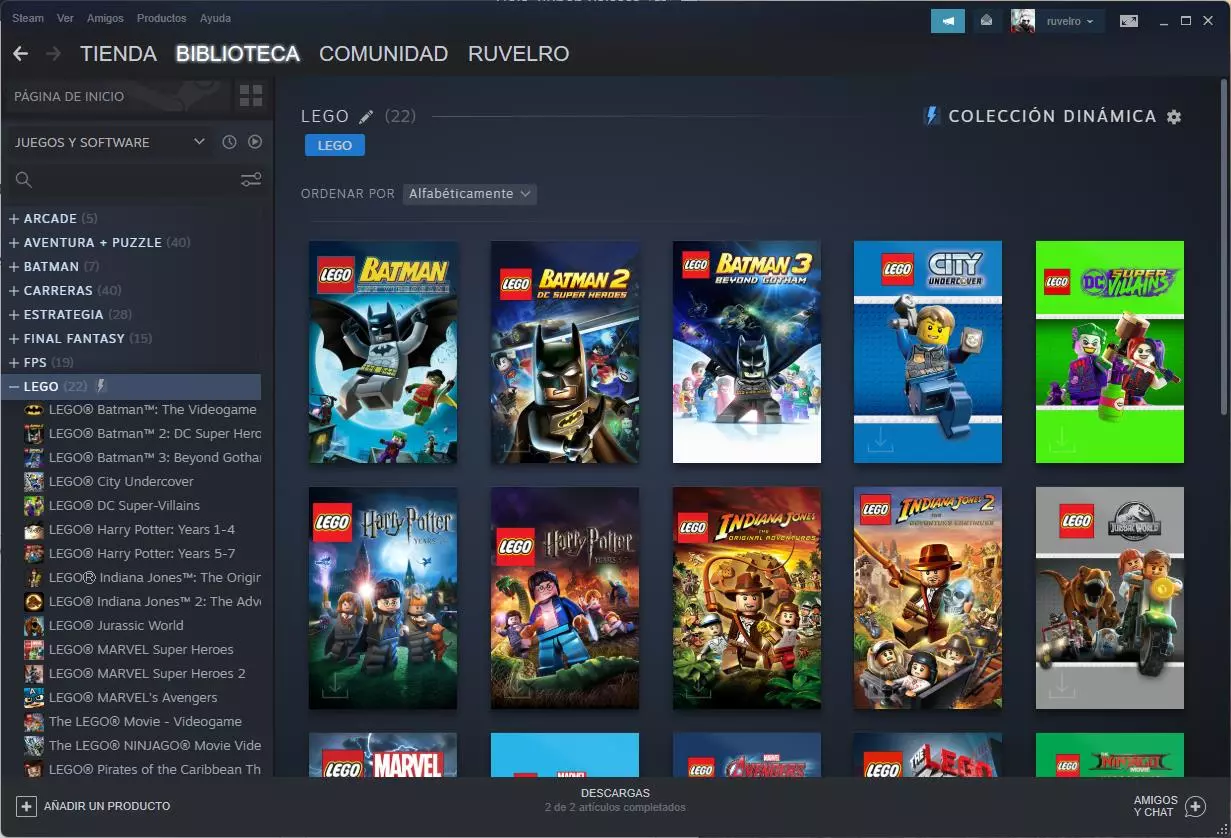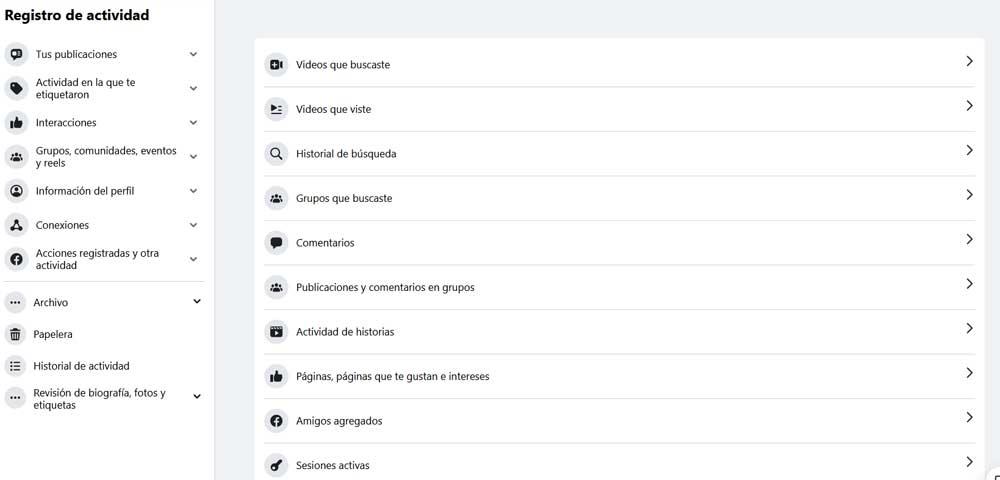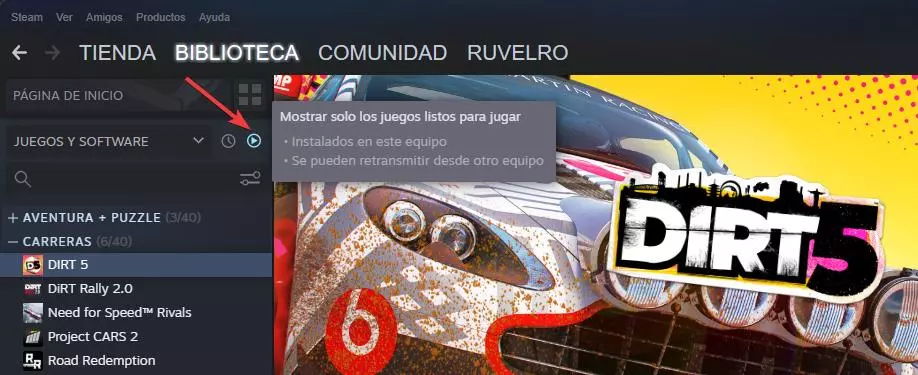
If you like PC games, surely you not only know Steam, but you will have dozens, or hundreds, of games in your library that you have accumulated over the years. Steam has many good things, such as the ability to centralize all games (even those from other stores) within the library, the ability to download and play any title with just a couple of clicks, and save our data in the cloud. However, when we have many games, its interface can be somewhat chaotic, and it can make us spend more time looking for games than playing what interests us.
It is curious that, despite being the main platform for games in digital format on PC, with millions of active users a day, and breaking records for simultaneous players over and over again, how little the Valve client has changed since its inception .
However, even if it is not visible to the naked eye, Steam does hide some very interesting functions and features to help us better organize our game library. We are going to see three of the best tricks that every PC gamer should know.
Show only installed games
By default, when we log in to the Steam client, our entire library of games appears, with all the ones we have installed, and the ones we have not installed. If the list of games is very large, it is easy to lose a lot of time until we find the game we are going to play. Fortunately, this has an easy solution.
Just above the list of games, next to the search engine, we can find a button that will allow us to filter the list of titles in the library to show only the games that we have installed.
By clicking on this button we can see how all the games are greyed out, that is, those that we do not have installed, are automatically hidden to reveal only the games installed on the PC and ready to play. In this way we can always have our games at hand.
Create categories for Steam games
Another way to sort the game library is create categories. Instead of displaying a list with all the games mixed up, we can create our own categories where we can sort the games in order to find them more quickly. For example, we can create categories by title, by theme, and even create dynamic categories that automatically group all the games based on a specific “tag”.
In addition to creating categories to order the games, we can have categories, or lists, with the games that we want to play soon, or a list with the games that we have already played. Although, for the latter, we better go to the third trick.
hide games
Another way to have our library organized is to hide the games that we have already played, or those that we are not going to play for whatever reason. Although we can group these games into a special category, we will also be able to hide them by right-clicking on them.
In this way, the games disappear from the list of titles to have it more organized. But let’s not worry, at any time we can see the list of hidden games, we will not run out of them.