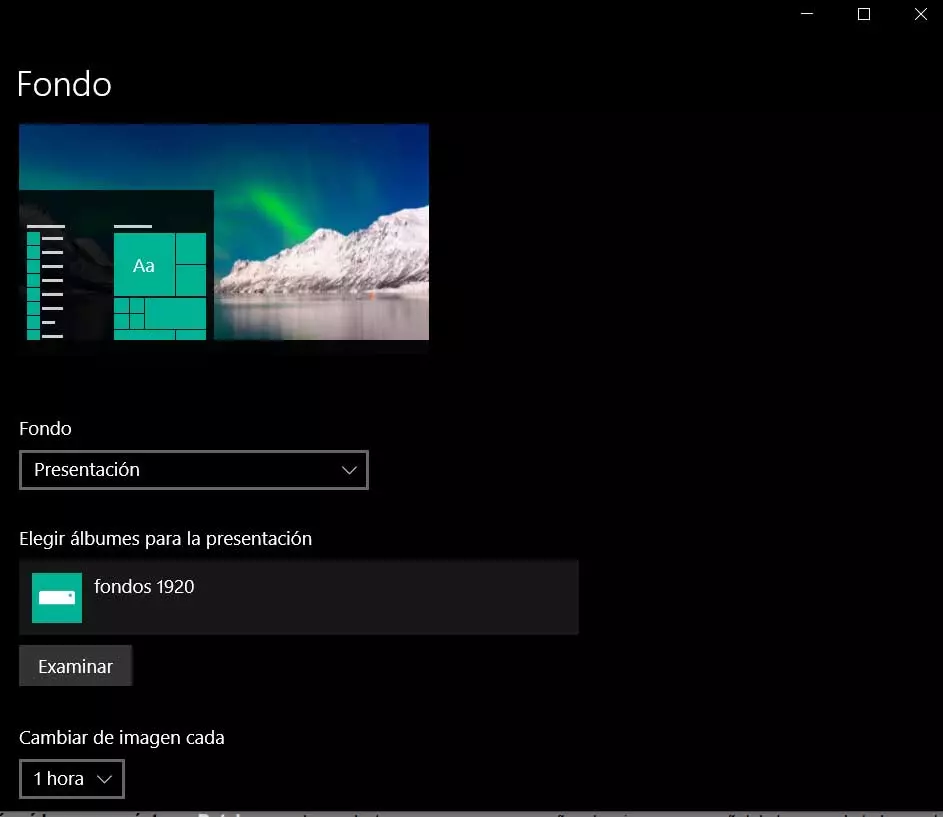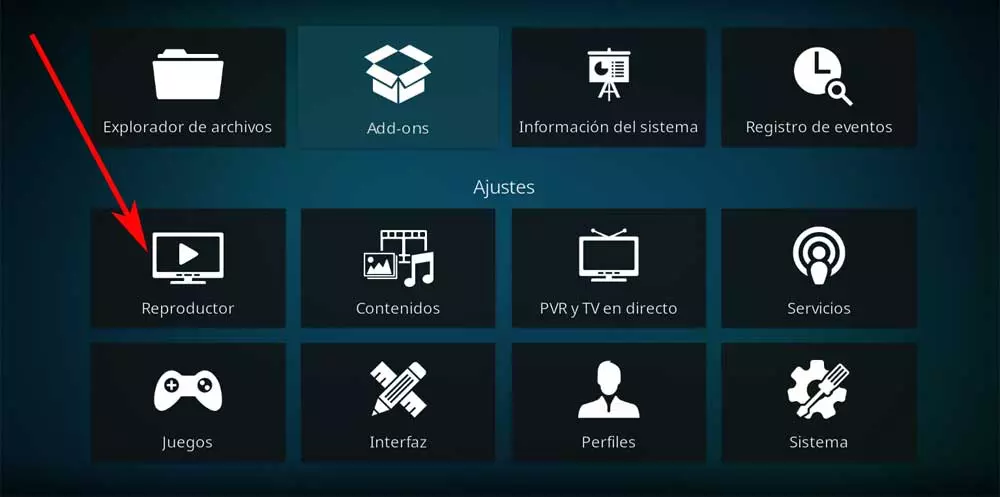
The current multimedia content players, focusing on those that refer to video, offer us a huge number of functions. One of the most prominent and used is Kodia software that is sure to be familiar to most of you and many of you use regularly.
It is a powerful open source project that allows us to work with and manage a multitude of file types. Among these we can talk about the aforementioned videos, sound files, TV channelsPhotos, retro games and more. Possibly in these moments one of the most common uses that we usually make of this application is the playback of video content. For this, the software in the form of a multimedia center offers us a multitude of features and operating modes.
In addition to the reproduction itself, we can also manage our files of this type or create personal lists. In addition, this operation can be carried out both locally or via streaming. But here we want to focus on an additional element to the aforementioned videos that can surely be of great help to you. We refer to the possibility of using subtitles in the Kodi player that will appear next to the corresponding image. Perhaps one of the most interesting things here is the customization and configuration possibilities that we can carry out with these elements.
Depending on the mode of use or what we find more comfortable, we will have the possibility of visualize these texts in one way or another while watching movies or series. Next, we will show you some functions that we should adjust regarding these subtitles that we can use in Kodi.
Changes we should make to the use of subtitles in Kodi
Therefore, and to customize the use of these useful elements, at first we just have to start the program in a conventional way. After that, we click on the gear-shaped button that we find at the top of the main interface. This gives us access to the program configuration options, in this case we click on Player, and in the left panel we go to Languages.
In this section we are going to find two sections especially dedicated to these contents. On the one hand, we have the so-called Subtitle and by others Download Services. These are the customizable functions that we recommend you change.
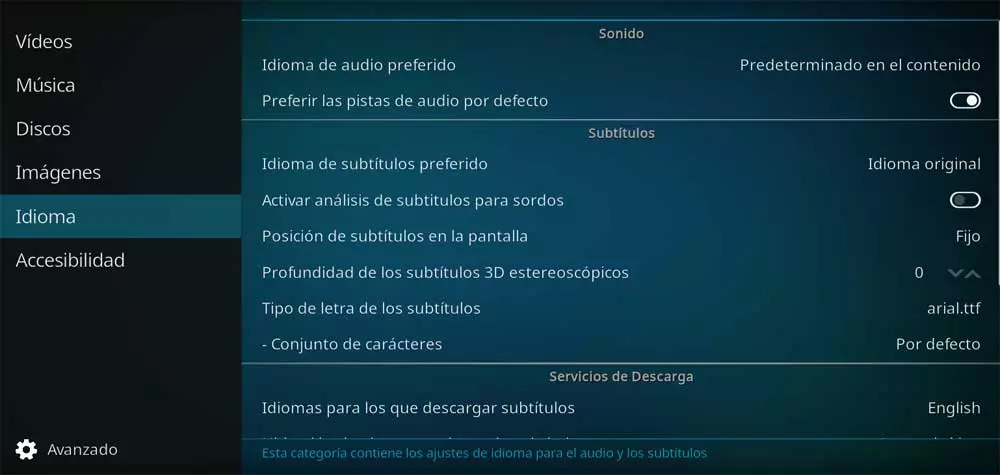
Position of texts on the screen: We are used to displaying these items at the bottom of the playback window. But we are not always going to be interested in this location, so the media center It allows us to place the texts of the videos in other places that are more comfortable for us on the screen.
Font: In addition, as it happens in many other programs, here we can customize the font or type of text that we want to use by default. So we can choose the one that is most readable or easy to read.
File location: we can also choose the disk location where these items will be saved by default. The usual thing is to store them in the same folder when downloading them automatically, in which we have saved the corresponding video.