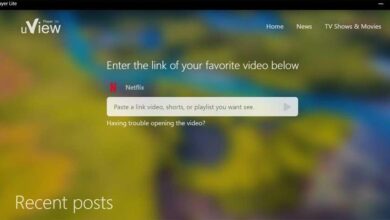The file vcruntime140 1.dll is a Dynamic Link Library file. It is often referred to as the Microsoft C Runtime Library file and is a crucial Windows operating system component. This file is vital for Windows applications to run correctly. As a result, whenever you encounter vcruntime140_1 DLL missing errors, programs halt working and display an error message.
Check out the practical ways you can use to solve this Dynamic Link Library missing errors.
Download VCRUNTIME140 1.dll in a fresh copy
Make sure to download the official VCRUNTIME140 1 Dynamic Link Library, as it aids in replacing any faulty files. In a few circumstances, it will be beneficial for developing the lacking Windows Registry.
- Go to Microsoft’s official site and install the missing file.
- You will need to extract the VC runtime from a compressed folder.
- You must copy the extracted files to C: WindowsSysWOW64 to use Windows 32-bit. Click enter to verify.
- Likewise, you must paste the extracted file into C: WindowsSystem32 for the 62-bit version. Click enter to save the settings.
Remove and reinstall crucial VC Runtimes.
You must be aware that Microsoft Visual C + + is distributed again via the Dynamic Link Libraries to operate the Windows operating system. When VCRUNTIME140 1.dll is missing, you will need to check Microsoft Visual C++ to see if it is destroyed. To install Microsoft Visual C++, follow these steps:
- Click the R button and the Windows key at the same time.
- After finding it, you must enter “Appwiz.CPL” in the Run box and press enter.
- Discover the VC runtime installed on the PC and remove it.
- You should then restart your computer and reinstall each runtime to ensure everything functions properly.
- You must unzip the file after downloading it.
- Right-click on the “install all.bat” file and choose “Run as administrator” to unlock the folder.
- Install VC runtimes and restart the PC to see if the issue is still over.
Reinstall the troubled program
You may encounter the vcruntime140_1 DLL missing problem if the application you downloaded is not installed correctly. It could occur even if you get the software from an unreliable source. Because of that, the anti-virus software mistakenly flags the program. Removing the program first and then reinstalling it from a reliable source is crucial. By reloading the impacted Dynamic Link Libraries files, the damage to the list can be fixed.
Activate VCRUNTIME140.dll again
Remember that if the issue persists, you will need to correctly re-register the missing vcruntime140 1 Dynamic Link Library runtime file. It is important to do it as an administrator.
- Press the Windows key or the Start menu option.
- In order to access the Command Prompt, you must type “CMD.”
- You must type the following command in the prompt:
- Regsvr32 C:\Windows\System32\vcruntime140.dll
- Regsvr32 C:\Windows\SysWOW64\vcruntime140.dll
- Shut down and start the PC to check if the issue is fixed.
Utilize the DISM and SFC commands
You will experience this issue if Windows has DLL file corruption problems; thus, you must use the Win repair tools DSM and SFC. They aid in automatically identifying and correcting Windows’ protected system files.
- Use the Win Search bar to launch the command prompt and choose Run as administrator.
- Open the menu and enter “SFC /scannow” and press enter.
- Employ SFC Command, let it complete, and restart it.
- Open CMD and type “DISM /Online /Cleanup-Image /restorehealth” into it.
- Restart the computer once more.
Bottom Line
Vcruntime140 1 DLL missing is one of the most typical errors that several Windows users often encounter. Therefore, you can use the methods mentioned in this article to fix the problem. It is important to remember to download the application from a reliable source in order to avoid any future errors.