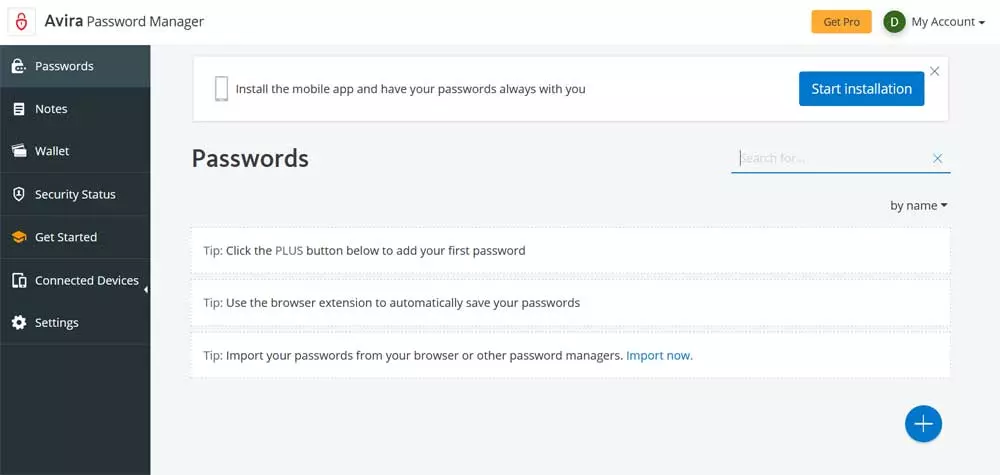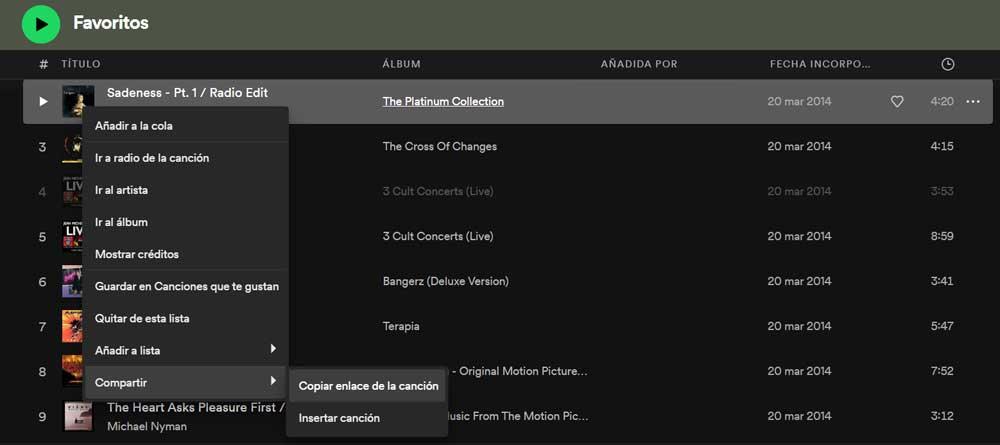
One of the secrets of the success of this particular alternative is that it offers us a free mode so that anyone can use it. Of course, this free subscription has some important restrictions and is also full of advertising. However, for all those who do not want or cannot pay a monthly fee to listen to music, this is a more than attractive proposal.
At the same time and how could it be otherwise, we have the Spotify Premium modality with which we will enjoy all the advantages of the platform. Here we will not have restrictions of use, nor of advertising, we can even download the musical themes to our local device. Another aspect to take into consideration is that the people in charge of this music streaming service have also been improving the functionality of its official applications over time.
This means that every time we have a greater number of functions that will allow us to fully enjoy the experience with Spotify. Obviously here the most important elements are both the artists and the songs that are made available to us; in addition to the playlists.
Next, we are going to show you some tricks that you may not have known related to these playlists that you can carry out from the Spotify application in Windows.
Rename the playlist
Many of us create several lists where we include musical themes related to it. At first we establish a name for that list and thus distinguish it from the rest and locate it as quickly as possible. But you have to know that later we will have the possibility to rename it again and establish another nomenclature that we want.
To do this we just have to open it and at the top of the window, where we see the current name in large, and click with the mouse. Now we can type how we will know it from now on.
Set another default photo
If we continue with the aforementioned playlists that we create over time, by default Spotify shows us a default photo based on the covers of the included songs. But it is interesting to know that we have the possibility to change that photo and choose any other than our hard drive to serve as a representation of this. For all this we only have to click on that predetermined image and we will be able to change the photo for any other that we have stored on the computer’s disk.
Move songs to other lists
The most common is that we have several elements of this type in order to classify our products in the best way. favorite musical themes. We can create lists for certain moods, types of music, artists, etc. But it is important to know that we have the possibility of moving different musical themes between them.
Once we find the song that we are interested in moving and that we have saved in a certain playlist, we click on it with the right mouse button.
Delete tracks on Spotify
The context menu that appears every time we right-click on songs added to our playlists contains some neat features. In the event that we want to clean this element of certain topics that we no longer want to save here, we will also make use of this. In this way we will only have to select the option called Remove from this list to permanently delete that song Of the same.
Share songs via a link
On many occasions we will want to share some musical themes stored in these playlists with other users. That is why its own but Spotify’s way allows us to create a link through the contextual menu of each song in order to send it to others. We achieve this through the option Share/Copy song link.