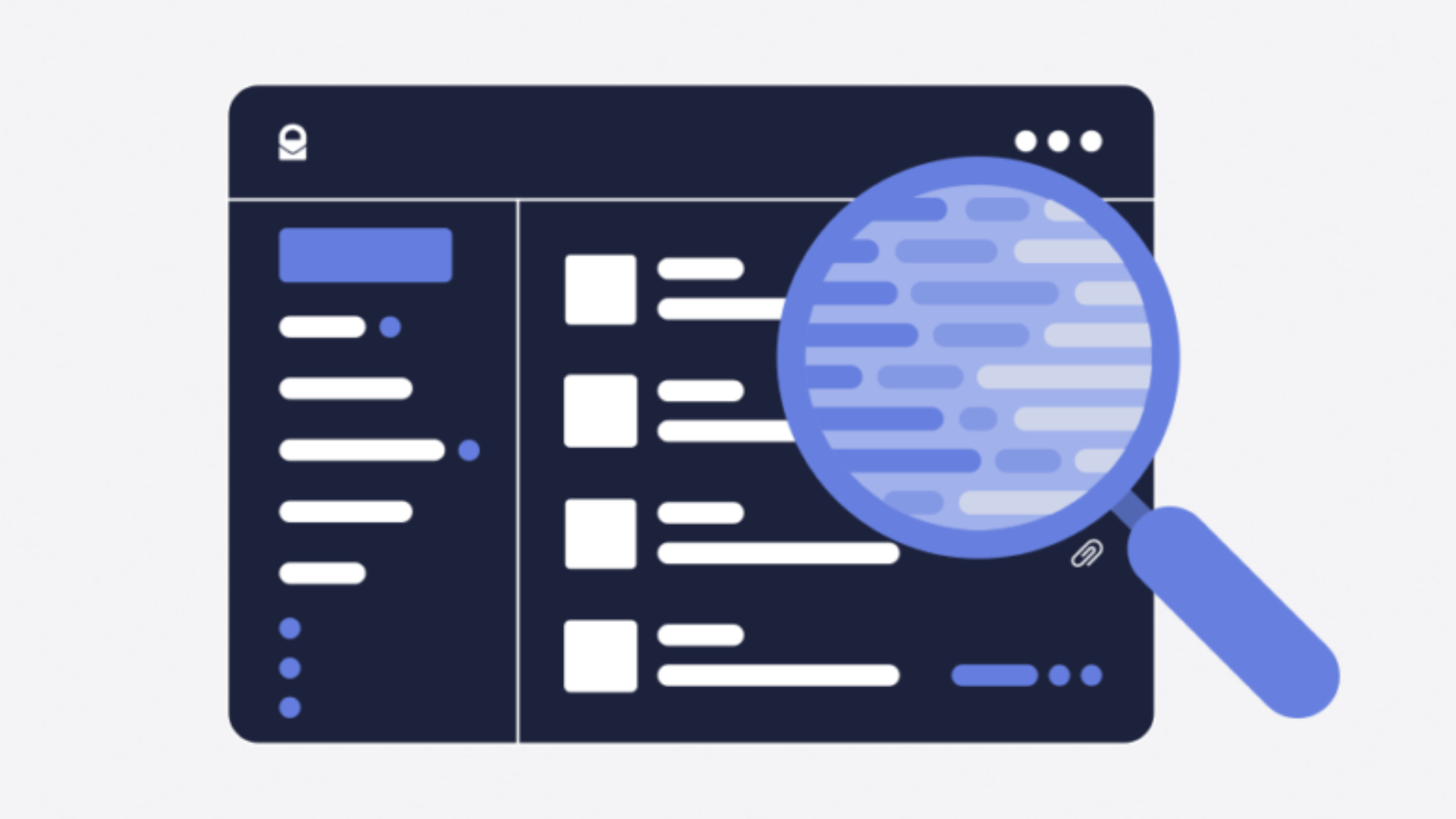
ProtonMail encrypted messaging service offers many more or less advanced features, which it is useful to know to simplify the life. Here are a few.
If our feedback on ProtonMail has convinced you to migrate to the service, but you are a little lost in front of all these new options, do not panic anymore. Here are some tips to know to master ProtonMail.
Use labels and folders
If you want to keep your mailbox tidy, the best way to do this is to use labels and folders.
The former allow you to stick labels on some of your emails to sort them more easily. As on Gmail, labels allow you to keep messages in the inbox while sorting them. With a single click, it becomes possible to archive the message that you can find in the dedicated section on the left panel. You can also paste several labels to a message.
Storing an email in a folder will make it disappear from the inbox. An email can only be in one folder at a time. If you want to tidy up your mailbox neatly and not throw all your mail in the archives, this is an interesting solution.
Create filters
Always with the aim of reducing the quantity of mails present in your box, you can also create filters.
Filters allow you to automatically perform certain actions such as sorting, arranging or deleting messages. For example, you can decide that all messages from your bank must be labeled “important”. Or, you can also decide to throw them all in the trash as soon as they arrive.
Proton filters are broken down into two parts. First, there are the conditions that allow you to create a rule based on the recipient (s), subject, presence of attachments, etc. Then come the actions that will automatically label a message, move it to a folder or to the trash, if it meets the conditions previously created.

To create a filter, it’s very simple: open a message, press thefunnel icon which is on the upper strip and create your filter. You can create very granular filters with multiple conditions if needed (for example, “come from my bank” and “contain the term AGIOS”).
Enable two-factor authentication
Even if it means opting for encrypted messaging, as much as it is as secure as possible. The best way to do this is to enable two-factor authentication in your account settings.
For those who do not know, double authentication is a security measure that requires, in addition to your password, a code generated by your phone to identify you. So even if malicious hackers guess your password, they won’t have access to your account.
To activate it, go to your account settings (star wheel top right), choose Password and recovery in the left pane and flip the switch Two-factor authentication on On.
Opt for dark mode
ProtonMail offers several display themes. Within settings, in the Appearance section, you can opt for a predominantly dark (more commonly known as dark mode), bright, or high-contrast display.
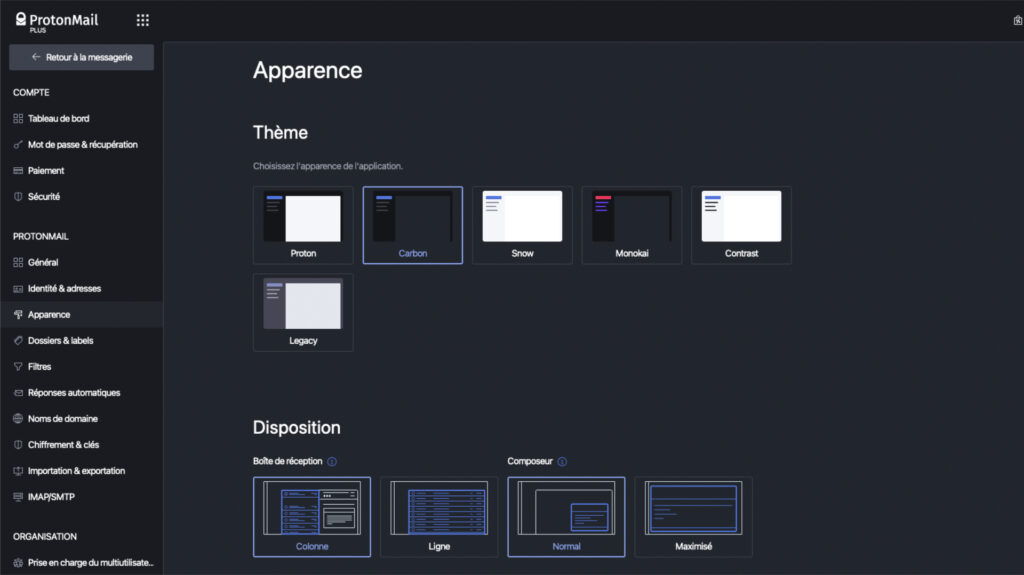
In the same section, you can also change the way your emails are displayed and the way the composition window appears.
Use automatic replies
If you use your Proton address for your work activity and don’t want to be bored while on vacation, you can schedule automatic replies. It is possible to create them for certain daily time slots or for determined durations.
Simply go to settings, go to the section Automatic responses and schedule your email that will be sent.



