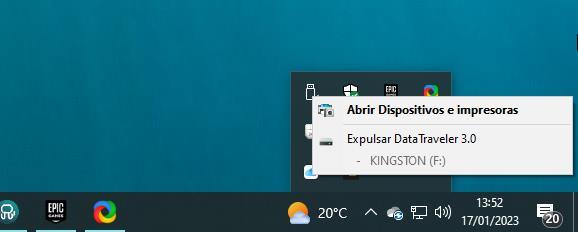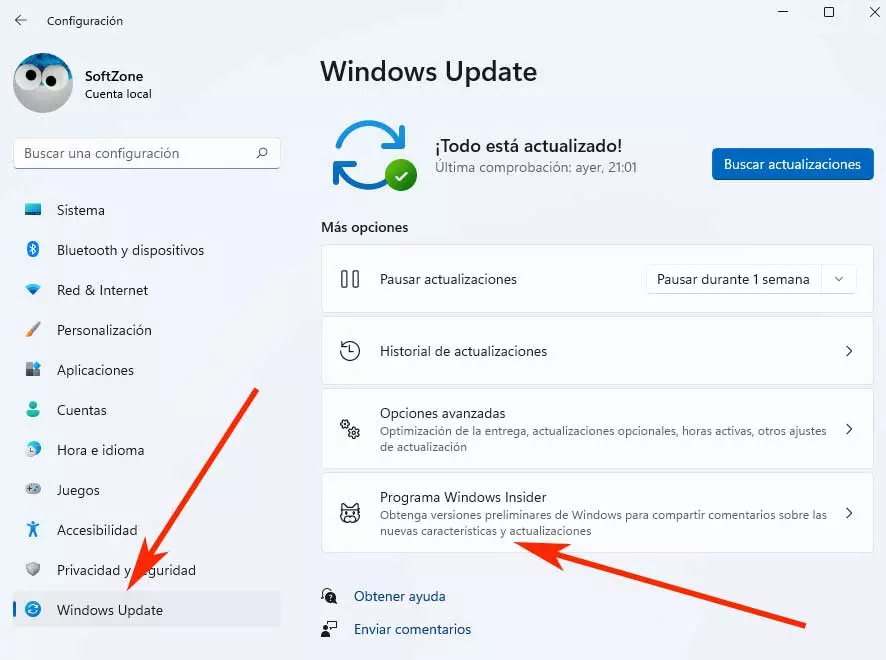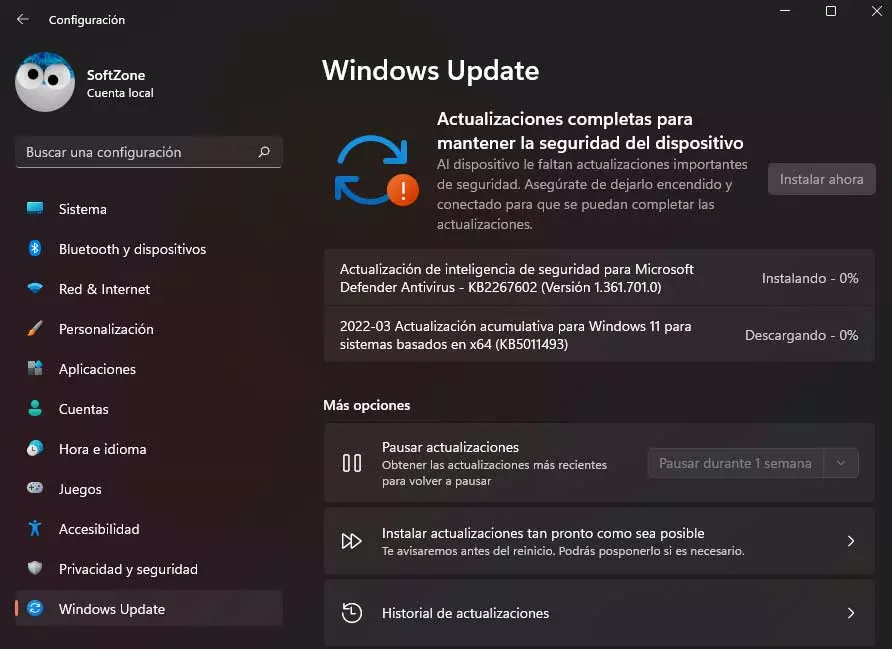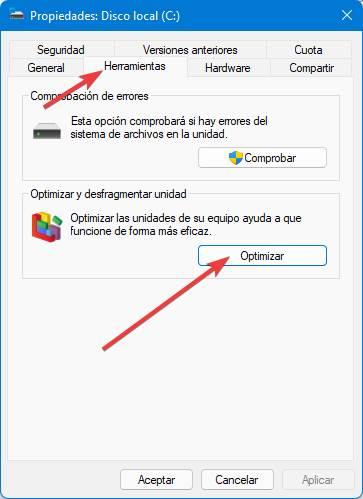
If we want to enjoy the highest data transmission speed, whenever possible, it is recommended to connect the storage unit directly to the motherboard in order to obtain the higher transfer speed data, however, it is not always possible, especially when it comes to units that we connect to different computers interchangeably.
However, we can use a series of tricks to increase, as far as possible, the speed of data transfer.
Defragment drives
When it comes to traditional hard drives, the so-called HDDs, we must regularly get used to defragmenting them. When we defragment a hard drive, we put all the files in order, so that they are more accessible to the head that is in charge of reading them, which results in a decrease in the time necessary to access the data that is stored inside.
Windows includes a function that is responsible for defragmenting these types of drives, so it is not necessary to use third-party applications. This function is found within the properties of the unit, which we can access through the right mouse button, within the Tools tab, in the section Optimize and defrag drive. This function is useful in SSDs, since the information is stored digitally and is accessible at the same distance, without the need to use a head that reads the data from the disk as in HDDs.
Use the NTFS file system
NTFS is the file system used by Windows, a file system designed by Microsoft for this operating system. Although the Microsoft operating system is compatible with other file systems, such as exFAT or FAT32, we will always obtain the best reading speeds if we choose to use the NTFS file system on the external drives or flash drives that we connect to our PC, especially in the case of large storage units.
Use the USB 3.0 port
Depending on the age of our PC, it is likely that it is the models that incorporate faster USB ports than the traditional ones. These ports differ from the rest by being blue. These ports, in combination with the type of storage we connect, allow us to enjoy speeds of up to 5 Gbps, so it is the port that we should always use to connect external storage units to our PC if we want the file transfer to be done. in the shortest possible time.
Don’t fill them to the max
Any storage unit, both external and internal that is connected to a PC, needs a minimum free space to be able to read the data quickly. We won’t have any problem with flash drives since, generally, the storage capacities of these devices are less than what we can find on hard drives.
Always remove them safely
If we do not want our external storage unit to lose performance over time, whether it is a hard drive or flash drive, in addition to not running the risk of losing data along the way, we must get used to extracting it safely from Windows before disconnecting it from the computer . To do so, we just have to access the icon that represents it on the taskbar and select the option Expel Device Name. We can also eject the unit from File Explorer, through the menu that is displayed with the right mouse button.