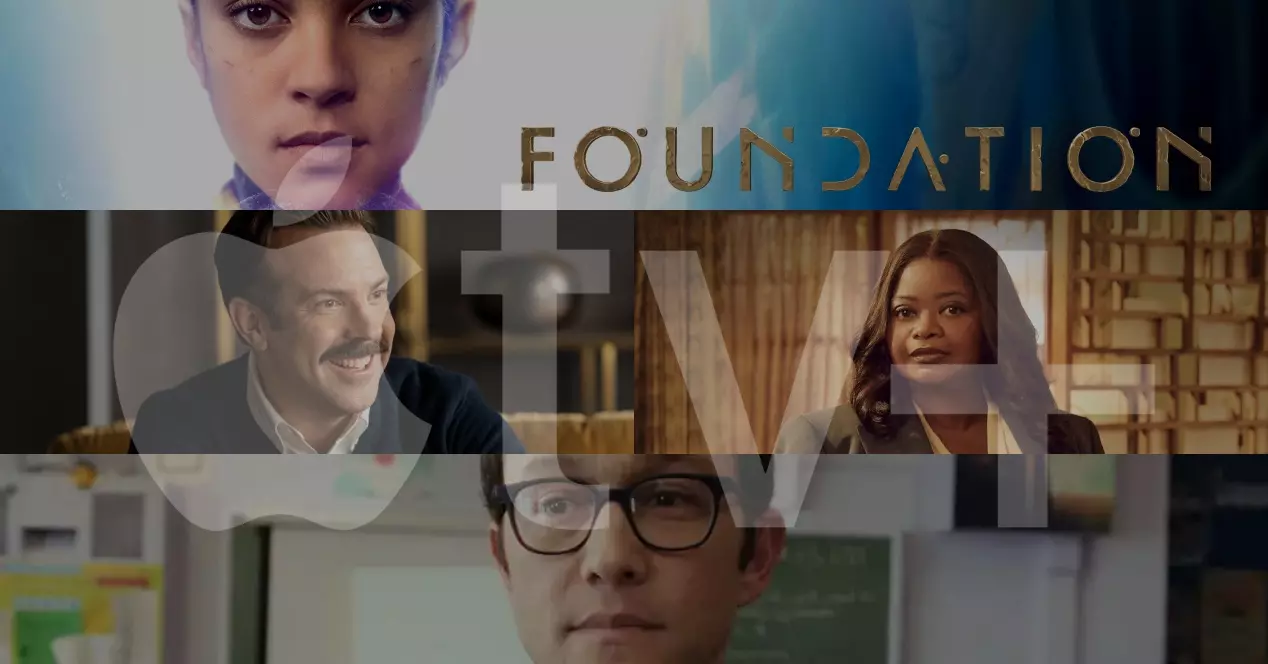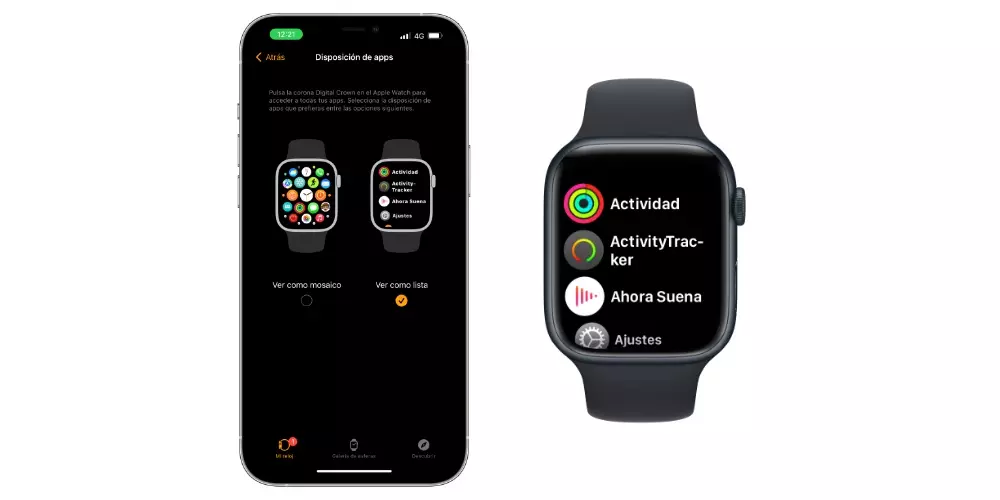
The Apple Watch is a device that has become an essential element for the vast majority of users who enjoy it on a daily basis. Well, in this post we are going to tell you 6 tricks that will help you get even more out of the device that you always carry on your wrist, to make it even more indispensable.
Did You Know These Apple Watch Tricks?
The vast majority of users are aware of the main functions that the devices they use on a daily basis can perform, however, there are others that are somewhat more hidden and that can significantly improve the user experience and it is just that what we are going to talk about in this post.
See the menu in list format
By default, the Apple Watch shows all the applications that you have installed on it in the form of a tile. This is a very attractive view and it allows you to access quickly and touch any application. However, you can also view them in list format, using the Digital Crown to scroll through them. To put this view you have to open the Watch app on the iPhone, tap on App layout > View as list.
Monitor for iPhone camera
One of the applications that the Apple Watch has installed by default is the camera application. Obviously the Apple Watch does not have a lens to be able to take pictures, but this app has the function of being able to control the iPhone’s camera, so that you can see on your Apple Watch just what you would see on the iPhoneand so you can take photos or videos without having to touch the iPhone.
Silence incoming calls
One of the main functions of the Apple Watch is to manage all incoming notifications from the iPhone, including calls. However, this can be inconvenient in some situations, as you may receive a call on your Apple Watch at a time when you can’t or don’t want to pick it up. Well, if you want that sound to stop, all you have to do is place the palm of your hand on the screen until you feel a pulse.
Use Siri without having to call her
Wearing your Apple Watch on your wrist means that Siri is also on your wrist. Users are usually used to having to say the famous command “Hey Siri” to be able to invoke it and carry out the desired action. However, with the Apple Watch this does not have to be the case, since with just raise the Apple Watch to the height of your mouth, you can ask him what you want. In order to access this function you have to have the “Raise to speak” option activated, and for this you have to go to the Watch app on your iPhone > My watch > Siri > Raise to speak.
Change sphere automatically
The Apple Watch is not simply an electronic device, but being a watch, it also irremediably becomes a fashion item that users can adapt and personalize, among other things thanks to the possibility of changing the spheres, but, Did you know that you can make the faces of your Apple Watch change automatically? You just have to follow the following steps.
- Open the Shortcuts app on your iPhone.
- Go to the tab Automation.
- Click on the “+” icon located at the top right of the screen.
- Choose Create personal automation.
- Click on Moment of day and select the hour to which you want your Apple Watch to change faces. You’ll also need to select whether you want this automation to happen every day, just certain days of the week, or just specific days of the month. When you’re done, click Next.
- Click on add actionput in the search engine, “Apple Watch” and select define sphere.
- Click on the word “Sphere” Y select the one you want to be established at the appointed time.
- Click on Following.
- Disable the “Request confirmation” option and click okay.
Check the battery life of your iPhone
The last trick that we want to talk to you about has the iPhone as its protagonist, and it is that, from this, users do have access to know the battery status of the Apple Watch, but the other way around it is not possible to do it, or at least in a native. Therefore, if you want to have the battery level of your iPhone on your Apple Watch, you have to use the Juice Watch app, which it is paidbut it is the best option if you really want to control your iPhone battery from your watch.