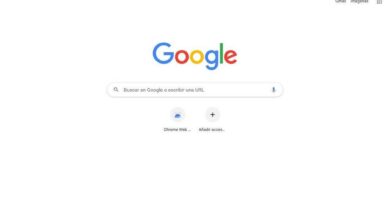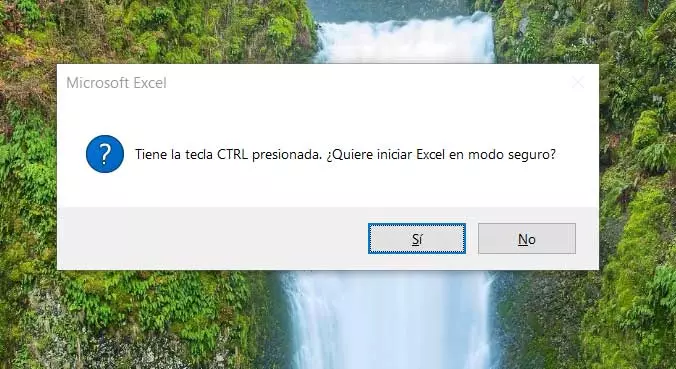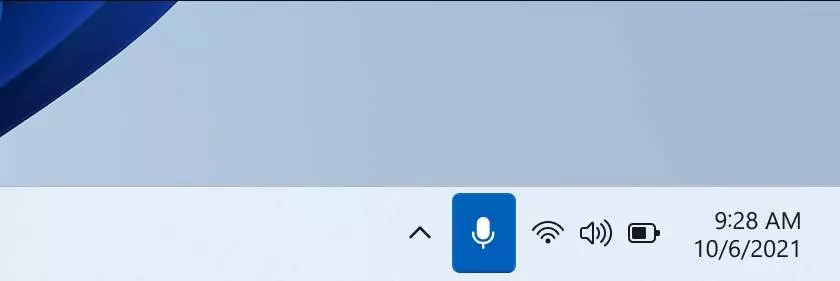
Windows 11 continues to make its way through users. More and more users decide to give Microsoft’s new operating system a chance, which has come with many new features and improvements, but also with many errors behind it. The next few months are going to be essential, as Microsoft must gradually fix all these problems and release the corresponding patches to ensure that the new operating system works in the best possible way. Every week a new update arrives to the Insider users of this system, and this has been the turn of the build 22494.
This new build of Windows 11 is now available to all users listed within the Dev development branch. This is the most unstable branch of the operating system, and stands out for being more advanced than the others, but also for being more likely to something goes wrong. Specifically, this build introduces some new features (related to Teams), but it also introduces some new bugs that will be fixed in the future.
Let’s see what this new Windows update brings us.
What’s new in build 22494
One of the main novelties that we can find in this new Windows 11 update is the possibility to mute the mic from the taskbar while we have a call from Microsoft Teams. Calls for work are often dangerous, as inappropriate comments sometimes leak out, or we simply have the urge to cough, and it is wrong to deaf all listeners when doing so. Thanks to this new function, we will be able to control the status of the microphone directly from the taskbar, being able to mute, or activate, the microphone with a simple click.
When initiating a call, this icon will automatically appear on the taskbar, and we can have control over the microphone from it. You don’t need to configure or install anything else to do it. An interesting novelty that comes, curiously, before the similar PowerToy that Microsoft has been working on for a long time.
Other news and improvements that we can find in this new version of Windows 11 are:
- Alt + Tab menus and task view now start to show snaps (same as taskbar thumbnails).
- When searching in Settings> Applications> Apps by default, we can now see results by typing without pressing enter.
- A new URI allows us to see the installed applications: ms-settings: installed-apps.
- Adjusted the names of the Settings panel> Apps> Installed applications, and added a new option to sort the results: from smallest to largest.
Bugs fixed
In addition to the above news, Microsoft also has fixed a nice list of bugs, bugs and problems within your operating system:
- Taskbar:
- The drop-down panel no longer appears in random places after hovering over the volume, network, or battery indicator.
- Fixed a bug that caused some icons in the corner of the taskbar to be duplicated.
- File Browser:
- Fixed an issue that caused the context menu to crash for some users when scrolling through it.
- Fixed a bug where, in some areas of the screen, the menu would appear at the top instead of to the side.
- Icons should now be less blurry when using multiple monitors with different DPI settings.
- Fixed an issue that caused the “open with” menu to open unexpectedly when selecting the “Open” option.
- It is now possible to rename files on the desktop.
- Improved performance of command actions when using file explorer.
- Seeker:
- Fixed an issue with the indexer that caused the database to become too fragmented and consume a lot of memory and a lot of CPU.
- Entry:
- Fixed an issue that caused some programs to crash when dragging something with the Shift or Control keys pressed.
- Fixed an issue that caused the touch keyboard not to appear on tablets when resetting the PIN.
- Improved the reliability of the pen menu.
- Windows:
- Fixed bugs and crashes in explorer.exe.
- When opening the task view on multi-monitor systems, the acrylic background should now work.
- Fixed various UI issues related to task view thumbnails.
- Settings:
- Fixed an issue that would cause Windows Hello facial recognition to appear grayed out unexpectedly until closing and opening settings.
- Fixed a bug that caused the Storage Sensor not to clean up some directories, such as SystemTemp.
- Non-admin users can now change the system time zone if location access is not allowed.
- Other fixes:
- Removed some unnecessary links that appeared on the main configuration page.
- Removed yellow cast from some programs, such as Adobe Photoshop, Adobe Lightroom, and Adobe Lightroom Classic, when using HDR mode.
- Mitigated a DHCP related bug that caused unexpected power usage when the screen was off.
- Fixed a bug that caused WinHTTP Web Proxy Auto-Discovery Service to consume a lot of CPU.
- Fixed an issue that caused some devices to go black when coming out of sleep.
- Fixed an issue that caused ARM64 devices to crash very often when using Microsoft Teams.
- Improved the expanded context menu of the file explorer, and the options of the task manager menu.
- Fixed error 0x8007010b in Windows subsystem for Linux.
All these fixes are already available to Insider users targeted within the Dev channel who have downloaded build 22494. However, Microsoft assures that some of these fixes could reach all users through a normal patch. You don’t have to wait for the big Windows 11 update to fix these bugs.
Faults pending to be solved
In addition to known bugs, Microsoft has also updated the list of bug fixes and bugs. These are the following:
- General:
- When upgrading from a 22000.xxx build, some users see a warning that this is a Flight Signed build. We must press the “Enable” button, restart the PC and try again to be able to install it.
- Several users experience a reduction in screen timeouts and in sleep mode.
- Beginning:
- We may not be able to enter text when searching from the start menu or taskbar. This has an easy solution, and just press Windows + R, close the tab and continue using Windows normally.
- Taskbar:
- The taskbar flickers when changing input methods from it.
- We are working to fix an issue that causes Tooltips to appear in an unexpected location.
- Entry:
- The clipboard history may appear as empty even if it is on and should have content.
- Seeker:
- After clicking the search icon on the taskbar, the panel may not open. We can solve it, for now, by restarting the Windows explorer process or the entire computer.
- Quick settings:
- Insider reports are being investigated indicating that the volume and brightness controls do not work from the quick settings that appears when you open the quick settings.
How to install build 22494
This new build 22494 is now available to all Insider users registered within the Dev channel. To install it, all we have to do is sign up for this test channel, and look for new updates directly from Windows update. After downloading the update, and applying it, we can begin to test its improvements and help Microsoft find new bugs or errors.
We do not recommend installing this update on our main computer. Insider versions of Windows can have bugs, errors and serious problems that affect the correct functioning of the operating system. Therefore, we recommend using them only on virtual machines or test computers.