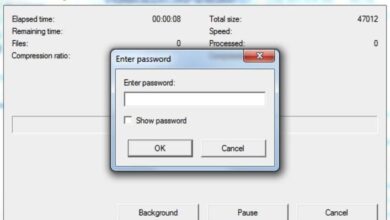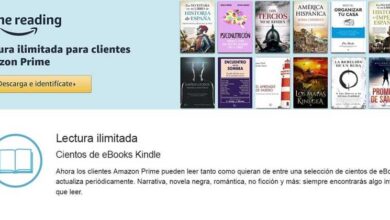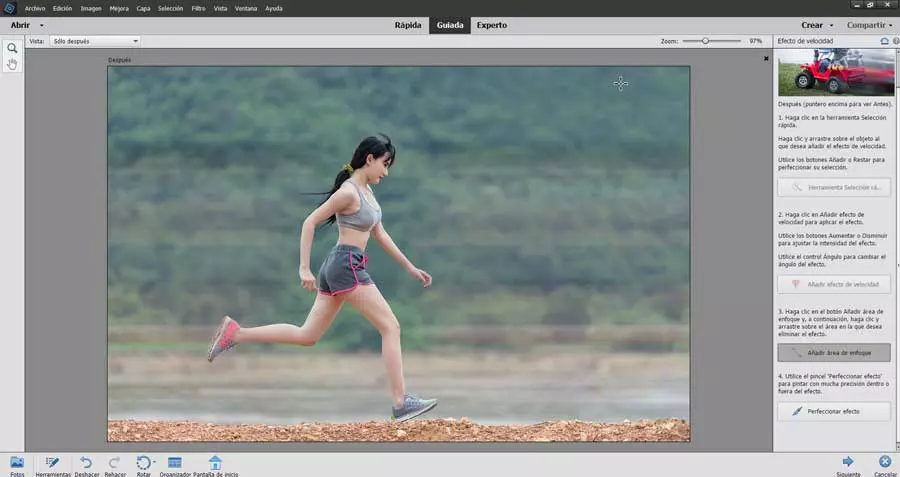
Photohop Elements, is a complete photo editing tool which will allow us to do all kinds of work with our images. Despite being Photoshop CC’s younger brother, the truth is that it contains most of its features. It differs essentially in that it is being focused on an audience that does not require such a level of detail and it is much easier to use. In addition, it has a precise wizard that will guide us to perform certain functions such as the so-called “Speed effect”.
What is the Photoshop Speed Effect
One of the most spectacular sensations of a photo to be able to fill it with dynamism, something that we can do through the so-called Speed effect or sweep technique with Photohop. It is a technique that, well used, is capable of attracting a lot of attention since it infuses an object with a sensation of movement and speed. Seeing the moving background with a person running is something that we cannot see in reality, so despite being like a magic trick, the truth is that it has a tremendous and attractive visual load.
Performing this technique through Photoshop Elements is quite simple, since the Adobe program has a kind of assistant that will indicate in a simple way the steps that we must carry out to recreate this effect in our photo, so it is suitable for all types of users, regardless of their experience.
Add dynamism and a sense of speed to a photo
To create the so-called Speed Effect with Photoshop Elements, just run it, add a photo and access the “Guided” section. In it we will find different categories, from which we will select “Fun Editions”. Here we will find the “Speed effect” function, so we click on it.
This will make a new window appear where in the right column. In it we find all the steps to follow in order to achieve this attractive effect in a matter of seconds. They are only necessary five easy steps to achieve our goals. All the steps to follow are perfectly explained so that we have no problem understanding it.
To carry out the process, it will only be necessary to first click on the «Quick Selection» tool and drag over the object. Then with the Add speed effect button we can directly apply the effect over the entire image. Now we only have to use the “Add focus area” button to select the area in which we want to eliminate the effect, such as the athlete’s silhouette. Finally, with the button «Refine effect», we can use a brush to paint with precision inside or outside the effect until we achieve the desired result.