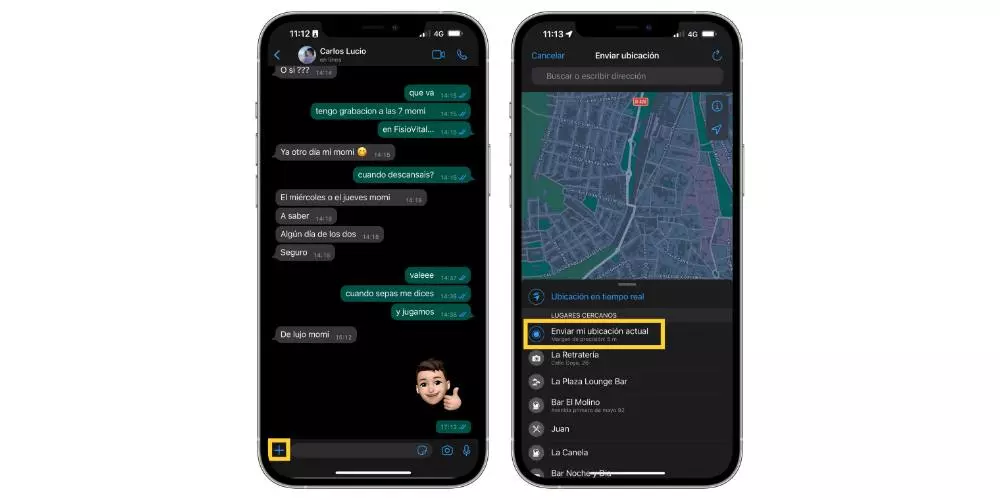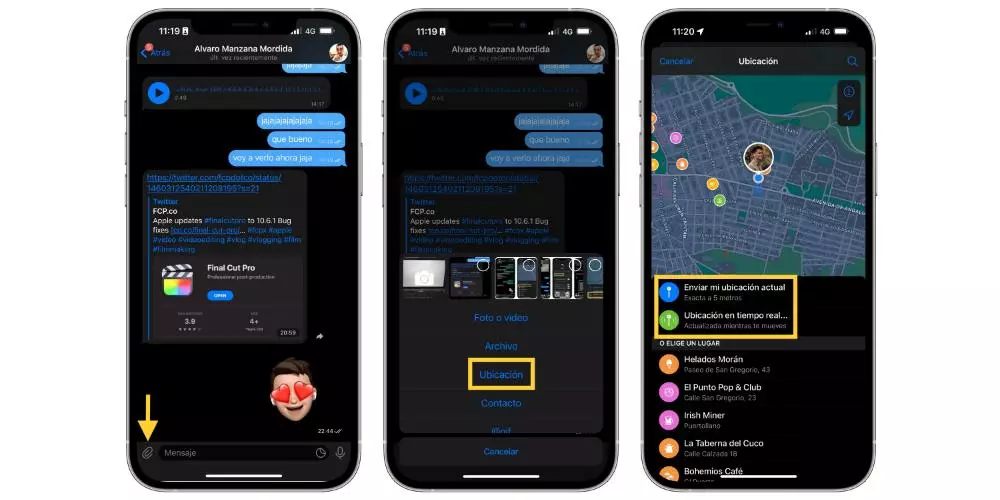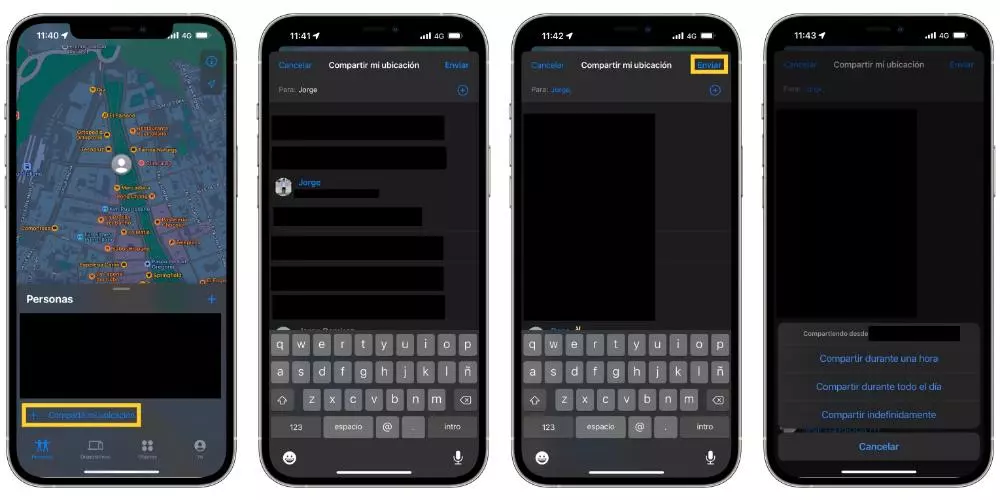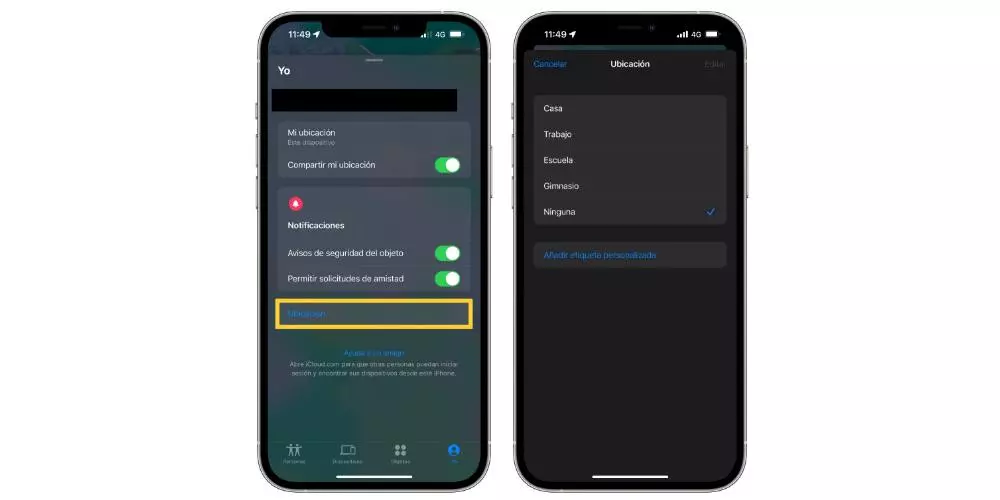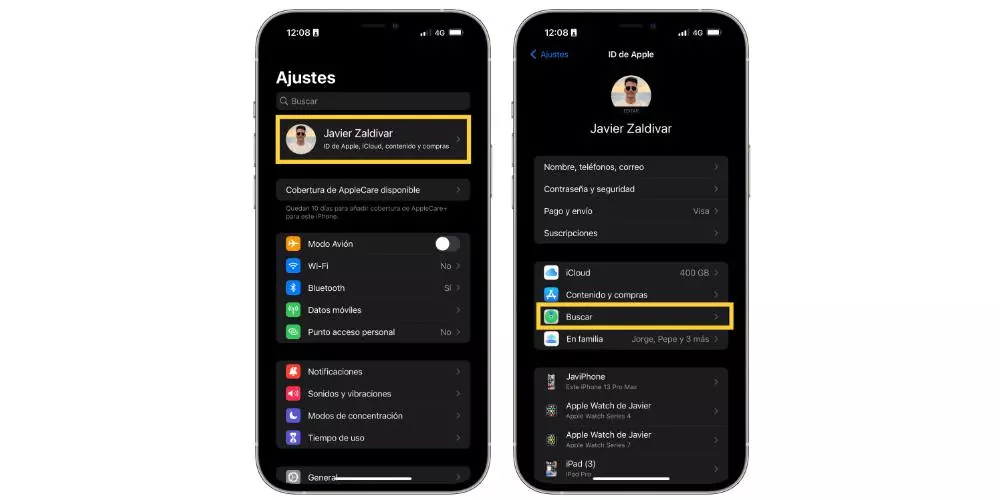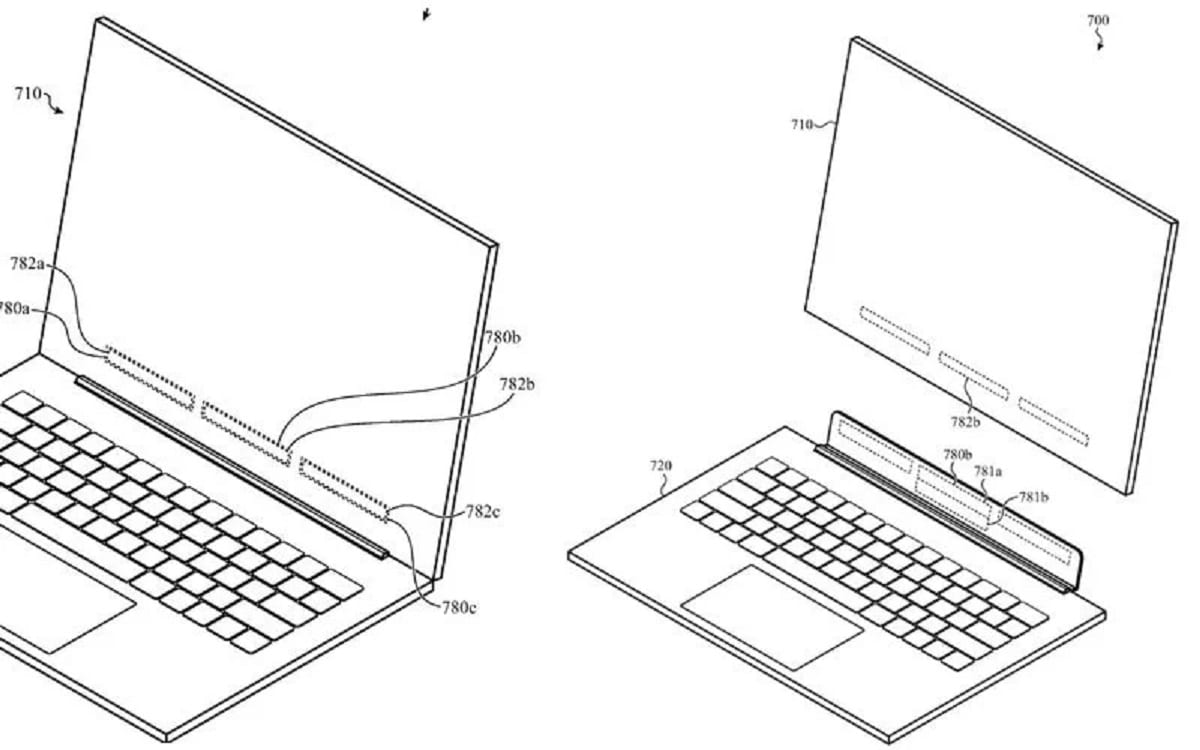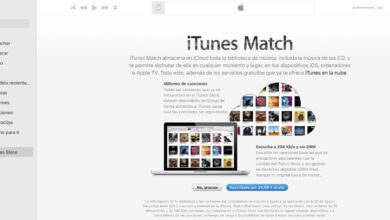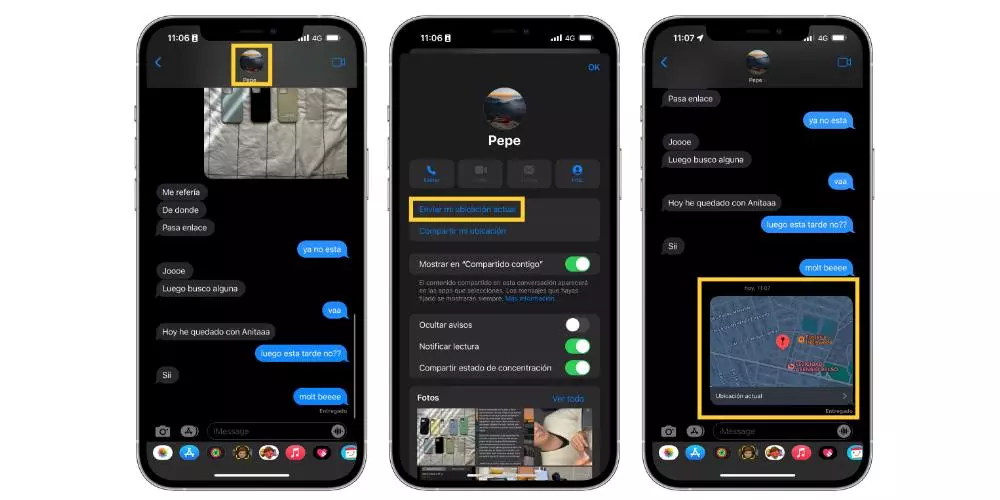
Therefore, being a messaging application, which by the way more and more people use, one of the options or functions that it makes available to the user is that of share iPhone location. This is really useful on many occasions and being able to carry it out is extremely simple, as we explain below.
- Open the app of messages.
- Select the conversation where you want to send your location.
- Click on the icon of the person or people who are in the conversation.
- Choose “Send my current location«.
Steps to follow to share the location on WhatsApp
Surely the application most used daily by a large number of people in the world is WhatsApp, since currently she’s the Queen as far as messaging apps are concerned. In addition to allowing users to exchange messages and multimedia content, it obviously also allows you to share the location where you are through your iPhone. To be able to do it, you just have to follow the following steps.
- Open the app WhatsApp on your iPhone.
- Access the chat through which you want to send your location.
- Click on the «+» located at the bottom left of the screen.
- Choose “Location«.
- Click on «Send my current location«.
Telegram lets you share your location
Telegram has not currently been able to reach the entire public that does include WhatsApp, even so, it is after this the most used messaging application due to the great features and options that you provide to all your users, as it really is not just an application to send messages. Among all these functions you can find, how could it be otherwise, the option to share your location at any time through your iPhone. To do this, you just have to follow the steps that we indicate below.
- Open the app Telegram on your iPhone.
- Enter the chat where you want to share your location.
- Click on the icon that appears in the upper left corner of the screen.
- Choose “Location«.
- Click on «Send my current location“Or”Location in real time …«.
Share your location in the Find app
Leaving aside the messaging applications, we now go with the app that Apple itself has developed to be able to share the location of each and every one of its devices, obviously focusing on the iPhone. With the Find app, as long as you have the “Share my location” option activated, you can use it to share your location with friends, family and other contacts from your iPhone. Here we explain some of the options that this application allows you to carry out.
Choose the people you want to share it with
The first, and surely the most important thing, is to be able to choose which people you are going to want to share your location with from the iPhone. This allows you to do the Search app, and the steps you have to carry out are really simple. What we recommend is that if you want to use this app, take into account that people you give access to your location at all times. Here are the steps you have to follow.
- Open the Search app and select the People tab.
- Choose Share my location or Start sharing my location.
- Enter name or phone number of the person you want to share your location with.
- Tap on Send.
- Choose if you want to share your location for an hour, all day or indefinitely, that is, constantly.
- Choose To accept.
Name the usual locations
Among the options that you have available within the Search app, one of them is to be able to name the locations where you tend to be most often. In this way you will be able to provide the information of where you are to all the contacts with whom you have activated the option to share your location. If you want to name the most frequent places where you are, you just have to follow the following steps.
- Open the app Search.
- Select the tab Me.
- Scroll down and select «Location«.
- Select Home, Work, School, Gym or None. You can also choose the option «Add custom label»To create your own name for the location.
Change the device you share from
As we have repeatedly told you in this post, not only can you share your location through the iPhone, but at any time you have the possibility of being able to change the device through which you are sharing your location. In addition, as you can foresee, you can share your location from any Apple device that has internet access. Here are the steps you have to follow to do this.
- Open the Search app.
- Select the tab Me.
- Choose “Use this device as My location«.
Share the location as a family
If you are within an Apple family, the option to Share your location as a family is really useful and also very easy to manage. This way, in case you lose your device, automatically all family members will be able to access the location of the same, and vice versa, you will also be able to help the rest of the members in these situations.
In order for all family members to be able to use this function, the representative has to turn on location sharing through the Family Sharing settings. Once this is done, the representative’s location is automatically shared with all members, and each member can then choose whether or not they want to share their location. All those who accept will be able to see the location through Find my friends or Messages.
Choose when to share
Another of the functions that exist within family sharing is to choose when you want the rest of the members to be able to access your location. This is really useful for those moments in which you want your location not to be shared, but later if you want to enjoy the advantages that this function gives you again. To do this, you just have to follow the following steps.
- Open the Settings app.
- Enter your iCloud profile.
- Tap on Look for.
- Select the family member with which you want to stop sharing or start sharing your location.
Change the device from which you share the location
In the same way that you can change the device with which you share your location from the Search app, you can also do it so that the location that you are sharing with family members is that of another device that you choose. To do this, you just have to follow a few simple steps that we provide below.
- Tap on Settings.
- Click on your name.
- Tap on Family Sharing and then on Share Location.
- Select Share my location> From.
- Select the device from which you want to share your location.
Find my iPhone as a family
Finally, we want to tell you, although we have already mentioned it previously, the benefits of the option of sharing your location as a family in order to help you at certain times to locate and recover a lost device. By activating Find my iPhone, if you lose it, a family member can help you recover it, since by activating this function the rest of the members have the possibility to perform all the following actions.
- View the location and online or offline status of the device.
- Play a sound on the device to make it easier to find.
- Put the device in lost mode if it already has a code set.
- Wipe a device remotely.