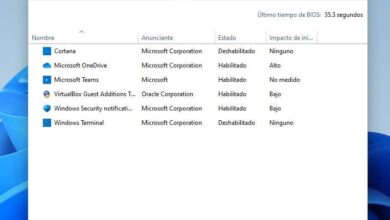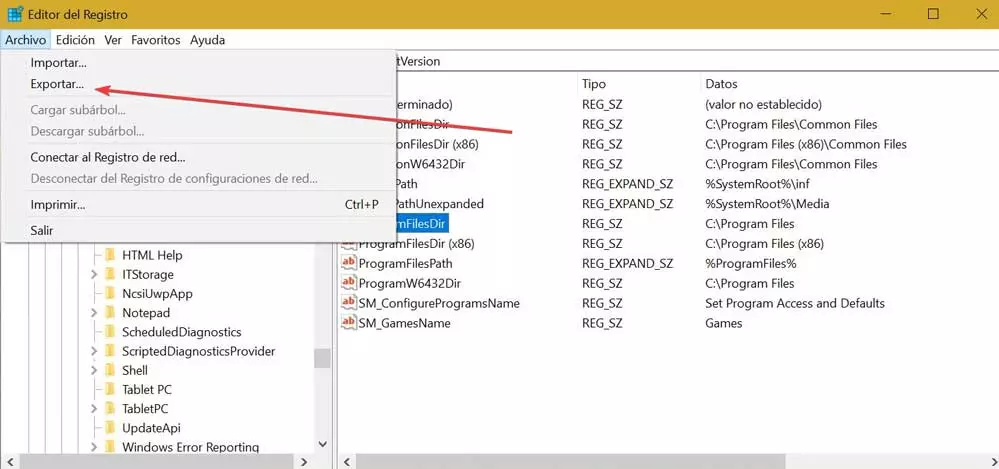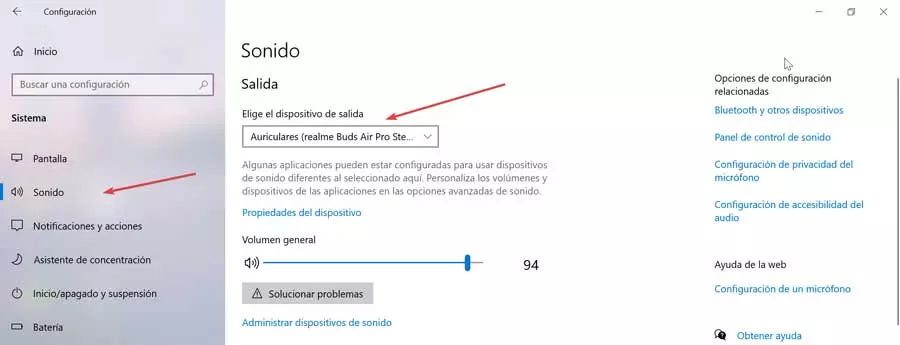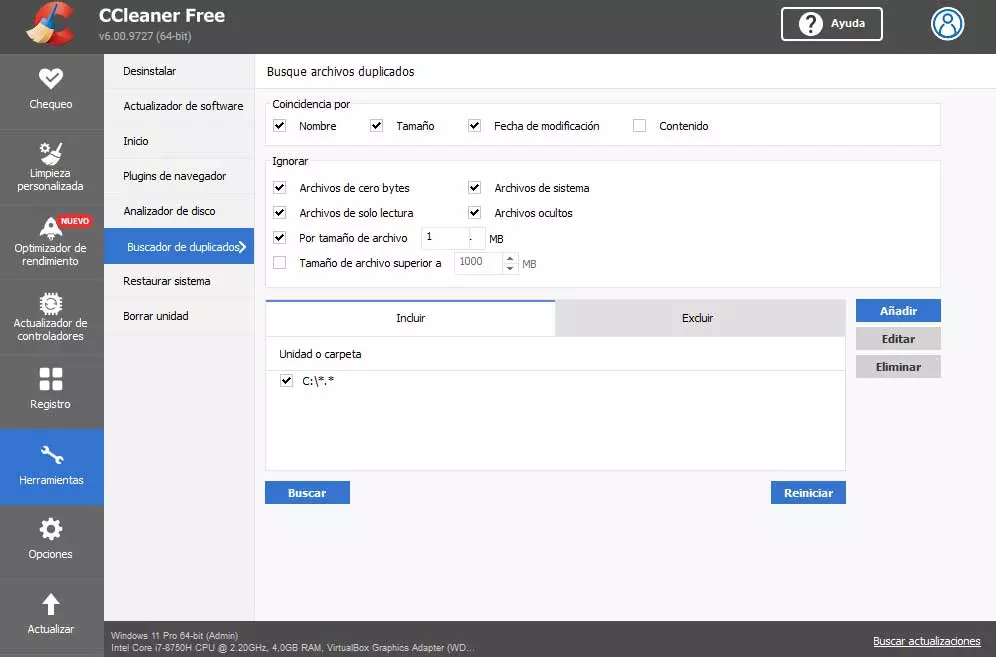
Proper maintenance of our disk drives in the computer will bring us many advantages. It is something that we can do ourselves by hand, or use certain programs that will help us, such as through some of the functions that it offers us CCleaner.
And it is that as it happens with the installed processor, the GPU wave RAM, PC drives are key. Hence precisely the maintenance of these that we are talking about and that with time we will surely appreciate it. For example, we can use defragmentation tools if we have HDD drivesor try to free up as much space as possible.
Even though drives are getting bigger, so is the software we install. Assuming that the available space is not infinite, we must try to keep most of it free. Precisely for this reason we name applications that we can use to clean up and free up that important space of our drives. CCleaner is a clear example of all this, perhaps one of the most popular and used proposals of this type.
As many of you may already know first-hand, this is software that allows us to optimize and carry out various cleaning tasks in Windows. One of the most interesting functions that it offers us is the possibility of eliminating duplicate files on the disk drives. In fact, it offers us some configurable parameters that will be of enormous help to us and that sometimes allow us to release several gigabytes of data.
Remove duplicate files through CCleaner
Keep in mind that as the months or years of using Windows go by, each time we accumulate a greater number of files. On more occasions than we might think, these are duplicated, something that becomes especially important if we refer to multimedia files such as photos or videos. These take up a good amount of disk space, which could allow us to free up several gigabytes at a time.
Therefore, we are going to talk about everything that this program offers us when it comes to getting rid of duplicate files on our computer. We only have to start the program as such in a conventional way, and once on the screen, in the left panel we find the option to duplicate finder. By clicking here, the configuration window for this functionality will appear on the screen.
Here we find some interesting parameters that will allow us to filter and limit that search for duplicate files so that the function more effective. In this way we can get rid of a good amount of space in less time and without errors on the part of the program. This way we can establish the matching parameters that must be met, or the disk paths where CCleaner must scan in search of all these contents.
In the same way and if we need it, we find several parameters of settings about files and folders that should be ignored. Once we have finished configuring this CCleaner function, all we have to do is click on the button called Search.