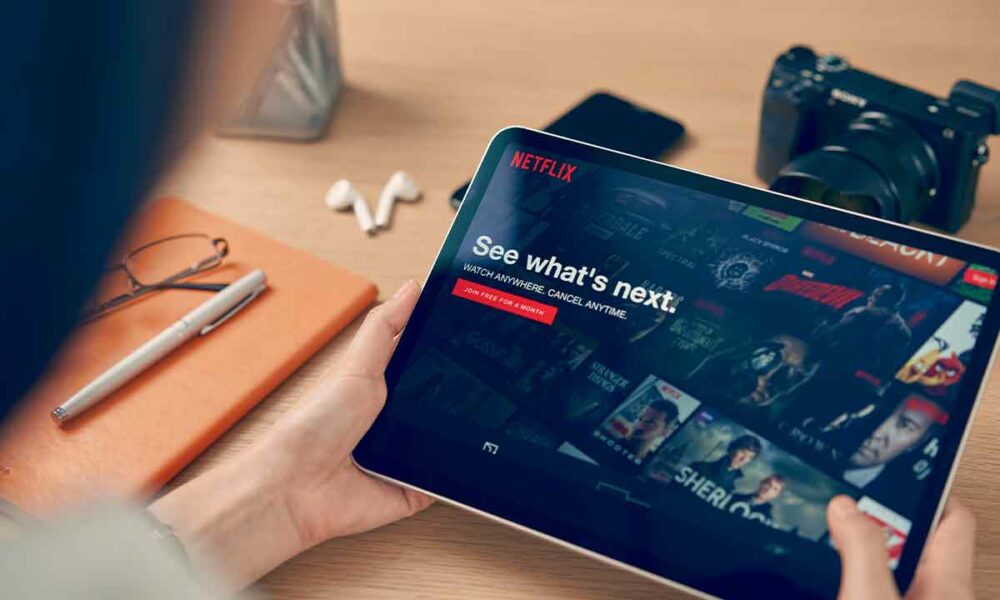Google has just published the source code for its new OS, Android 12. The last major version of the system offers a revised and corrected design as well as lots of small useful features on a daily basis.
Android 12 is official. Google has just published the source code of its new OS, this Monday, October 4. If Android 12 is ” live “To use the expression of Google, its deployment on smartphones will not start until a little later, with an arrival on Pixel phones planned” in the next weeks “. Then come the mobiles of other manufacturers, once the Samsung and other Xiaomi have made their house modifications to the system.
This year, Google has concentrated a lot on the design of its OS by inaugurating a new philosophy called “Material You”. But the changes are not just cosmetic. Several small improvements that are useful in everyday life have also appeared. Here is a quick tour of these.
Note that some of these features may already be present on your mobile thanks to the overlay added by the manufacturer. So everything will not necessarily appear new to you in this list. But the arrival of these tools on the “stock” Android (the one developed directly by Google, without third-party additions), means that all phones equipped with Android 12 or beyond will now be able to take advantage of them.
One-handed mode
If your phone is too big to handle well with one hand, Android 12 can help. Google’s new OS now natively integrates a one-handed navigation mode. The latter virtually lowers the interface, so that the elements normally at the top of the screen are more accessible.
To activate it, go to the application Settings. Then go to the section System, then Gestures. You will find a menu Mode one hand, which will allow you to activate the feature.
If you can’t activate it, gesture navigation is not on your phone. You can remedy this by going to System navigation, always in the menu Gestures.

Once this mode is activated, all you have to do is swipe down from the navigation bar at the base of the screen to bring the interface down.
Wi-Fi sharing via QR Code
Android 12 will also make it easier for those who wish to share access to a Wi-Fi network. The system is able to generate a QR Code which will allow other devices to automatically connect to the network. , without having to know the password.

For easy access to this tool, go to the application Settings. Then choose Network and Internet, then press the toothed wheel next to the network you’re signed in to, and then tap To share. With a simple scan of the QR Code provided, any device can then connect to the same Wi-Fi network.
Extended screenshots
Present in many overlays, the ability to take extended screenshots has finally arrived natively on Android. This allows you to capture a long image, chat content, or Twitter feed all at once, rather than multiple screenshots.
To take an extended screenshot, simply” quickly press the dedicated screenshot buttons (usually Volume – + power button), then press Capture more in the pop-up that appears. You can then crop your image to the dimensions that suit you.
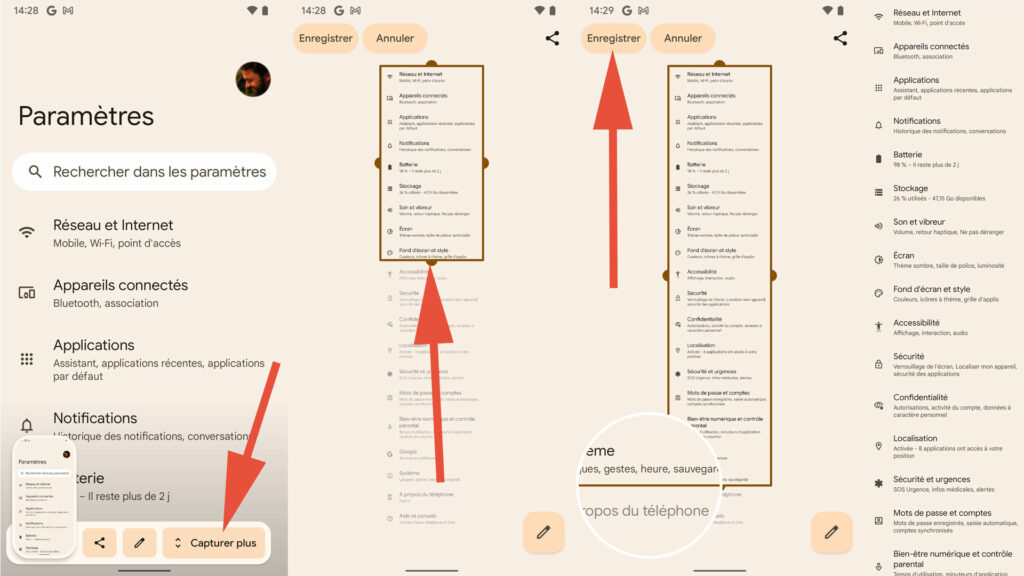
Unfortunately, the height of the capture is approximately limited to two and a half times the size of your mobile screen. No doubt to keep a readable image even in full screen. The tool seems to work with most of the apps we tested, with the exception of Google Chrome, which doesn’t capture an entire web page. An update is however already planned to correct this bug.
The new screenshot tool also allows you to add text or emojis to an image.
The privacy dashboard
Google assured him during its annual conference, the company takes privacy seriously. Everyone is free to believe their promises, but they have at least made small changes in the system.
On Android 12, there is now a Privacy dashboard (nested within the section Confidentiality, in the app Settings), which allows you to see which applications are accessing your GPS position, your microphone or your camera. Each section offers a time-stamped view of each of these accesses, allowing you to quickly identify software that is a little too curious. In two clicks, it is possible to remove certain authorizations for more peace of mind.

The novelty can’t be said to be overwhelming, but a service that simplifies privacy is always worth taking.
Customize your interface
If you want your interface to look a bit more like you, Android 12 has some cool tools. Within the application Settings, in the menu Wallpaper and styles, you can choose your wallpaper, the number of applications on your virtual desktop or opt for dark mode or not.
But the customization options offered by Android 12 go further than that. Depending on the wallpaper you choose, the colors of the interface, notifications or widgets will change. You can even choose icon designs to match the dominant color of your wallpaper.
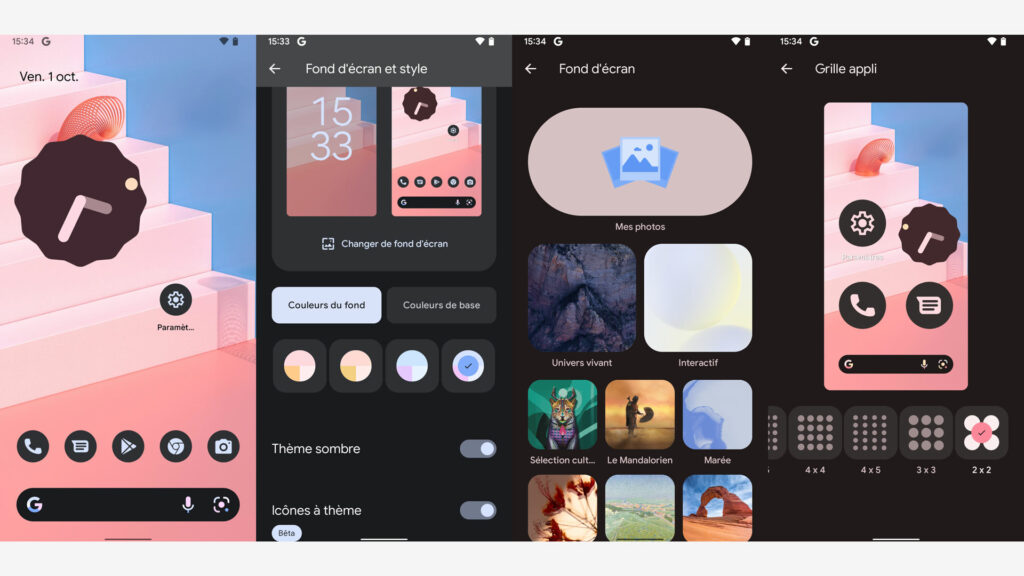
Unfortunately, not all widgets and icons are compatible with these new aesthetic themes. However, the ability to change the interface colors at least brings some character to your phone.