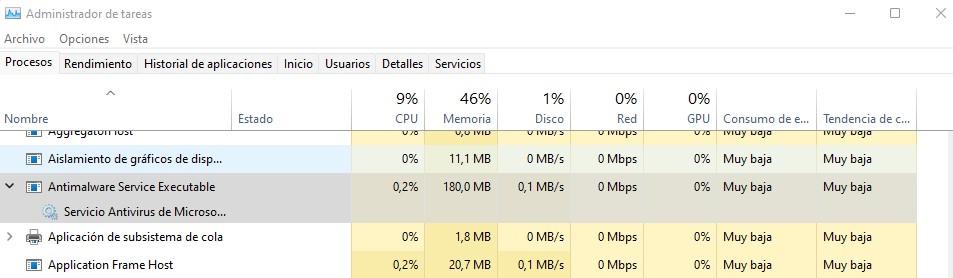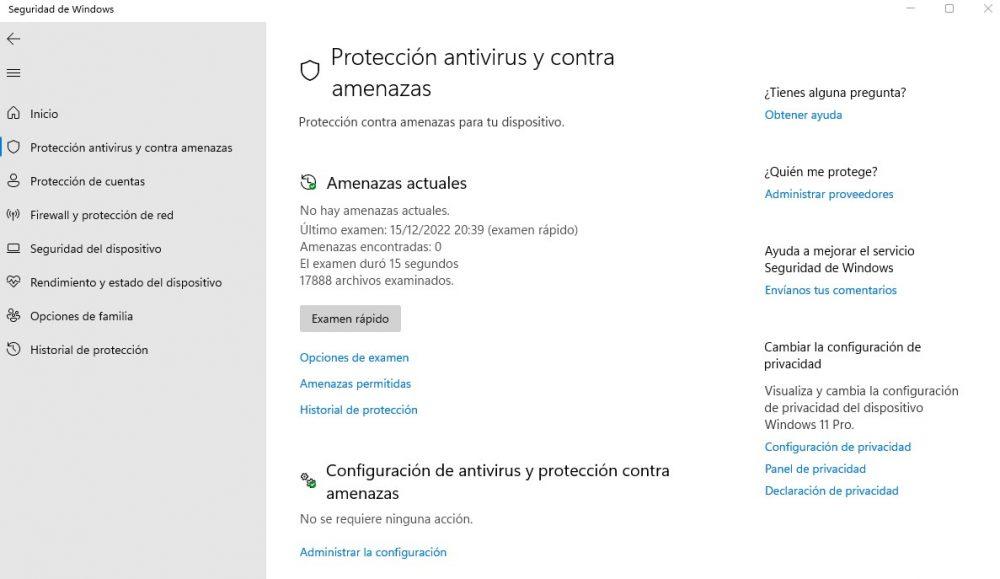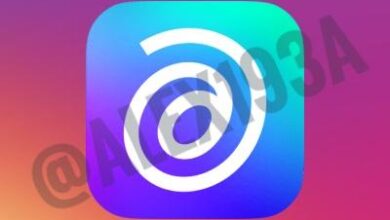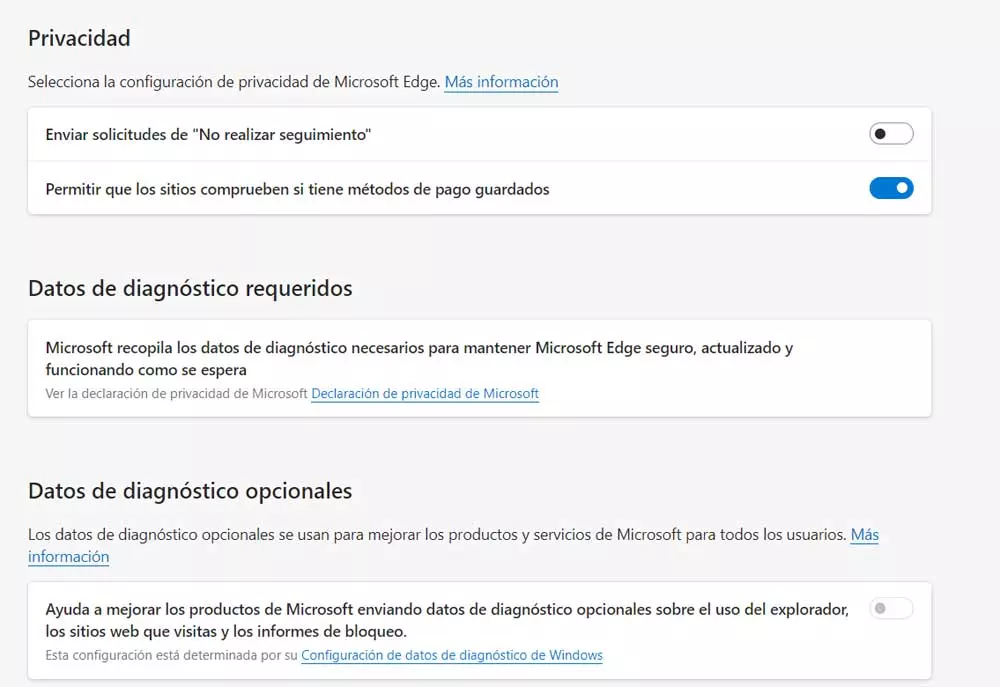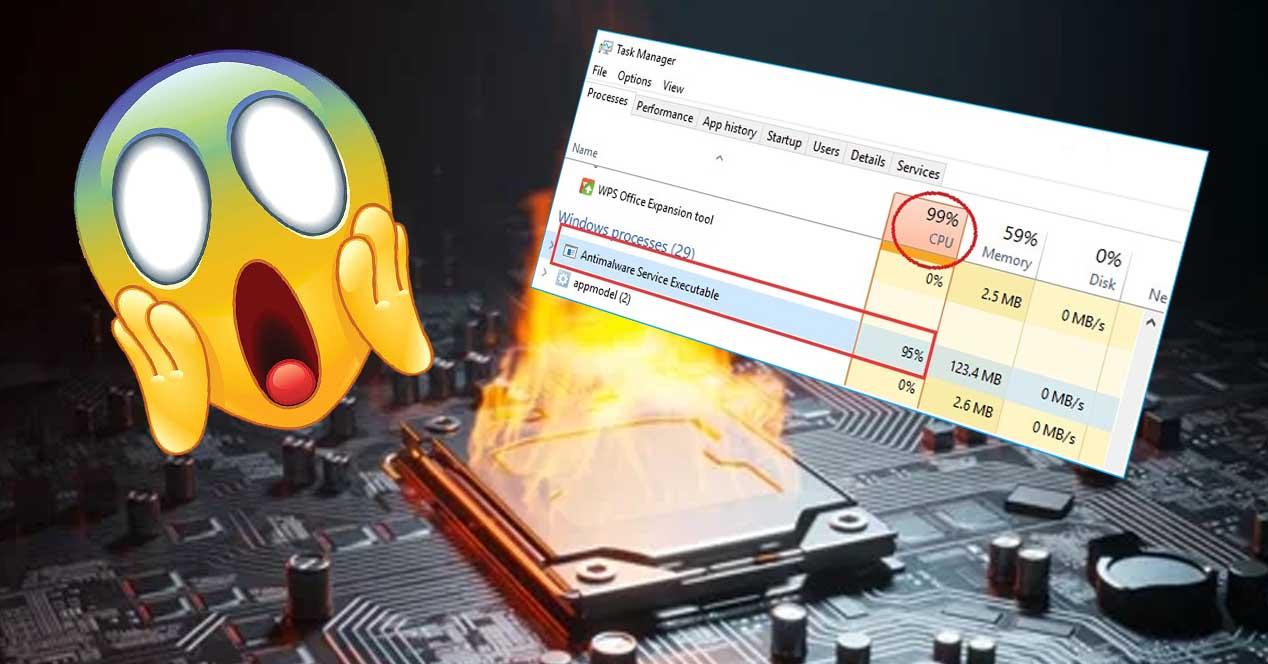
If you are using your PC as normal and suddenly notice that it starts to slow down excessively and the fans start to make a lot of noise for no apparent reason, it is possible that the service Antimalware Service Executable be the culprit and that it is hogging all the resources of your PC. In this article we are going to tell you why this happens, and what you can do about it.
When the processor is at 100% for a long time, everything we are doing on the PC starts to slow down excessively, to the point that many tasks can freeze or even get stuck. It is, of course, quite a nuisance, but unfortunately it can be something very frequent, especially if you were opening a file downloaded from the Internet, and we will tell you why right away.
Antimalware Service Executable, what is it?
As its name suggests, it is an anti-malware tool built into Windows that helps defend your PC against malware and other virus threats; In other words, it is part of the antivirus built into the operating system. It appears in the task manager with the name of process MsMpEng.exeand is a background process for the built-in antivirus tool of Windows Defender.
Generally, it is a service that is always active and that goes unnoticed, since, like many other tools, it is designed to work in the background without the user noticing, but we must bear in mind that it is also a service designed to protect us. in real time of viruses and threats and, therefore, is always analyzing all the changes we make to the PC to ensure that they are free of problems. And, as we have mentioned before, this is especially important when we are trying to download a file or run something downloaded from the Internet.
During these automatically executed scans, the Antimalware Service Executable process uses more system resources, especially the processor. This is common in all antivirus on the market, and yet, it is a process that should only last a few moments… the problem comes when this service leaves the CPU at 100% for a long time, causing the entire PC to work excessively slow.
What to do if your CPU goes to 100% because of him?
That this happens is perfectly normal, as you will understand, and it is inherent to having Windows Defender activated in the system; therefore, the way to prevent this service from putting the CPU at 100% is to disable the built-in antivirus in Windows, something that it is not recommended not at all since we would be left unprotected against viruses, malware and other threats. However, it is something that you can do at specific times if necessary. To do this, go to Start -> Settings -> Privacy and security -> Windows Security and there click on the “Open Windows Security” button (you can also type “Windows Security” after clicking Start to access directly.
In the window that opens, click on “Antivirus and threat protection” and then click on “Manage settings” at the bottom. In the window that opens, all you have to do is disable “Real-time protection”, and the Antimalware Service Executable will stop “boosting you” for a while (then it automatically turns on again when you restart your PC). Keep in mind, again, that this is not recommended, but if you are having serious performance problems because of it, it can be a temporary solution to them.
Normally, one of the best alternatives if you have a bit of time to spend is to simply update Windows: install automatic updates, and you will most likely receive a Windows Defender virus definitions update which will result in the Antimalware Service Executable process stopping. from consuming so much CPU trying to scan your files for viruses and threats.