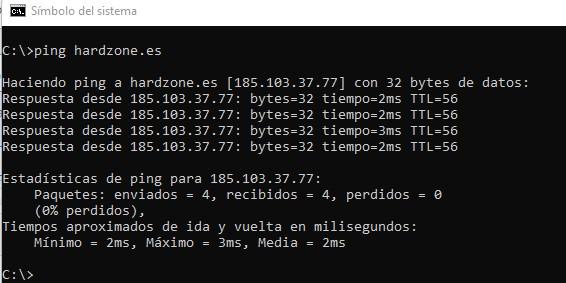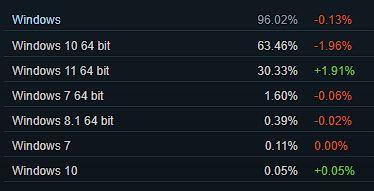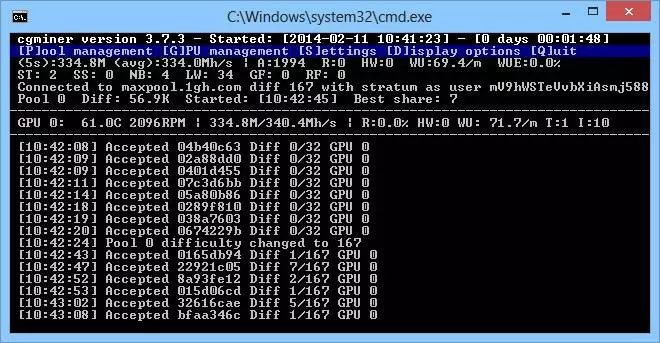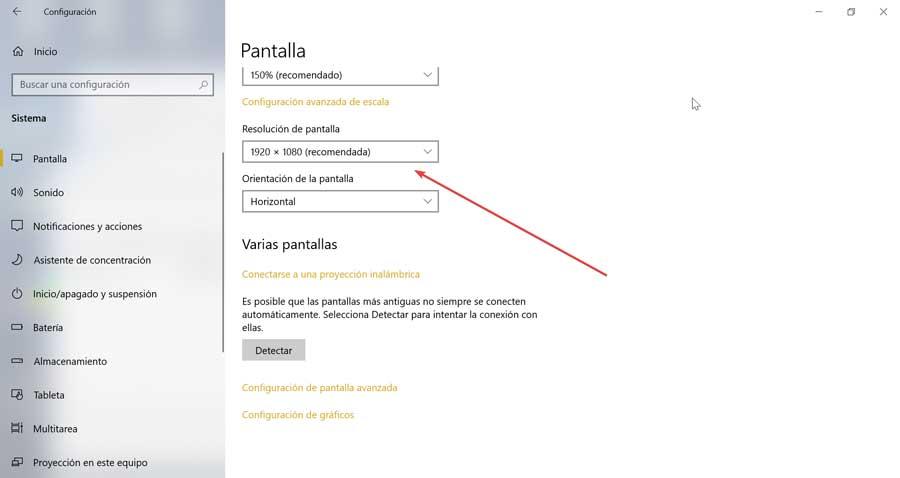If you are a Microsoft user windows for years, surely more than once you have had to use what is known as Symbol of the system, also called CMD (because it is the executable of the tool), MS-DOS (because it is a kind of DOS built into Windows), or its PowerShell or Terminal variants. In this article, we are going to tell you what are the cmd commands that you should know and know how to use to become an expert.
Back in the 90s, before Windows was imposed as the operating system on almost all computers, PC users used MS-DOS, Microsoft’s operating system at that time. In fact, the first versions of Windows were installed as if they were a program, and we had to run it from DOS manually (or automatically by adding it to the autoexec.bat), but nowadays it’s just the other way around, and this version of DOS is nothing more than a tool built into Windows.
The most useful cmd commands you should remember
Next, we are going to list the cmd commands that we believe can be very useful in your day-to-day life as a Windows user. Of course, many of them you don’t really need because you have a way to do it in the Windows visual interface, but if you don’t remember how or if you prefer to do it faster (because in the end executing a command is almost always faster), here they are. .
In order to run these commands, you’ll need to have a Command Prompt console open. To do this, you can press WIN + R, type “cmd” without the quotes and press OK, you can click on the Start button, type cmd and it will find the tool from there, or you can search for it by hand, as you prefer. Here are some useful commands, if you want to have more details about what they do, you can always run them alone with /? then to bring up the help.
- Associate:Windows always associates certain file extensions with certain programs, such as opening .xlsx files with Excel. This command allows you to change the program with which the files are opened, but if you run it “dry”, it will show you the list of currently active associations.
- Cipher: When you delete files on a mechanical hard drive, they aren’t really erased at all and are recoverable. With this command, you will make sure that they are completely deleted and that they cannot be recovered.
- Fc (File Compare): This command allows you to identify the differences between two files. For example, if you want to compare two text files you should use the modify /l, writing fc /lc:Example1.txt c:Example2.txt
- ipconfig: This command will show you all the information related to your network cards on the PC. There are very useful switches, such as putting ipconfig /renew to refresh the configuration of the network card, or ipconfig /all to show all the details.
- Netstat: This command allows you to see the network connections that are active on your PC at the moment. It is very useful for many things, such as if you put netstat -an it will show you the open ports on the computer.
- ping: surely you know it, since it is one of the most used cmd commands. As we have put in the screenshot above, it is used to check if the connection with an IP (or website) is working and what is the latency. It also serves to know the IP of a web page.
- tracert: Similar to the pathping command, this command is used to check the route that your PC traces to reach another IP. Several lines will appear when you run it, showing you all the “hops” that the connection gives with its IP and latency, including your PC, your router, etc.
- Shutdown: As its English name suggests, it is used to shut down the computer, although with modifiers it is also used to restart it, schedule a shutdown at a certain time, etc.
- Tasklist: this command would be the equivalent of opening the Windows Task Manager, but in the MS-DOS version.
- Kill: This command is used to forcefully terminate a task. To do this, you need to know what the PID is, and for this you must have executed Tasklist before. For example, imagine that a program has crashed and in Tasklist you see that its PID is 808: you must execute the command kill -9 808.
- Chkdsk: Many times we have told you about this tool, “check disk”. It is used to check the status of the file system of a storage unit and, if necessary, to repair it.
- format: The famous format command can also be executed in CMD, and as you know it is used to format a storage unit.
- Systeminfo: This command will show a summary of your computer’s hardware, but it will also show you interesting information such as what time you turned on your PC, or even the date you installed Windows.