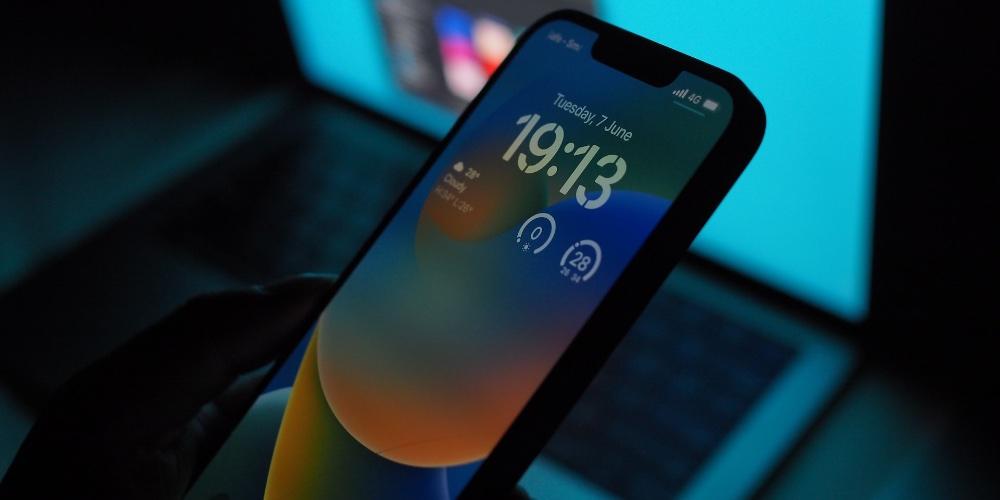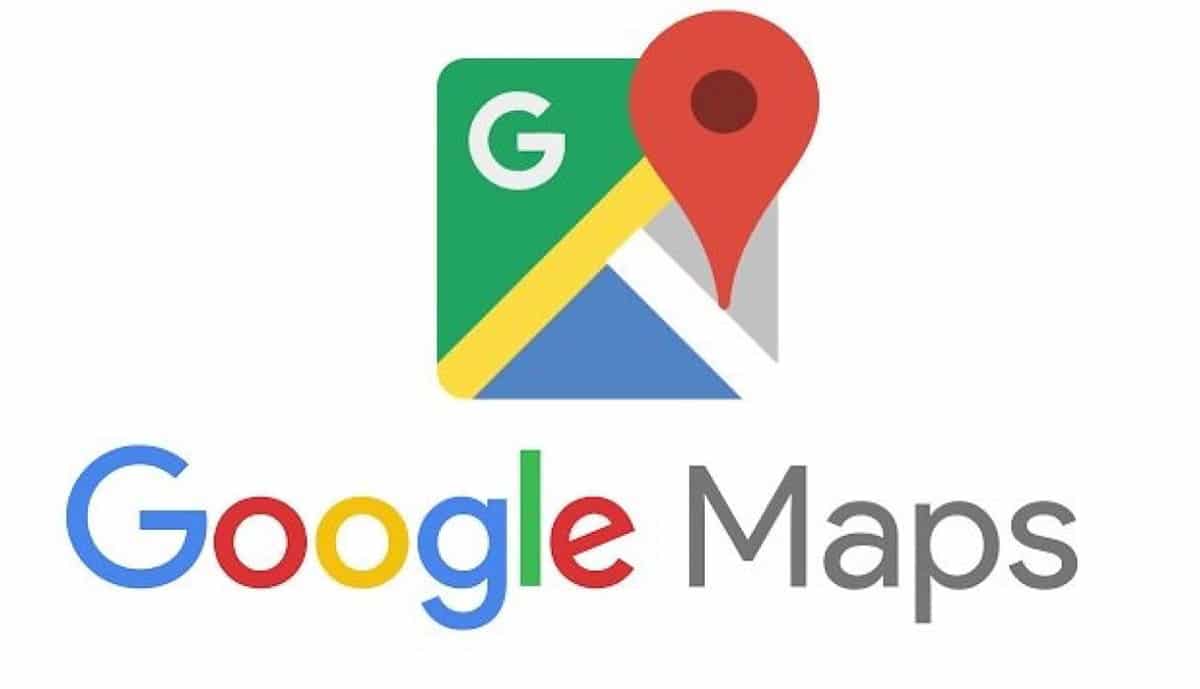
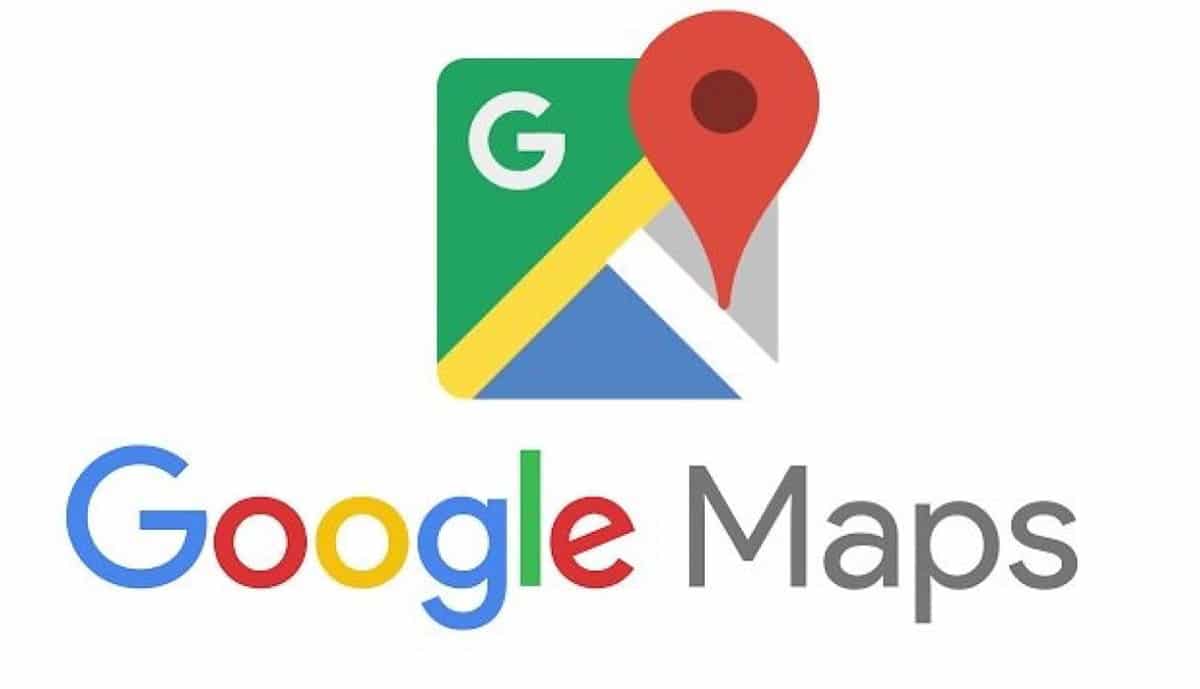
I have little to tell you about what this application is. It may be the most used GPS application to guide us on our routes. As its name indicates, Google Maps has been developed and belongs to the American company Google. This is synonymous with power and effectiveness as well as its search engine. Few search engines are as powerful as Alphabet’s. The same goes for their development and determination when it comes to creating and updating the Maps service. You can calculate routes, add waypoints, view the route in 3D or as if you were there. But there are certain features that will make you master the service. We are going to tell you a few. We hope they are helpful.
The functions of Google Maps that will help you use it almost as if you had developed it
Almost all of us use Google Maps to find an address, to know how to get there from another point and taking into account the means used to travel and some of us even know that we can indicate the departure time and depending on the traffic it will tell us the approximate arrival time. But there are many other things we can do. For example, we can create our own maps, control the music on the routes, customize the screen, rent a vehicle and many other things more than we are going to try to tell you in the following lines. We start.
Change the layout of what you see on the screen
You can change the appearance of the icon that represents your vehicle, whatever it is, on the screen of the device that you are using Google Maps. It is very simple, but colorful and a way to customize the app and make it a little more your own.
By default, a blue arrow appears, but we can change it, for example, for some type of car that simulates or resembles ours. We touch the blue arrow, which we see on the screen, the system will automatically begin to change the navigation mode for the driving mode and the possibility to select a car. There you will see different car models to select, choose the one you like best.
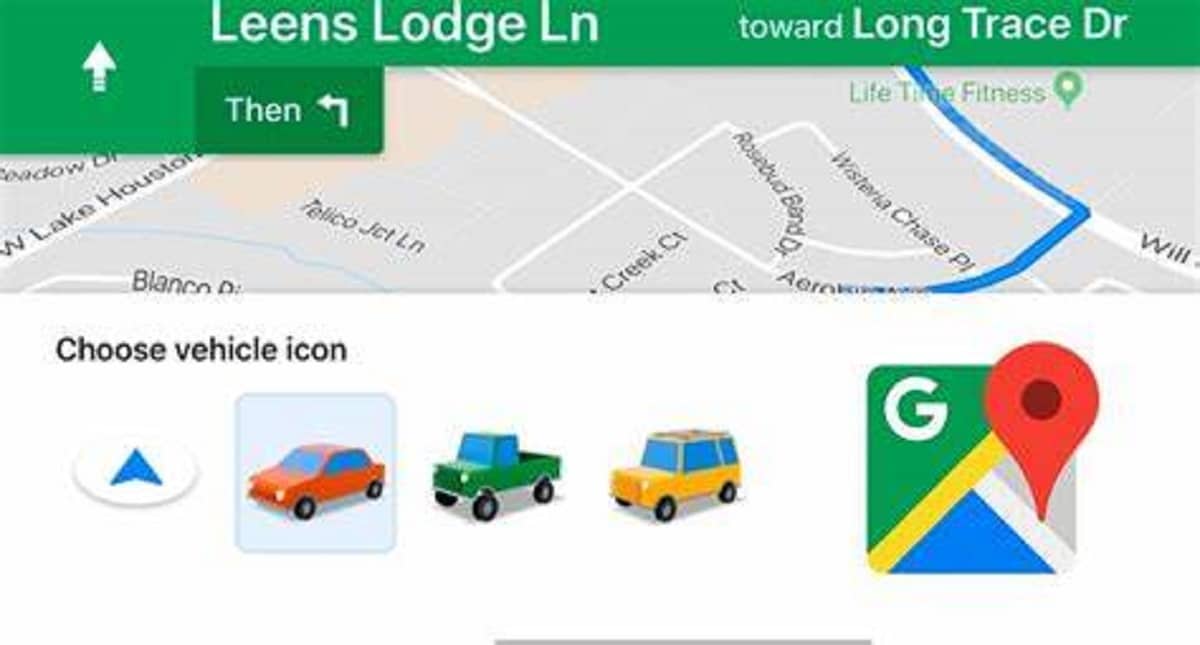
Remember where you parked the car
One of the most practical functions that we can use from Google Maps is the possibility of to remember for us where we have left the car parked. Now, keep in mind that it works by GPS, so you have to be clear that inside the car park it will not remind us of the space number we left it at. But it will work, for when we arrive in a city unknown to us and we have to park far from where we want to go.
When we park, what we must do is select the blue location point. A new window will open where you have to select the option “Set as parking location”, after this it will appear an icon with a “P” and that’s it. To return to the point, we just have to tell Google Maps to take us there.

We will be able to check the air quality of some cities
For those of us who like to go everywhere by bike or for a walk, this information is very useful, because it avoids us having applications installed, which sometimes turn out to be somewhat complicated or give us data that we are not very interested in. With Google Maps, we can look air quality in some of the cities in your country. To do this, Google partnered with Aclima. In the options that we have on the main screen, we can see the “air quality” layer. If we click on it, it will show us interesting data that we can use and take advantage of as best suits us.

We can review our travel history
On some other occasion it has happened to me, on some long trip, we have stopped to have a drink in a restaurant or cafeteria that later has been a pleasant surprise. As the journey continues and the days go by, you forget where you were. For this we can review Google Maps trip history. Know the stop we have made and locate this restaurant or that wonderful place to which we want to return.
Google stores the sites we go through periodically and only these data are visible and accessible by the user who owns the account. To access the history, click on the menu. We select the “Your timeline” section. Later the information will be shown in a new tab. For the record, you can delete them and tell Google never to collect them again. Of course, you run the risk of never finding that magical place where you were.
Share the location with whoever you want
In case you don’t want to activate the history that we talked about above, but you want to save a point where you’ve been for interest, you can share that location with someone or with yourself. You just have to click on the place where you are, there a menu will appear where you will find the “Share” optionthe next thing will be to select the application and the contact through which you want to share said location.
Share location in real time
Rivers of ink were written about this functionality. Many of those phrases were to imply that the functionality was intended to spy on another person. But really the most incredible functionality is the opposite. To give that person security. If you go running, riding a bike or taking a walk in the mountains, what better way to be safe than to share your location in real time in case something happens and you don’t have time to call the emergency room or send your position. Many applications already have it, such as WhatsApp or Garmin, each with its own name, but with the same purpose.
At the top of your screen we will see an option that says how long to share your location, and below this you select who to send the link to. Clever.
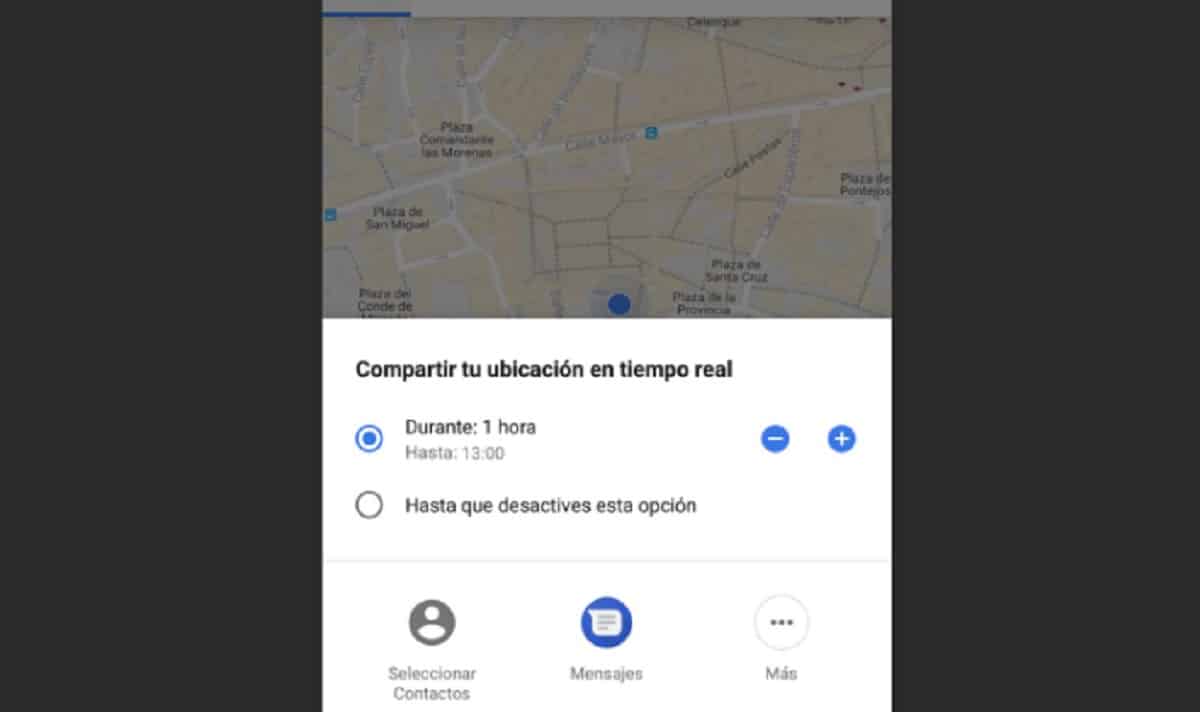
Use Street View with commands
Finally, we leave you with one that will come in handy and that will make you an expert handling one of the coolest features of Google Maps, such as Street View. Can be controlled by command and are next:
- +/- –> Zoom in / Zoom out.
- left arrow / right arrow –> Turn left / turn right.
- up arrow/ down arrow –>Move forward / move backward.
- w/o –>Move forward / move backward.
- A/D–>Turn left / Turn right.
We hope you find it useful