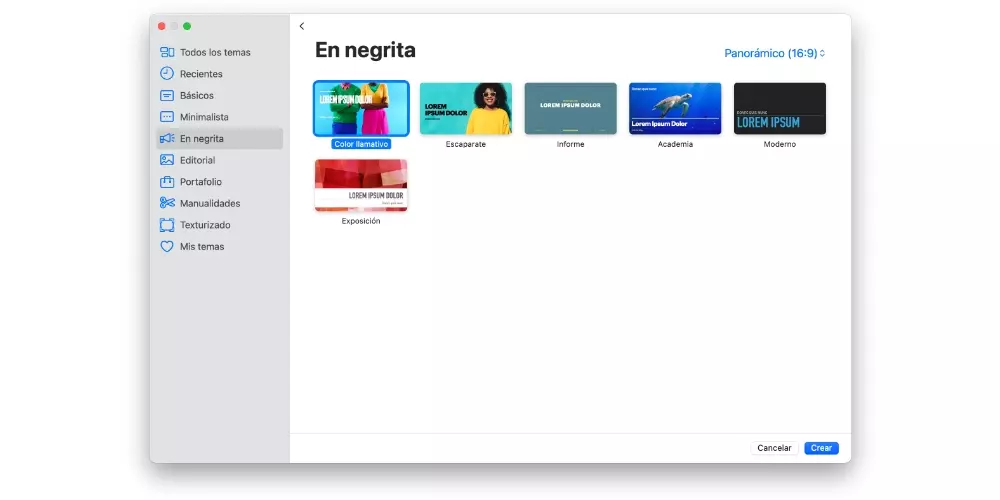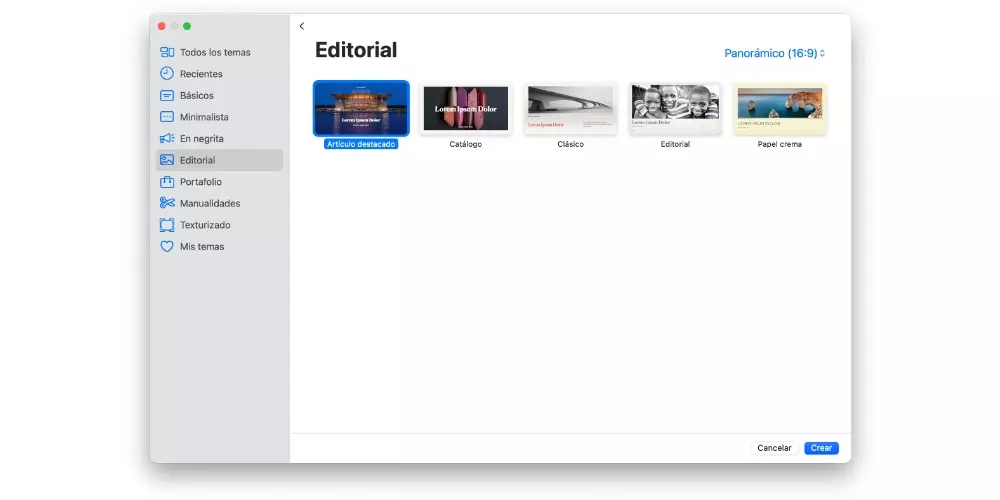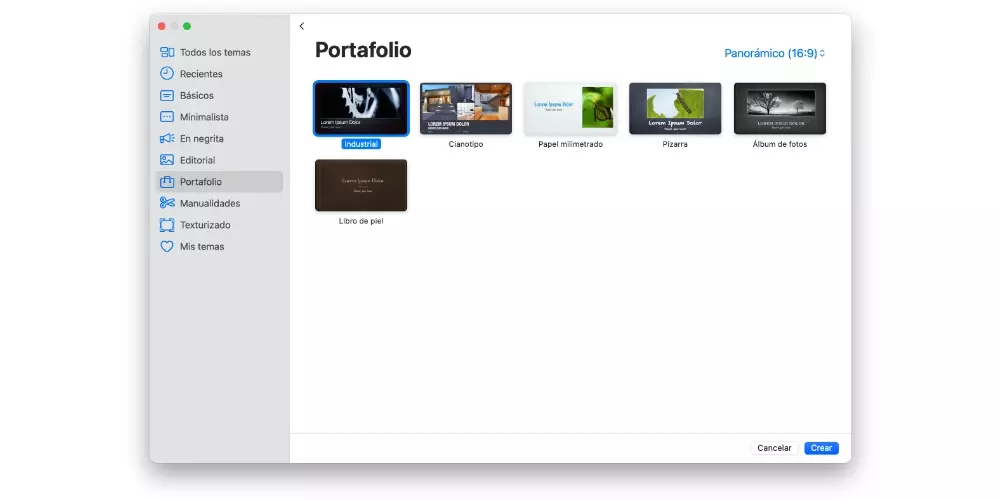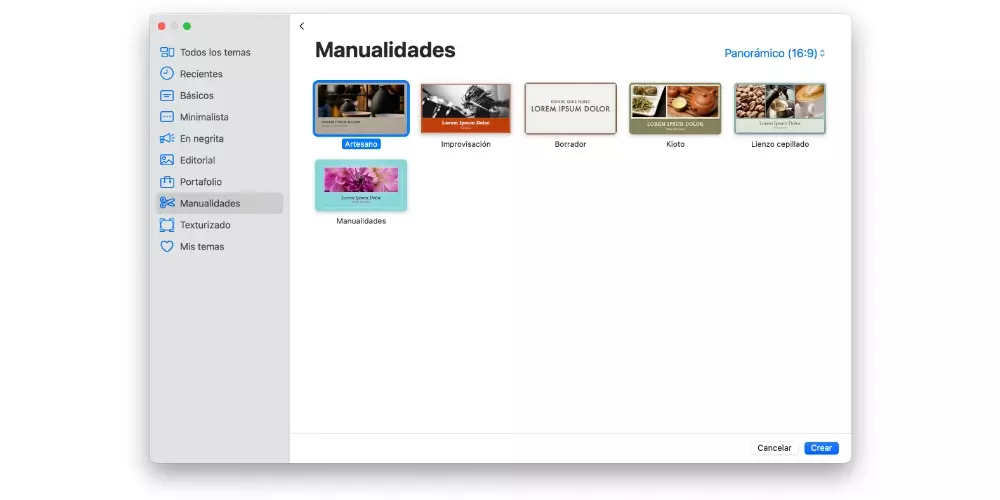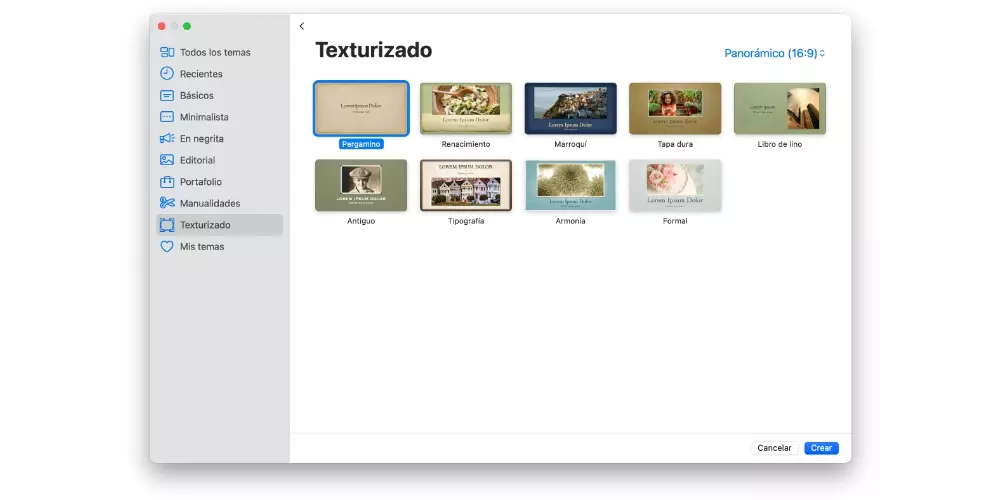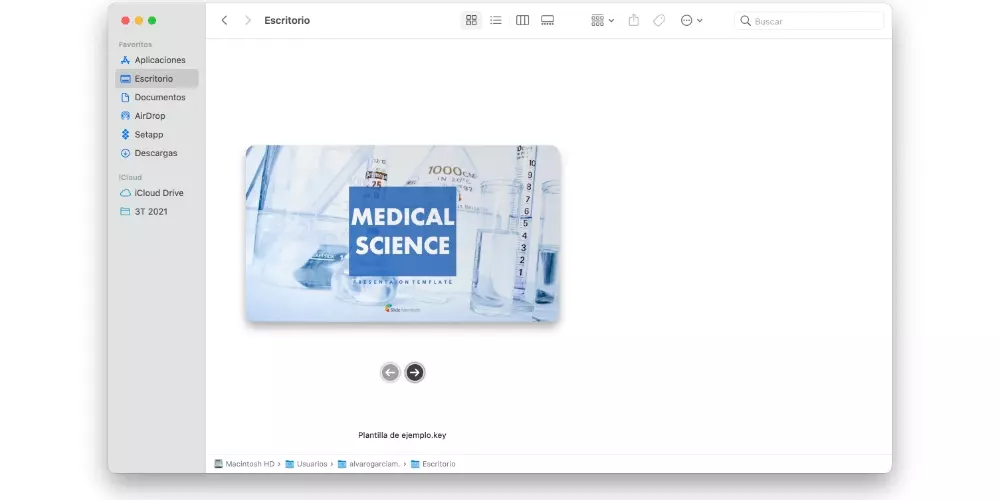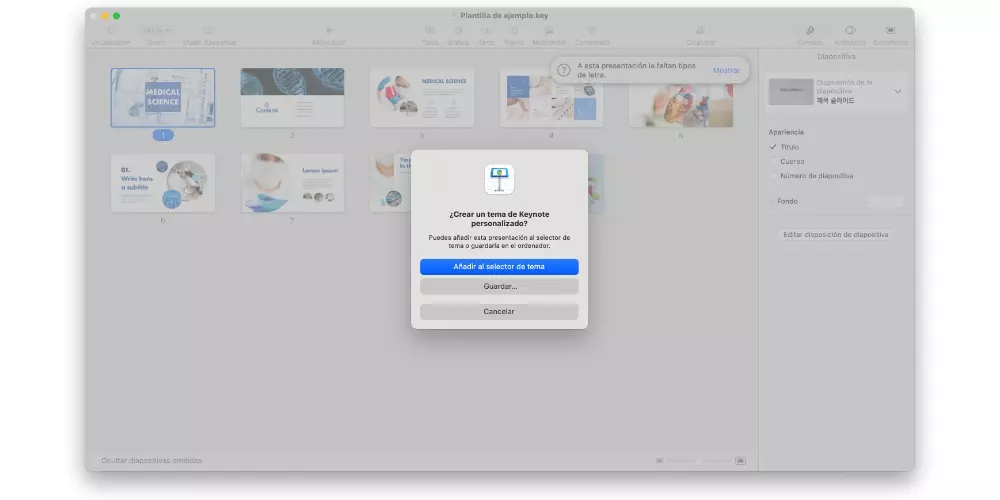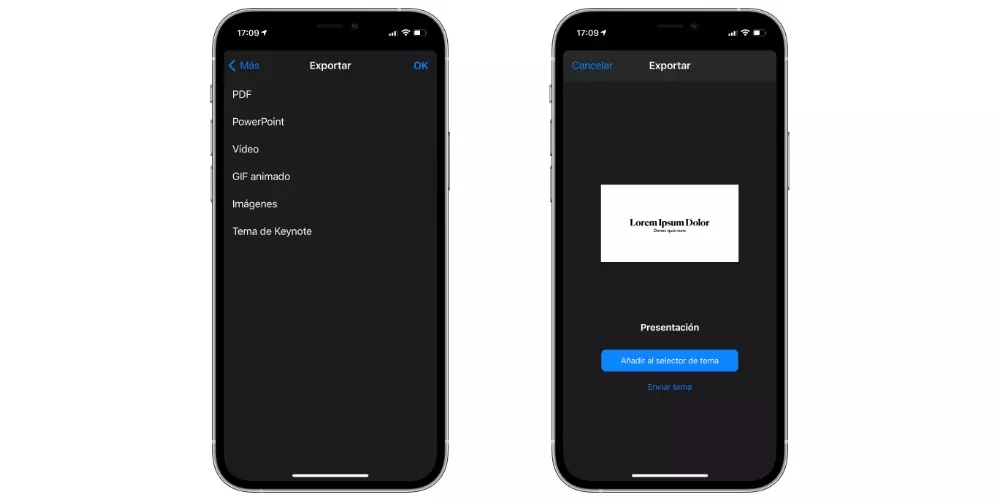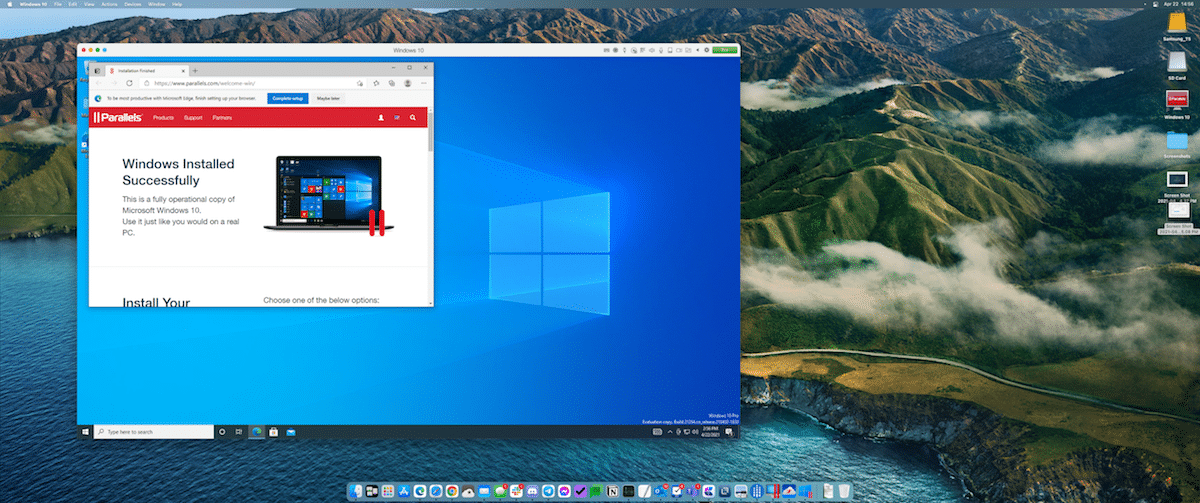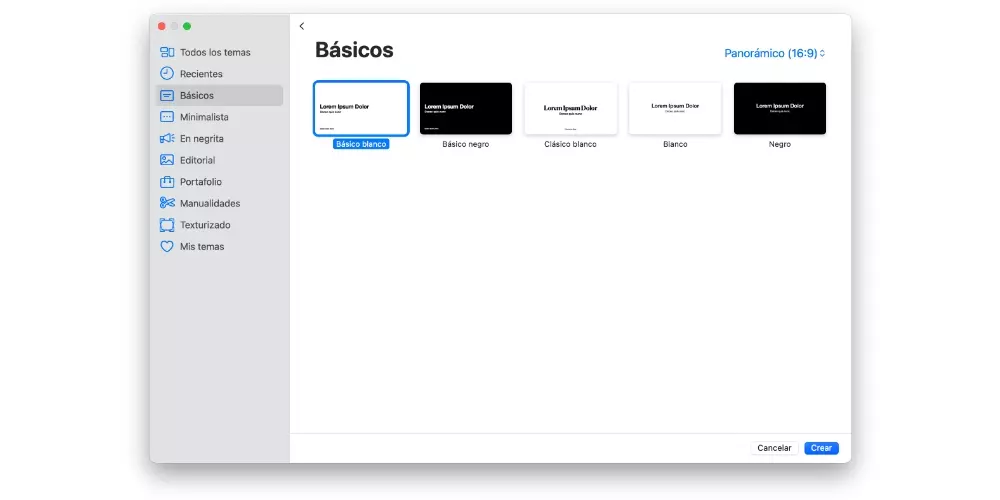
Templates that are already installed in Keynote
By default we find several types of templates in Keynote. Yes you want to see them You will have it very easy, since as soon as you open a new Keynote document you will find them in the main panel (and in the left bar in the case of Macs).
There are different types as we will see in the following sections. And it should be noted that, despite being already made, can also be customized to your liking changing the elements that you deem appropriate. You can also choose the 16: 9 or 4: 3 format, depending on the support you are going to use for your presentation.
Basic
This style of templates has little explanation, since it is characterized by not have too much customization, giving prominence to black and white colors. Maybe not ideal for a professional presentation, but to create something quick to show your coworkers if you just want to explain something simple visually.
Within this style you will find these templates:
- Basic white
- Basic black
- Classic white
- White
- Black
Minimalist
As its name already indicates, this is a very simple style and one that, indeed, is characterized by minimalism. However, it goes beyond the cool colors of the basic style, offering a wider palette and even full-color images.
These are the templates you can see for this style:
- Basic color
- Color gradation (light background)
- Color grading
- Degraded
- Shows
- Modern portfolio
- Digital board
- Photo essay
Bold
This style goes beyond the previous ones, leaving behind so much minimalism. It offers the possibility of finding presentations more focused on customizing the slides with images according to the theme and without preventing them from reading the added text.
The types that you will find for this style are the following:
- Eye-catching color
- Showcase
- Report
- Academy
- Modern
- Exposition
Editorial
In this section we can find a more typical style of somewhat more sober presentations. It is not that with the rest there was not a certain seriousness, but perhaps the style of these is more consistent for presentations focused on much more solemn topics than usual or even product catalogs (in fact there is a type focused on it).
You can find these five possible options:
- Featured article
- Catalogue
- Classic
- Editorial
- Cream paper
Briefcase
As already indicated from its name, these types of templates are more focused on presenting products or services in detail. It is interesting for professionals in the commercial sector, since it will allow them to create presentations adapted to what they intend to sell in a very striking and direct way.
The templates in question that you can see for this style are:
- Industrial
- Blueprint
- Graph paper
- Board
- Photo album
- Leather book
Crafts
In this penultimate style of predefined templates is this category in which the slides are given a much more artisan air and that in a way could be classified as ‘vintage’. Ideal for certain presentations in which the modern air does not favor the theme excessively.
For that style of crafts Apple proposes these templates:
- Craftsman
- Improvisation
- Draft
- Kyoto
- Brushed canvas
- Crafts
Textured
Once again we find a style to which its name makes a good reference and here you can find templates that stand out for having a textured background that can look very good depending on what type of presentations.
It is also one of the styles that awaits more templates, being able to find these:
- Parchment
- Renaissance
- Moroccan
- Hard cover
- Linen book
- Ancient
- Typography
- Harmony
- Floral
Where to download more templates
We understand that the templates that come standard with Keynote may fall short and you want to look for something beyond that and that can be original. We can meet with multitude of web pages in which to find templates of all kinds. Some are free and others are paid, but without a doubt with a very extensive catalog.
And if there is something good at this point it is that serve PowerPoint templatesas Pages and the Microsoft app are fully compatible. Therefore, the catalog that you have at your disposal is further increased. And although there are many pages (and very good ones), to stay with one we recommend you take a look at these five:
In any case, by searching “templates for Keynote” or “templates for Keynote” in Google you will find many more pages with interesting templates to create your presentations.
How they are installed in Keynote
If you wonder what you have to do to install a template in Keynote, the answer is nothing. You do not need to carry out any strange installation process, since what you will be downloading will be ready-made presentations that you can open in a normal way to personalize them with your own text and / or images.
Of course, for this it is necessary that the file format is “.key”. This is the extension used for Keynote, although we insist on emphasizing that those that come from PowerPoint will also open without problems in the Apple editor. You just have to worry about knowing in which folder you saved the download to open it. In the case of the iPhone and iPad, it will probably be stored in the “Downloads” folder on the device itself or on iCloud (you can see them in the Files app).
How to create your own
If you are creative or just want to create your own style of templates, you can do it. It is very simple and in fact you can create as many templates as you want and always have them at hand to create new presentations. For this it will be as simple as create a new presentation from scratch, adding everything you consider appropriate until there is a suitable result to be a template.
Once you have it, instead of saving the file as a normal presentation, what you will have to do is save it as a theme (“Theme” is what Apple calls templates). This is done differently depending on the device you are on. To do it on Mac you must follow these steps:
- On the top toolbar, go to “File”.
- Click on “Save topic”.
- Choose from these options:
- Add to theme selector (allows the template to be saved in Pages in the «My themes» category and eligible as any other template when creating a new document)
- Save … (option that simply saves the theme in the folder of the Mac you want without it being registered among your Keynote templates)
To do it in iPad and iPhone There is not much difference, only that for interface reasons it should be done as follows:
- Click on the icon shaped like three dots.
- Go to “Export”.
- Select “Keynote Theme.”
- Choose from these options:
- Add to the theme selector (the theme will be registered in Keynote as one more template in “My themes”)
- Send topic (allows you to share this template with a contact through various apps or save it in the Files app)
Once this is done you can edit the template as many times as you want, being able to save the changes so that they remain applied. And if you want to create a new document with this template, you will only have to save it afterwards following the traditional method so that it is not applied to the template itself.