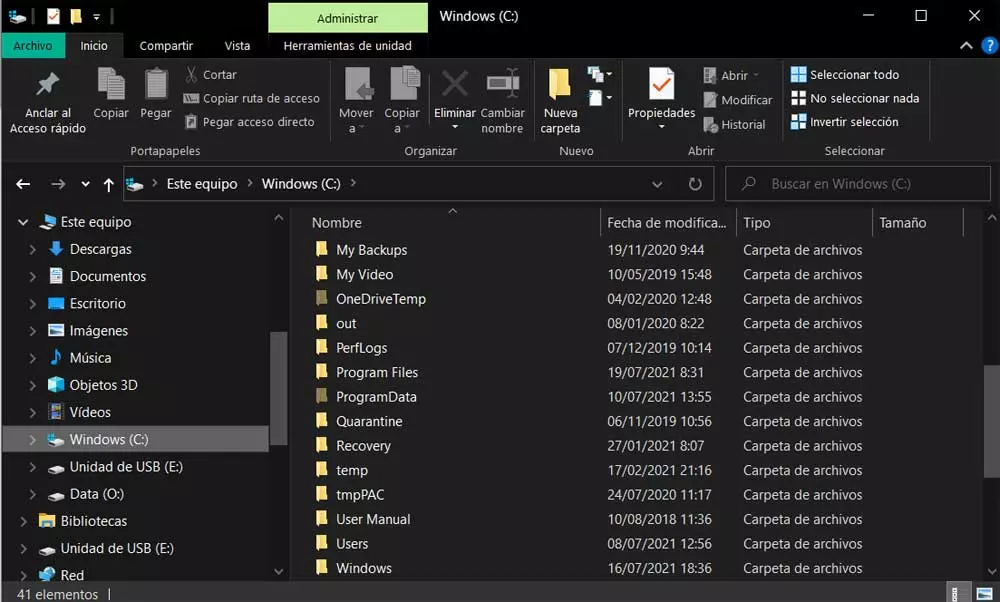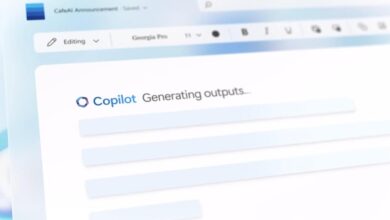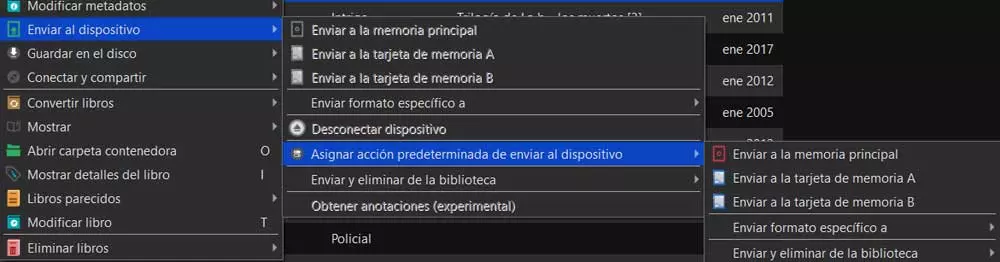Specifically, we refer to one of the most important remote storage services that there is and that is used the most. There are many other technology companies that offer us their own platforms of this type to meet the needs of their customers. But it is clear that Microsoft intends that the hundreds of millions of Windows users benefit from the OneDrive benefits. As is usual in most cloud services, in principle we find a free limited space, which we can increase through various payment offers.
This allows us to remotely store as many folders on the firm’s servers as files allow us to save the contracted space in OneDrive. Likewise, just by taking a look at the program that acts as a client of the platform, we will see that it offers us some additional functions that are more than interesting. This is precisely the case in which we are going to focus on these same lines. And it is that we must bear in mind that one of the types of content that we most frequently save here are photos.
In fact, on some occasions we are going to find filters or thousands of these files stored in OneDrive, for which their correct organization should be taken into account.
Edit the tags of your photos in OneDrive
Now we are going to talk about one function implemented in the storage service that will help us organize and catalog these files in the best possible way. Although at first it may seem like a somewhat unnecessary or cumbersome job, we will surely appreciate it in the future. To give you an idea of what we are talking about, specifically we are going to edit the tags that will be part of the metadata for each of these photos and that in the long run they will help us in these organizational tasks.
The first thing we do to achieve this that we tell you is open the Windows client for OneDrive. From the outset, here we will find all the folders and their corresponding files that we have been storing over time. Therefore, at first we only have to locate ourselves in the one that contains the photos that we are interested in editing. This is something that we can do both individually with each file, as well as in a group.
We only have to mark all those images of which we want to edit their tags to make changes to all of them. But as you can imagine, the most effective is to carry out this modification one by one. Be that as it may, in the upper part of the window we find a button in the form of three horizontal points in which we press.
In the upper part of the new window that we find, we will see the labels that the image initially has. At the same time the bottom part we find some proposals that OneDrive makes us, we can even add our own personalized. All this will allow us, if we control this label management well, to organize our images stored here in the best way.