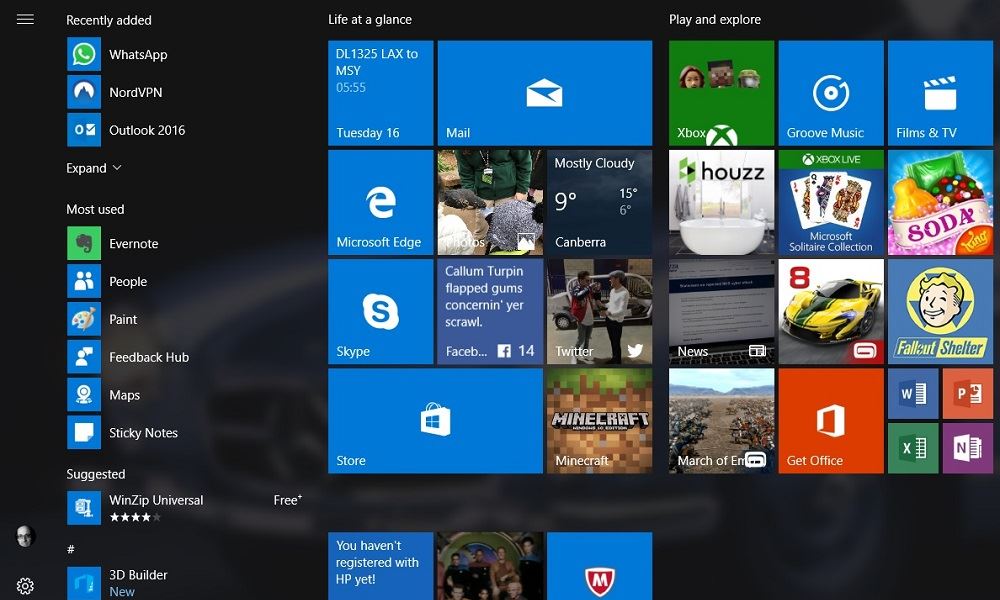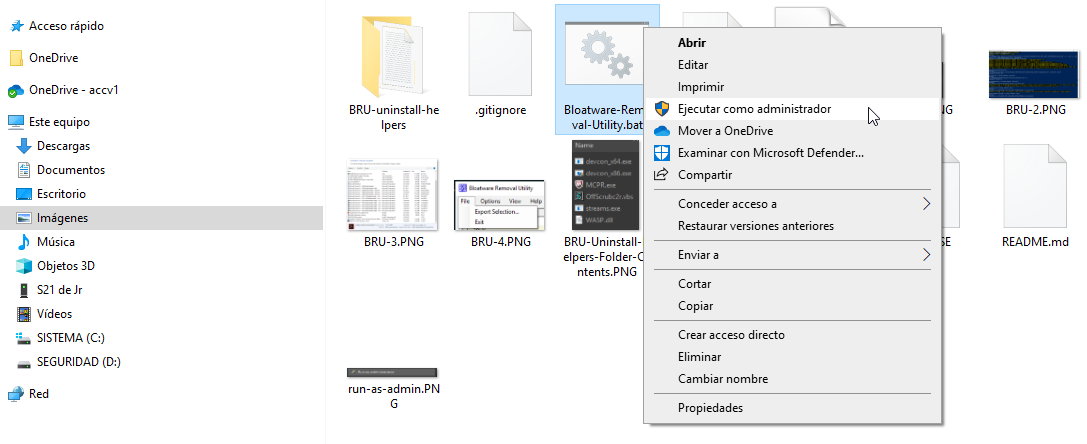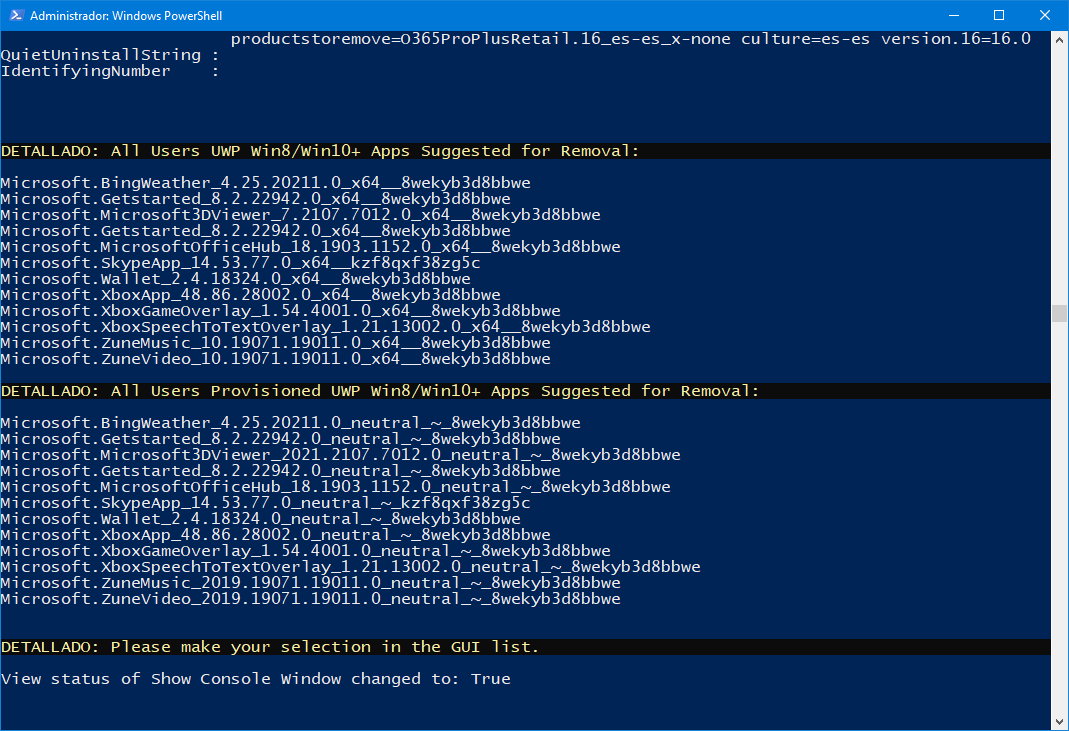Clean windows from unnecessary or unwanted applications it is one of the first tasks that any user who buys a new computer with the Microsoft system pre-installed and also those who update versions or do a clean installation of any version has to deal with.
Neither Microsoft nor its hardware partners have realized how fed up customers are with the amount of bloatware on Windows. No matter how much you spend, your brand new PC will arrive full of “junk” software, useless applications and services that penalize the user experience, occupy storage or memory resources unnecessarily, lower performance and stability and in more serious cases (example the Superfish) seriously compromise the safety of the equipment. Here we are lucky enough to test the best (and most expensive) equipment and it is terrifying to analyze a 3,000 euro laptop in these conditions.
The problem is extensible to other systems such as Android and the number of apps pre-installed on smart phones. The issue goes beyond Bloatware and both Microsoft and Google take the opportunity to promote their own applications over rivals. And there seems to be no solution no matter how much we insist that it would be more appropriate and respectful to customers if all this type of software were offered as an additional download for those who wanted/needed to install it.
Windows apps take up 1.6 GB of space
Microsoft promised to address the issue after criticism at the launch of Windows 10, but did not comply. It was only talking about the Workstation version and also removed the official “Fresh Start” tool that at least made it easier to clean Windows by automating the process. I had a good chance with Windows 11, but the problem continues.
A recent study used the PowerShell console to find out the actual space occupied by default Windows applications, in a standard installation up to 1.6 Gbytes of space. It may not seem like much for most current computers, but it is much more than previously thought and the size that you can see in the graphical interface.
To the thirty long universal Microsoft applications (most useless on the desktop without touch screens) the company adds others that have nothing to do with the proper functioning of the operating system. The different OEMs install a good number of applications and services, the vast majority of little use (to put it mildly), and together they produce a system bloated unnecessarily except for its commercial issues and not that of the users.
Cleaning Windows: a mandatory task
It’s time to roll up your sleeves as one of the first tasks to do as soon as you receive your new PC or update an existing one with a new version. We have already offered you in the past tutorials to clean Windows 10 from the same desktop, Settings, Control Panel, from the console or with third-party applications.
If you opt for this last option, we have to highlight O&O AppBuster for its power and permanent update, since it allows you to delete applications for the current user or for the entire group of users on a computer and also allows you to reinstall the deleted apps in case you want to use any of them subsequently.
Bloatware Removal Tool
Today we bring you another third-party tool that makes it easy to remove software and ultimately clean Windows. It’s about a free and open source script compatible with all active versions of Windows. It does not require any type of installation since it works by activating the corresponding commands in the advanced Powershell console, but through a graphical interface that makes the process easier. Very useful for both system administrators and ordinary users that works as follows:
- Download this compressed .ZIP file from their GitHub page.
- Unzip the file to any folder on your PC.
- Go to the folder where you have unzipped the files and run the “Bloatware-Removal-Utility.bat” batch file in administrator mode.
- The script will start a console session and display a graphical user interface for handling.
The screen shows the installed applications with their name, version and publisher. There is no option to open the program folder or the main executable file, which would be useful to check for duplicates, but its use is very simple in any case and it only consists of marking the application in question that we intend to uninstall.
The tool includes a “toggle suggested bloatware” button that flags apps on their own based on a previous listing. It’s not very precise and can remove utility software, so it is preferable that you review all the applications one by one. It also has another button to show/hide the console that works below the interface and is ultimately responsible for removing applications.
Say that it has activated by default the creation of a system restore point that is carried out before the elimination of the selected software. This will allow revert the changes made if we have deleted an application by mistake, although we could install any of them from the Windows Store.
One more alternative is this Bloatware Removal Tool to clean an operating system that by default is delivered with a huge amount of software and services that occupy resources unnecessarily. And if you prefer third-party software for this task, applications like the aforementioned O&O AppBuster fulfill their function very well.