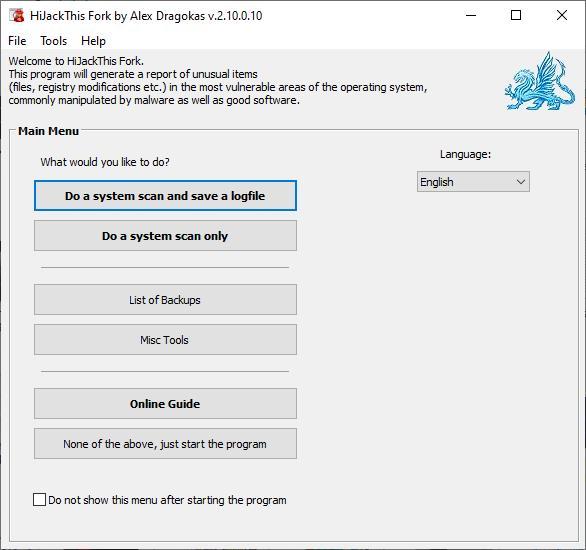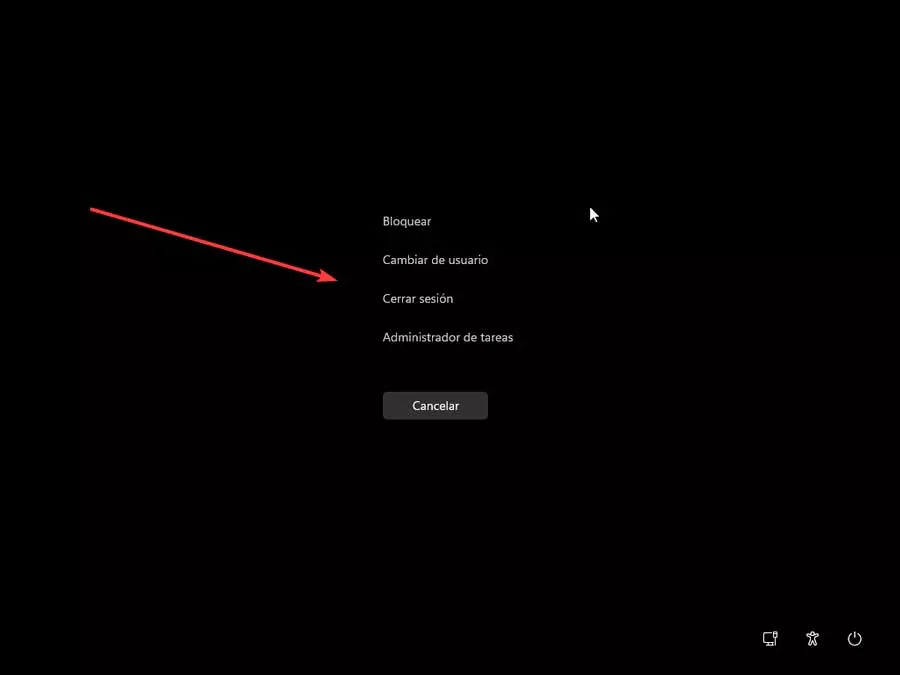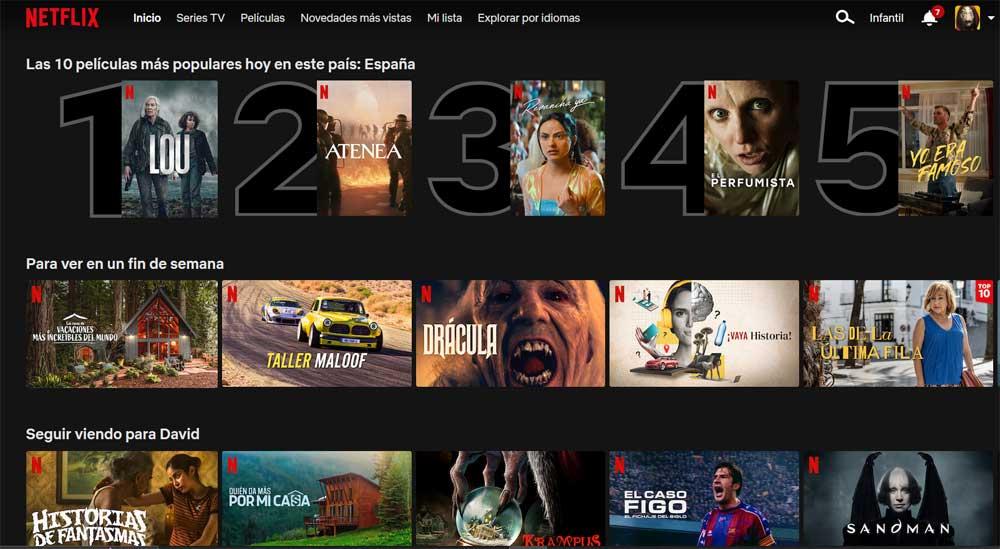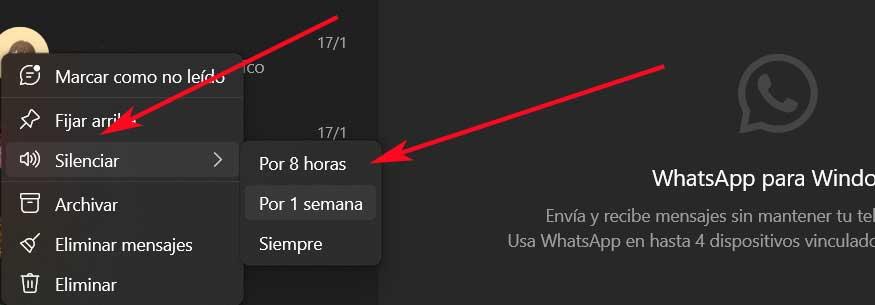
Initially the successful applications of instant messaging they were created to be used primarily on our mobile devices. However, thanks to its enormous growth and market penetration, little by little they have been spreading to desktop computers. Here we do not need to mention the most used proposal of this type such as WhatsApp.
This type of platform in particular allows us to establish contact with any friend or family member immediately and directly. In addition to communicating through text, we will be able to exchange all kinds of files, make video calls and much more. And not only that, since it also allows us to communicate with unknown people who have their mobile to establish contact and chat.
Little by little, the functions available on the aforementioned WhatsApp platform are increasing. That is precisely why its growth has been constant and right now many of us use this messaging application at all times. All those of you who normally work daily with a desktop computerpossibly you also make use of the corresponding official client of WhatsApp. The advantages in this sense are many, starting with being able to write with a physical keyboard and manage shipments and receptions through a large format screen.
To all this, we must add that all the conversations that we have through the chats of the desktop application are automatically synchronized with the mobile. How could it be otherwise, this is something that also happens in reverse. This way we can be attentive to our instant messaging application from the desktop computer while we carry out other tasks. However, it may be the case that we start receiving messages and chats from annoying users or with whom we do not want to talk now.
Annoying contacts won’t bother you on WhatsApp
In the event that we are using this application on our Windows-based computer through its official client, we are going to avoid those annoying chats. If there is a certain contact, known or not, who does not stop sending us messages, we have the possibility to block them temporarily or forever. If we just want to stop receiving your messages for a certain period of time, from the Windows client we can do it. And the same happens in the event that we want to get rid of messages from that contact or phone number, forever.
To achieve all this that we told you at the beginning, we only have to open the official client of the Windows messaging platform. All the most recent chats will appear in the left panel by default. Therefore, now what we have to do is locate the one that we want to block at the moment. Once we have it on the screen, we click on it with the right mouse button. Here several options will appear to be able to control as much as possible that chat that we are talking about.

Among the available options there is a call to silence which is the one that interests us in this case. So we can block messages from that specific contact over the next 8 hours, for a week, or forever. With all this, what we really achieve is that the messages that this contact sends us do not appear in the Windows client application or in the mobile device.