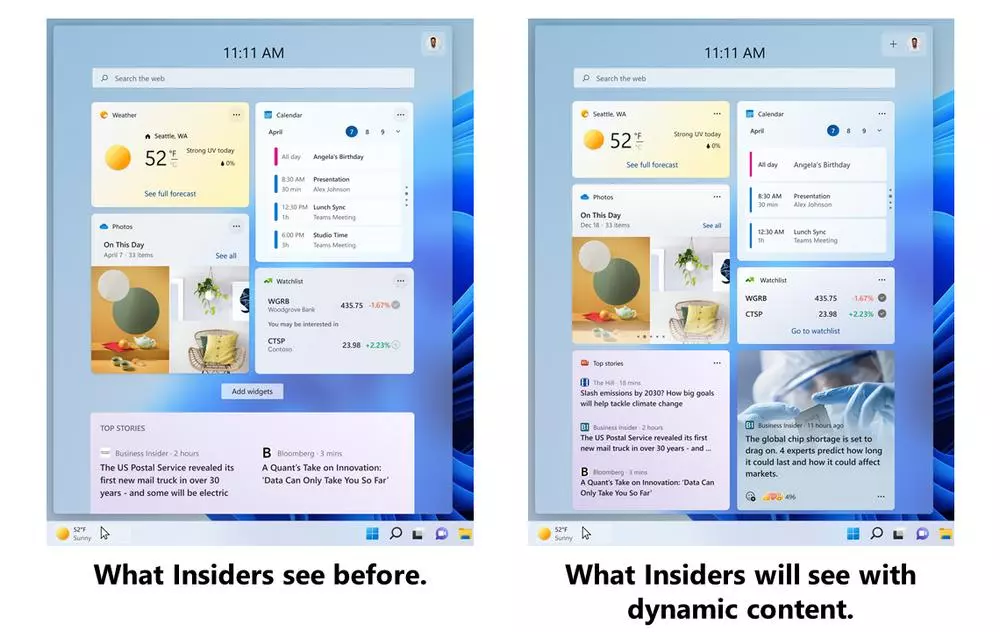
Windows 11 has not yet shown its full potential, far from it. Microsoft continues to work on its new operating system adding all kinds of new features and improvements and, in addition, correcting errors that are still appearing in the operating system. Although this OS has already received a fairly large first update, there is still a lot of work to do to shape what Microsoft has in mind. And, with the new build 22563Microsoft is one step closer to achieving it.
A few hours ago, all Windows 11 Insider users, within the Dev channel, have started receiving a new operating system update through Windows Update. For the second week in a row, this one arrives as a considerably large update, full of changes, improvements and news of all kinds. Next, we are going to see everything that this new build offers us.
What’s new in Windows 11 build 22563
The first of the novelties that we find in the operating system is that, now, it has a interface optimized for tablets. In the past, when using the operating system on a device like a Surface, some elements (like the taskbar) appeared too small, which made working with the touch screen noticeable. Windows 11 is now much more intuitive with these screens, and we can work much better with them.
Another novelty of the new build can be found in the widget panel. Until now, the news sources appeared separate from the widgets in general, which made the panel seem to be divided into two very marked parts. Now the news panel is much better organized and you get a much more unified experience when working with it.
Users of Windows 11 Education They will also be able to find a new group policy to manage Windows Update notifications. Made especially for schools, starting with this build it will finally be possible to disable all Windows Update notifications that can distract students during the school day. Thus, the computers will leave the pending updates and they will be installed automatically at night.
Other improvements and novelties that we find in this new build of Windows 11 are:
- Quick Access now displays OneDrive content and displays thumbnails of shared items.
- Edge windows appear as suggested windows when multitasking.
- 37 new emojis arrive in Windows 11 thanks to the arrival of Emoji 14.0. And, in addition, 112 existing emojis have been retouched.
- The accessibility flyout for the login screen, introduced in build 22557, is now available to everyone.
Build 22557 fixes
In addition to the new features that we have just seen, the new Windows 11 also comes with a good number of corrections spread throughout all the elements of the operating system. Let’s see them in detail.
- General:
- Improved login performance for users with very very large temporary folders.
- Fixed some issues that affected the reliability of explorer.exe.
- Updated the floating volume control when using the keyboard keys to increase or decrease the volume.
- Taskbar:
- When using task view, the taskbar will always be visible when it is set to auto-hide.
- Updated message when dragging a file or program to the taskbar to see if it is compatible or not.
- Fixed an explorer.exe crash when using the Canadian French language.
- Updated taskbar mute icon.
- Various improvements and fixes for the tablet-optimized taskbar.
- Start menu:
- Fixed an issue that prevented the start menu from being opened using touch gestures.
- When adding or removing recommended items, the icons now animate as they fade in and out.
- The Windows sleep icon no longer incorrectly appears as a bell.
- Fixed an issue that caused the apostrophe in the power button tooltip to not display correctly.
- Fixed an issue that caused the names of apps in folders to appear fuzzy when opening the folders from the Start menu.
- Fixed a crash when trying to share a program from the list of all applications in the menu.
- File Browser:
- Fixed an issue with the OneDrive icon not displaying correctly in the browser command bar.
- Removed a random white dot that appeared in the context menu when right-clicking in the file browser.
- Entry:
- Introduced several improvements to emoji search based on user feedback.
- Various fixes in IME keyboards.
- Fixed a crash in the Personalization > Text input section within the settings after customizing the appearance of the touch keyboard.
- Fixed a crash in explorer.exe when changing the input method.
- If we have the “Show accent color on Start and taskbar” option enabled, it will now be honored in the input selector.
- Fixed write link name in config options.
- Added an explanation why the System>Clipboard sync option is disabled.
- Added text to the emoji panel to explain certain scenarios where emoji search results are not supported.
- Search:
- Reduced the chance of the recent searches flyout getting stuck on the screen.
- Fixed an issue where opening the search pane in other Insider builds would result in nothing appearing in it.
- Settings:
- Fixed an issue where popup dialogs would start left-aligned instead of centered.
- Fixed a bug where the DNS server tools would show as installing optional features when actually not installing anything.
- Fixed an issue where we couldn’t adjust the refresh rate when the screen was in portrait.
- Setup should no longer fail when uninstalling programs.
- The Windows Update > Update History section should display the feature update history again.
- Mitigated an issue in the Windows Update settings page that could cause it to crash.
- The Settings > System > Notifications section now leads directly to the Send Feedback section.
- Fixed an issue that prevented adding Bluetooth or Cast devices from quick settings.
- Quick settings media controls should now appear more reliably.
- Fixed an issue where the volume indicator number did not correspond to the actual system volume in express settings.
- Improved dropdown menu positioning in accessibility.
- Fixed an issue where some Bluetooth devices would occasionally not connect automatically.
- Widgets:
- When the bar is aligned to the left, the temperature information now appears.
- Fixed an issue where the weather information in the Widgets panel would display different information in a multi-monitor setup.
- Task Manager:
- Fixed several bugs in the new task manager design.
- Windows:
- Fixed an issue that prevented minimizing, maximizing, and closing in maximized apps.
- Improved the smoothness of the animation when invoking Task View using the 3-finger gesture.
- Improved the reliability of the ALT + Tab panel, which should no longer get stuck.
- Fixed an issue that affected Alt + Tab performance.
- Snap group titles should now appear correctly.
- Made various improvements when moving a window to the top of the screen.
- Fixed an issue where dragging a snapped window while snap assist was active would include a thumbnail of it.
- Fixed two issues that could appear when using Instant Layouts on a secondary monitor or a monitor in portrait mode.
- The margins for fitting windows to the left and right of the screen are now slightly larger.
- Switching desktops using keyboard shortcuts with the Start menu open should no longer cause the desktop to unexpectedly switch again.
- Net:
- Added text to display “disconnecting” when disconnecting from a VPN from quick settings.
- Fixed an issue where VPN profiles with IPv4 routes would frequently disconnect.
- Storyteller:
- Narrator no longer clears the search box.
- When switching to the “all apps” section in the Start menu, Narrator will now correctly navigate and read app information.
- When using Narrator in Word, newline information will be read correctly.
- Fixed an issue that caused Narrator to stop reading when reaching tables in Word.
- Improved the way Narrator reads the dropdown menu content in Accessibility.
- Others:
- Fixed an issue that caused the back button in the login window of certain apps to not be visible when using a contrast theme.
All these fixes are exclusive to the new build 22563 of Windows 11. Of course, we must bear in mind that Microsoft reserves the right to send some of them to users who use the stable version of the operating system in order to improve the experience. of OS use.
Known issues pending resolution
In addition to all the bugs and issues we just saw, Microsoft has also updated the list of known bugs and issues in build 22563 that will be fixed in future updates.
- General:
- When upgrading from build 22563, the installation will hang at 0%. To avoid this, we must first go to the beta, install the latest build, and then return to the Insider branch.
- The Enterprise edition OOBE wizard does not allow you to configure the network.
- Many users do not hear the login sound.
- Taskbar:
- Right clicking, or using the Win + X shortcut crashes explorer.exe.
- Taskbar for tablets:
- Touch gestures don’t work.
- The taskbar does not automatically collapse after opening an application.
- The taskbar does not fit correctly on some 2-in-1 devices.
- Transition animations are still being tweaked.
- File Browser:
- The browser’s browser may not work properly.
- Work is underway to improve OneDrive icon size and visual bugs.
- Widgets:
- Sometimes when you pin a widget, it will be placed on top of the already pinned ones instead of below them.
- After rearranging widgets, some users experience issues.
- Focus:
- The taskbar icon and displayed information may not match the focus mode status.
- The Clock app still doesn’t update the status of Windows Focus.
- Live Subtitles:
- Certain full-screen applications prevent you from seeing subtitles.
- Apps placed near the top of the screen don’t match up well with subtitles.
- The top of maximized apps is not accessible when subtitles are on.
- Task Manager:
- Some icons are missing.
- Some settings are not saved correctly.
- Work is being done to fix issues related to icon size and visual bugs.
Finally, remember that the desktop watermark that we can see in the lower right corner of the desktop is normal for these preview versions.



