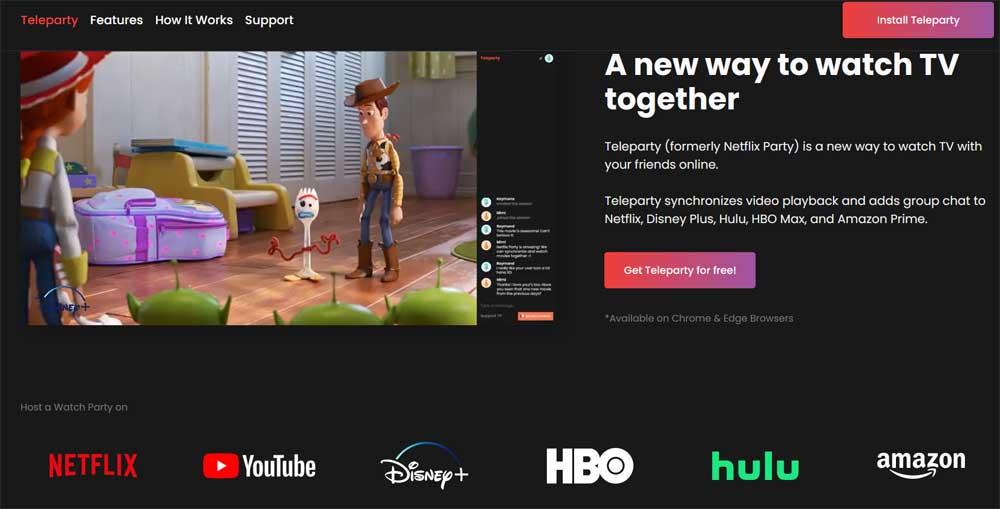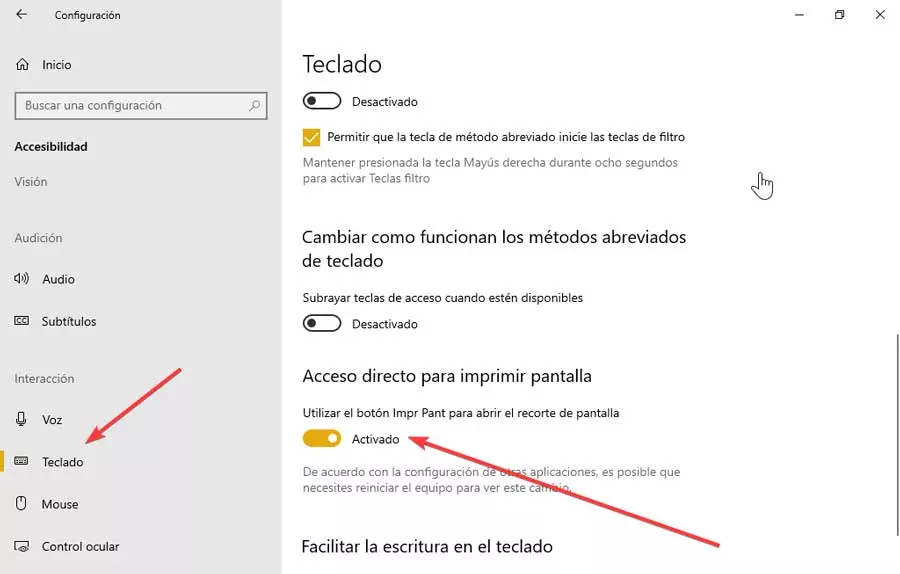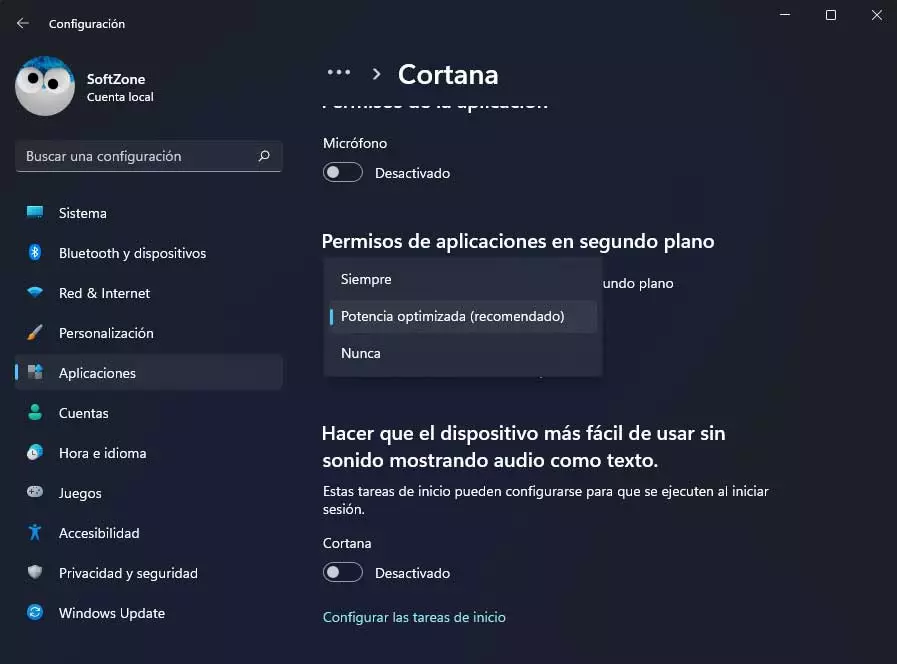
In the same way that happens in Windows 10, the new version of Microsoft’s operating system has a voice assistant. It’s about Cortana, the function in which the software giant has been working for a long time but which has not had the expected success at first.
Initially this is a functionality that was launched so that to a large extent we could control the operating system as such via voice. However, the acceptance that the assistant had over the years was quite low. All this despite Microsoft’s own efforts to make us use this feature as much as possible. But with everything and with it, there came a time when the firm gave up, or almost, abandoning much of the development of this functionality.
But Cortana is still present in our system installed on the PC by default. In fact, it is found in the most recent Redmond system, we refer to Windows 11. However, it is possible that those who have compatible equipment have installed this new system, they do not want Cortana to be up and running . Although there are not many, this is an application that is constantly running in the background, so consumes PC resources.
In the event that we do not intend to use this assistant later in Windows, the Windows 11 offers us the possibility of deactivating it if we want. At first we do not have the possibility to delete this function, at least from the graphical interface of the system. But in most cases it will be enough if we leave it off.
Steps to stop Cortana from working in Windows 11
The first thing we are going to see is that this deactivation that we tell you that we can carry out from the Settings app integrated into the system. To access it, we only have to use the Win + I key combination. Once the corresponding window appears, we go to Applications / Applications and characteristics.
Once here we are going to find an extensive list in which several functions are listed and applications installed and available in Windows 11. Therefore, at this point what we have to do is locate the entry corresponding to the Cortana assistant. In order to access the available options from here, we click on the button that is located to the right of the entry and that is represented by 3 vertical points. From the outset, we are going to find that in this function we do not have the possibility to uninstall. At the same time there are other applications that do allow us to carry out this movement.
Therefore, among the options that appear in this case, we opted for the so-called Advanced options. In the new window we will find a series of controls that we can customize and modify belonging to the aforementioned wizard. From that moment on we will have the possibility of disable the use of the microphone or specify that Cortana never runs in the background. We can also deactivate it completely so that it does not consume PC resources here.