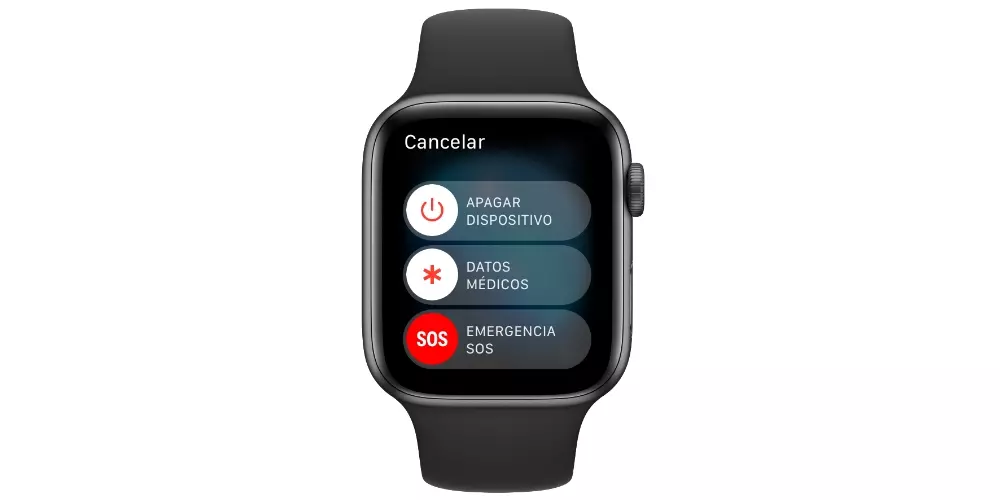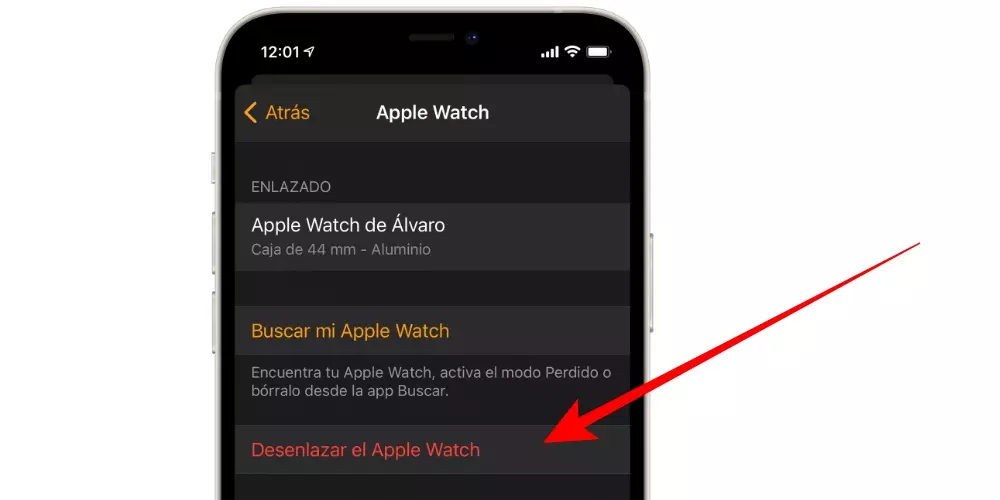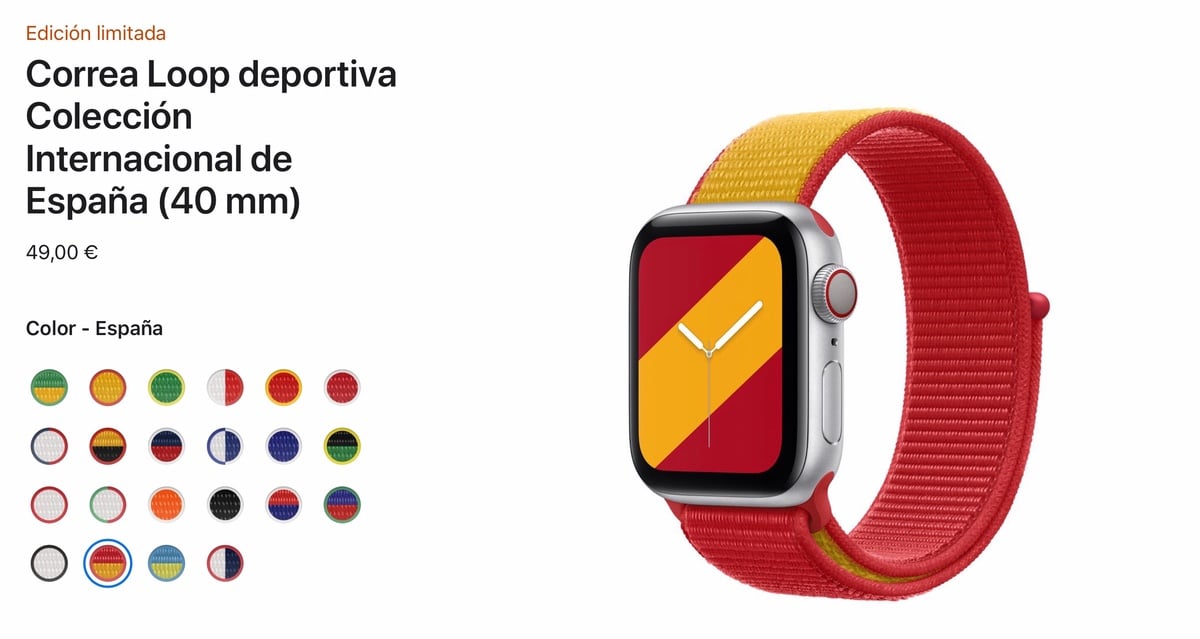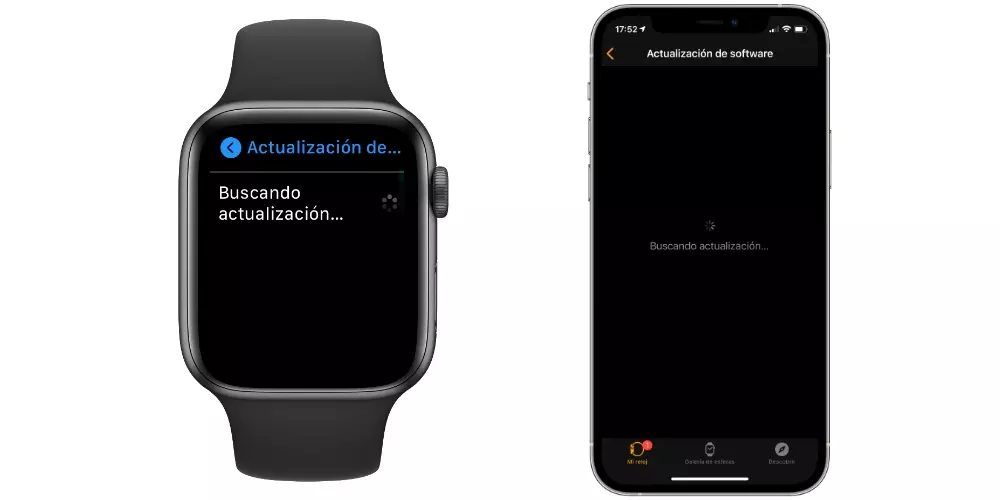
Are there any requirements for connection?
One aspect that is logical, but that we believe should not be forgotten, is that they can only be connected to the Apple Watch Bluetooth-enabled speakers. The watch does not have connection ports or anything similar, so any other device of this type that works via cable will be incompatible with the Apple Watch. Be careful, you can connect speakers that are powered by cable, but only if you have the aforementioned Bluetooth connectivity.
Another fundamental aspect is have the Apple Watch updated to the latest software version available. For this you can use the watch itself, going to Settings> General> Software update. If you prefer, you can do it from the iPhone Watch app, going to the My Watch tab and then General> Software update.
Connecting the speakers to the Watch
In the following sections we explain in detail how you should connect the speaker with the Apple Watch, as well as the different parameters that you have to adjust the sound of your music once you have established the connection.
Steps to follow to link it
The first thing we advise you is refer to speaker instructions to find out how to turn it on and put it in pairing mode. Once you have it, the process will be so simple that it will take less than a minute, always following these steps:
- Open Settings on Apple Watch.
- Now go to Bluetooth.
- Click on the speaker in question and wait for them to link.
Once this is done, you will be able to select the audio from the speaker each time it is turned on and within Bluetooth range by selecting the airplay iconwhen you are playing a song or podcast.
Playback controls
Where can the controls be found? Well, every time you are playing audio through the Watch it should open and if not, you will find at the top of the screen an indication that it is being played. If you press this call sign, the playback control will open.
On this screen you can find the title of what you are listening to, the classic playback controls (go back, go forward, play / pause) accompanied by three other elements at the bottom:
- AirPlay: It is the one on the left side and allows you to switch to another Bluetooth speaker or headset during playback.
- Ready: the central icon will take you to the song / podcast list so you can easily switch to the content you want to listen to.
- Options: options for the app you are using appear in the three-dot icon. For example, in Apple Music it allows you to add the song to the library or give it ‘Like’, among other options.
Available sound settings
Unfortunately, as with other devices of the brand, Apple greatly limits the options for customizing the audio. However, there are some interesting options such as reduce loud sounds. To do this you must follow this route:
- Open Settings on Apple Watch.
- Now go to Sound and vibrations> Headphone safety> Reduce loud sounds.
- Activate the option “Reduce loud sounds” and at the bottom choose the level you want to have as maximum.
It is not that it is an adjustment that will be able to serve to equalize the sound of the speaker, but it will allow you to maintain better hearing health if you reduce certain sounds so that they do not sound too strident.
Possible connection failures
If you have not been able to establish a connection between the speaker and the Apple Watch, do not worry, as it could have a solution. In the following sections we will tell you what you should check to make everything work again. Of course, as long as the requirements discussed at the beginning of this post are met in relation to the compatibility of the speaker and that the clock is updated.
Check the speaker well
Right now there are practically the same chances that it is the Watch that is failing, that it is the speaker. So you can start checking the problem with it. Make a visual inspection to check that it is in good condition and does not have any bumps. Test to connect it to other devices to see if it works with them, as this is a way to rule out whether or not it is the problem.
Then make sure unlink it from other devices and put it into pairing mode correctly so that the Apple Watch can detect it. In fact, the fact that it was connected to a mobile phone, computer or other equipment could be the source of the problem, since there are speakers that are not capable of connecting to a new equipment if they already have an established connection. Put it into Factory settings it could also be an option to try.
Restart the Apple Watch
Sometimes the solutions that seem simpler a priori end up being the most effective. It is possible that there is some background process running on your Apple Watch that is causing the failure that prevents them from connecting via Bluetooth. What is the way to close those processes? Well, although it is convenient to close all open apps, it is more effective to restart it.
Turn off the watch completely and keep it like that for 15-30 seconds. Once that time has passed, turn it on again and try to link the speaker. If it has worked, you have discovered an effective method of eliminating many errors. And if it has not been like that, keep reading the last advice that we tell you about these failures.
If what is failing is the Apple Watch
A very valid test would be to activate and deactivate the Bluetooth of the Watch, although it is really impossible to do because it is always connected to be able to continue connected to the iPhone. Therefore the way that exists to reset this setting is to erase all the contents of the clock unlinking it from the iPhone.
To do this you must open the Watch app on the iPhone, go to the ‘My Watch’ tab and then click on ‘All watches’ (top left). Once this is done, click on the “i” that appears next to the Watch in question and then on “Unlink the Apple Watch” to start resetting it. You can then set it up as if it just came out of the box for the first time.
If none of this worked for you and you rule out that it is a speaker problem, something verifiable by also testing other speakers, it is very possible that it is a hardware failure. To clear up any doubts, it is best to contact Apple and, if possible, request an appointment with the technical service so that they can check the watch and determine what happens to it.