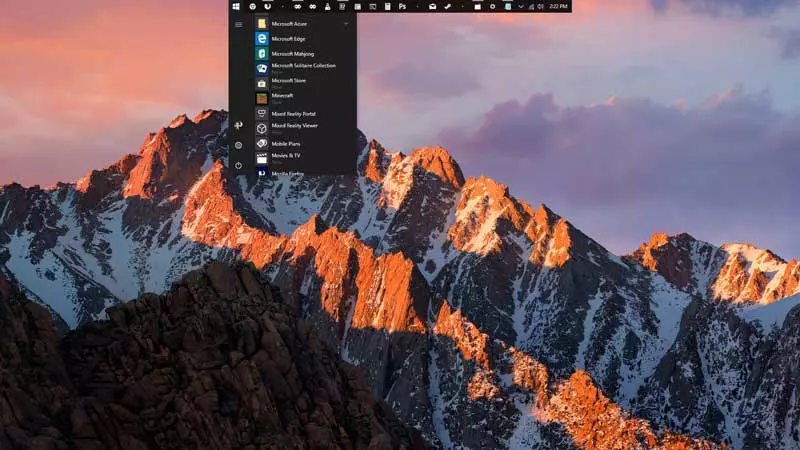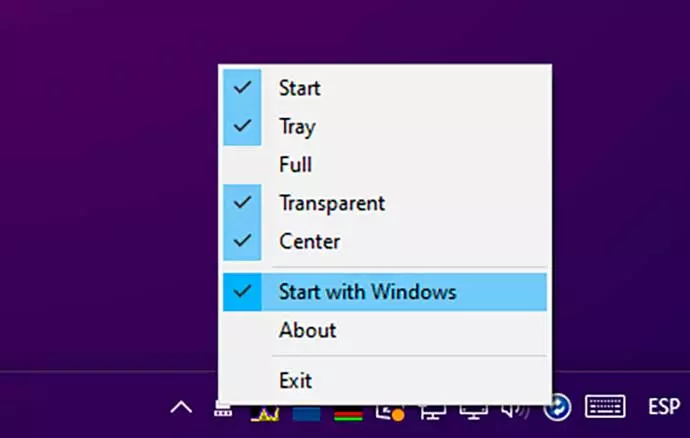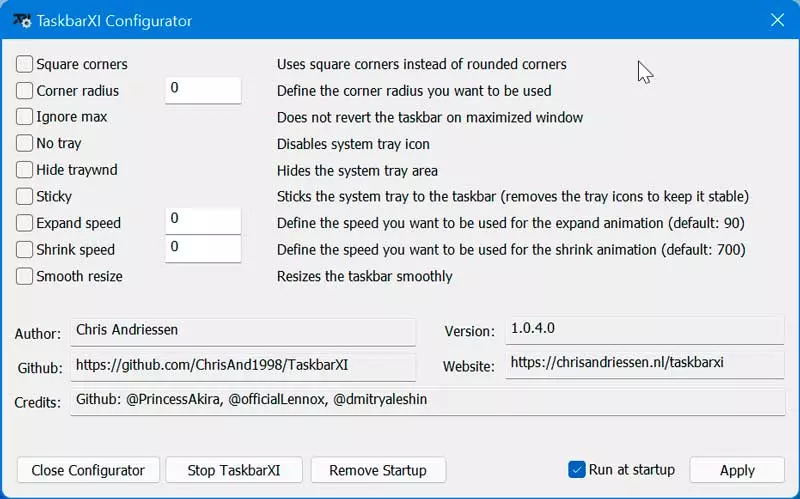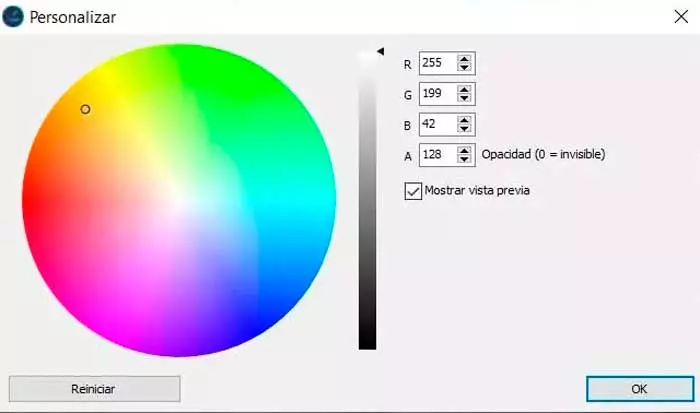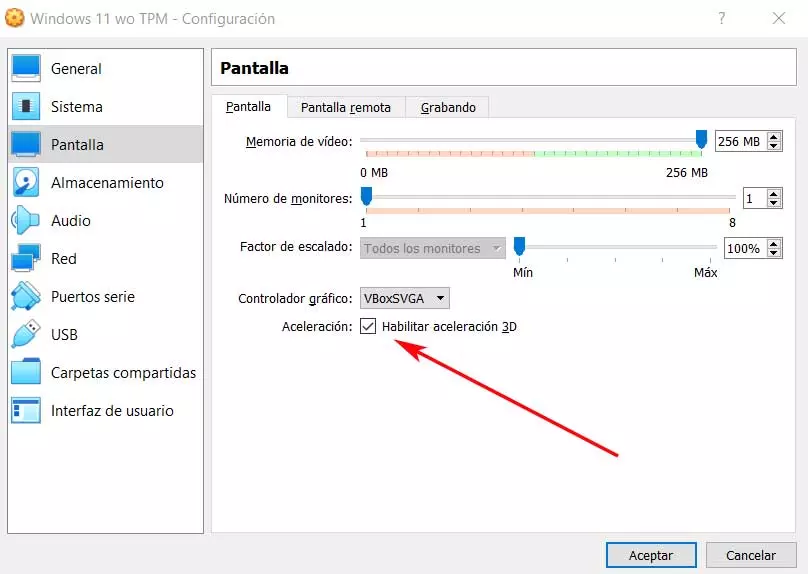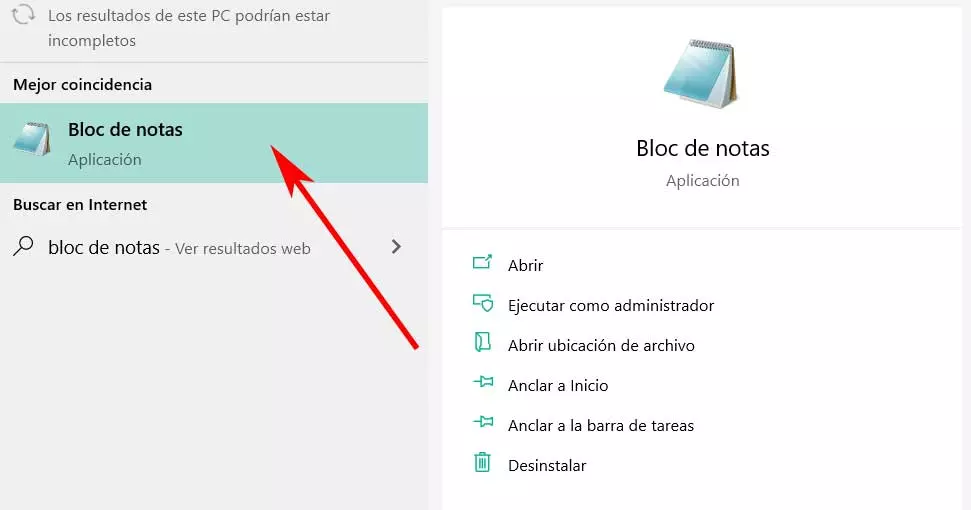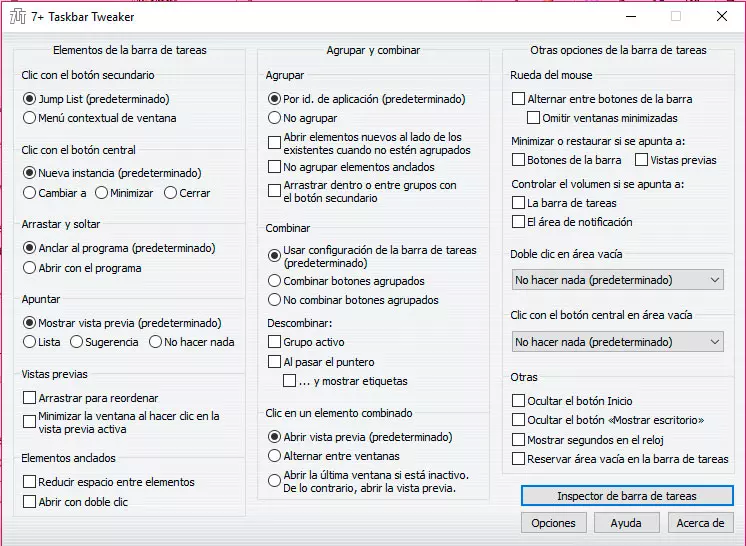
Another interesting function is that it allows us to group items on the taskbar, or where they are going to be placed each time we open them. In the same way, it allows us to take advantage of the mouse wheel to move between the applications anchored here and thus use Windows 10 in a more fluid way. In addition, we can create custom actionsfor example, when clicking with the mouse in an empty area, either with the left button, or with the middle button.
7+ Taskbar Tweaker is a free application that we can download from the developer’s website.
TaskbarCustomizer, change the appearance of the bar instantly
We are talking about an application that allows us to manipulate certain aspects of the taskbar in Windows 10. With it, we can change whether or not the Start button is visible and we can also change whether the Show desktop button is visible to take advantage of the maximum screen. It’s also possible to change the position of all pinned items on the taskbar, highlight items with color, or even make it transparent to show just the icons.
This lightweight and open source tool is easy to use, so we can change the appearance of the bar instantly. Although it should be said that we can find some errors of its own development. We can also modify its opacity to match our wallpaper, as well as reduce its width. With all this, the application gives us the freedom to customize the appearance of our taskbar so that it better suits our tastes and preferences, although some more advanced options are missing.
If we want to use TaskbarCustomizer we can download its latest version available from its GitHub repository.
TaskbarDock, very simple and effective
It is a simple utility that has been developed to customize the Windows 10 taskbar. Through it we cans make cosmetic changes or make it completely transparent. It also allows us to center the icons, customize their location on the right, as well as group tabs, giving it a look very similar to the macOS Dock.
The application allows to change the size of the icons for large monitors and is compatible with two or more monitors, so that we can adapt the bar to our workspace, allowing us to have two different bars. Its use is simple because it will only add an icon to the system tray from which you can make all the configuration settings.
TaskbarDock is a free and open source application that we can download from GitHub.
TranslucentTB, make the bar translucent and transparent
It is a small, light and easy-to-use program with which you can customize the Windows 10 taskbar to give it a more elegant touch, making it translucent and transparent. Consumes very few system resources so it can be used by old or less powerful computers without problems.
With it we will be able to customize its effect and color, as well as combine states (maximized window, open start menu, open Cortana and open timeline). We can assign each one a customizable taskbar appearance to arrive at a visually appealing and dynamically changing taskbar.
We can download the program for free from the Microsoft Store and take advantage of all its features, such as automatic background updates and configuration synchronization.
Configure the taskbar in Windows 11
Next, we are going to see different programs that will help us customize the Windows 11 taskbar to our liking and change its appearance.
TaskbarXI, change the appearance of the bar in various ways
It is an application designed to configure different styles of taskbars in Windows 11, including transparent, gradient transparent, opaque, blur, and acrylic. It is currently in its early stages although it does support taskbar styling features, supports multiple monitors and supports DPI scaling separately, more features are expected to be included in their own releases.
The application has a simple interface that allows us change bar settings, admitting that it can be located both centrally and to the left of the screen. We can configure square corners instead of rounded ones, hide the bar, hide the system tray icon, among other functions.
Taskbar XI is a free and open source application that we can download directly from its Github repository.
Retrobar, use the taskbar from previous versions
It is an open source application that allows us to change the appearance of the Windows 11 taskbar to give it a more classic look, making it similar to what we could find in Windows 95, 98, ME, 2000 or XP. We can choose from a wide variety of themes to choose from, as well as the possibility of creating our own themes in XAML format. It also allows fonts to be smoothed to make them look better, hide the clock, remove icons from the notification area so they don’t bother, among other functions.
Another of its most striking features is the possibility of showing the taskbar on any side of the screen, as well as showing the bar, the notification area and the clock on several monitors. In addition, it has a Windows XP-style collapsible notification area that we can also customize. The application is completely portable, so it will not be necessary to carry out any type of installation on our computer.
We can download Retrobar for free from its GitHub page.
Ashampoo Taskbar Customizer, make taskbar disappear
This application focuses on modifying the purely aesthetic section of the taskbar without touching its internal operation. Just run it set the bar to translucent, so it has almost disappeared, something that many users claim as something that the operating system should include by default. It also has a color selector to change its appearance in real time.
Unlike the rest of the applications that we have seen, Ashampoo Taskbar Customizer requires that we buy its license to be able to use it, which has a cost of 14.99 euros. It also allows us to try it for free by downloading its trial version. It is compatible with both Windows 11 and Windows 10.