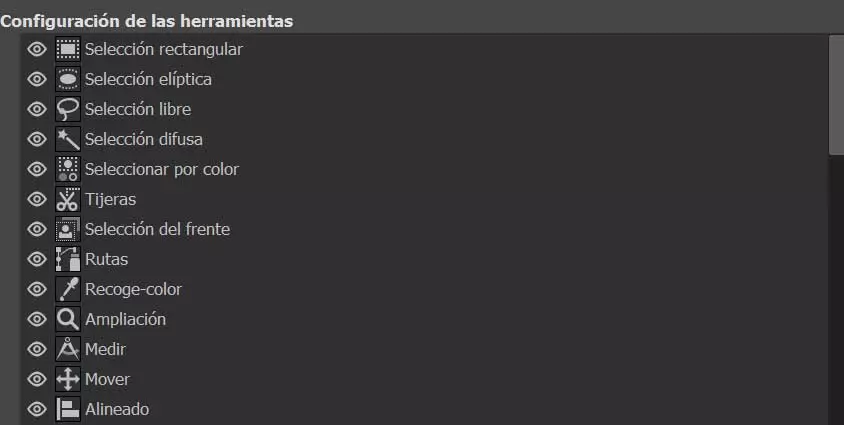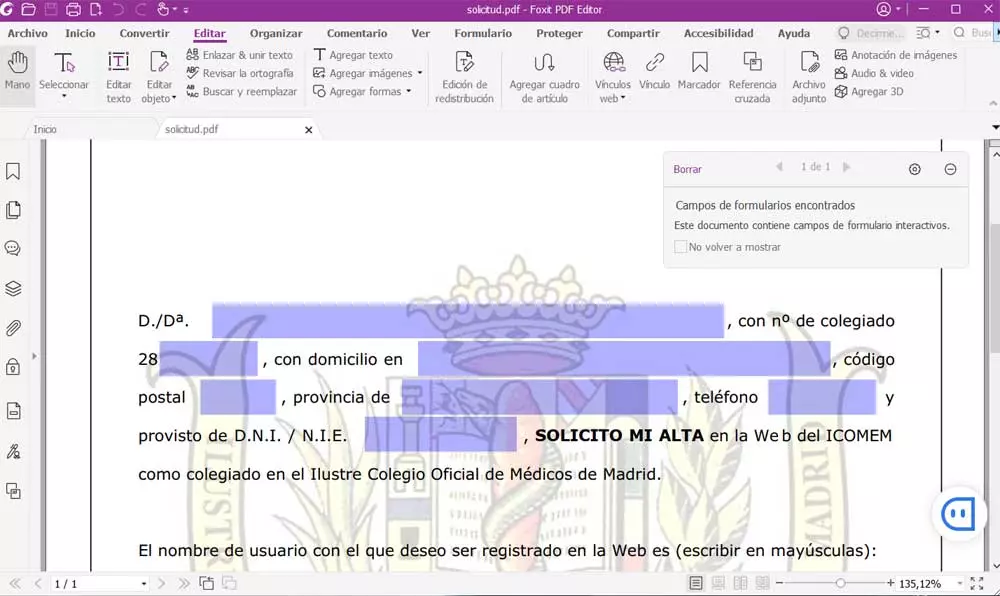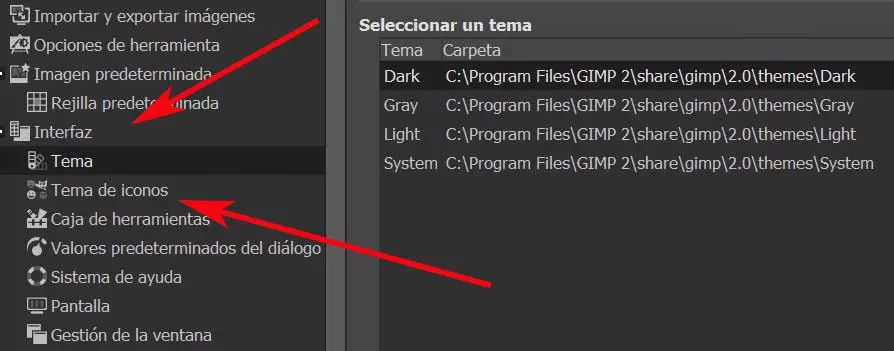
Apart from Photoshop, which is the application of this type that most comes to mind when talking about photo editing, GIMP is a very interesting project. We are talking about an application that focuses on the retouching and editing images own and that goes through all kinds of uses. By this we mean that this powerful program adapts both to the needs of novice users, as well as the most professional ones.
However, both have something in common, and that is that they look for an environment or work desk that is as suitable as possible for their needs. Most of the current software solutions, or at least the important ones, have functions for this type of change. Therefore, a title of the importance of GIMP was not going to be less, as we will see below.
In addition to the huge number of functions that this solution software presents us, a very important element is the interface. It goes without saying that this is where we place the accesses to all these features, as well as the corresponding menus, and toolbars. Not to mention the general appearance of the interface itself, the icons that compose it, the visible and hidden elements, etc.
Work with the full screen photo editor
If we are going to spend a good amount of time working with our images in this open source program that we are talking about, it is possible that we are interested in changing the window. By this, what we mean is that it may be more comfortable for us to deal with these files in full screen. This change is allowed by the Program quite simply.
As you can imagine, this will allow us to have a larger desk and at the same time avoid distractions. This is something that we achieve through the View / Full Screen menu, or directly by clicking on the F11 key to switch between both modes.
Change the GIMP theme and icon set
Over time, the dark theme has spread to most current programs and operating systems. With this, it is achieved that we work for long periods of time on the screens of either the mobile or the PC thanks to this dark mode. In some solutions it is activated by default, while in others, if we wish, we will have to set it manually. To modify this section in the aforementioned photo editing program, go to the menu Editing / Preferences.
Here we are going to find one of the options located on the left panel called Theme. In this way we can choose between a dark, light, intermediate, or choose the one that is already established in the operating system itself. In the same way, we can change the set of icons that go together to form part of the application to use the ones that are more attractive or comfortable for us.
Adapt the toolboxes to your needs
Spread across the sides of the main desk of this app, we find various pictures and the Toolbox that give us direct access to certain functions. By effect, the developers offer us a series of these elements in view by default. But it is important to know that we have the possibility to modify the functions that we will have at hand at all times.
This is something that we again achieve through the View / Preferences menu option, in this case from the section called Toolboxes. This is precisely one of the sections that we use the most in the photo editing program and it is located in the upper left. Therefore, from this section we can select the elements that we want to have in view.
Set windows to view on the GIMP desktop
As with the toolbox, on the sides of the interface of this photo editing program we find a multitude of small windows. These will help us. When it comes to quickly accessing different sections and functionalities of the program. However, sometimes you are Windows The ones we are talking about can become more of a nuisance than a utility.
In this way we have the possibility to choose those that we will have in view by default, or those that are hidden. We achieved this from the Preferences menu option mentioned above, and in this case we are in Appearance. Here we only have to mark you can mark the windows of functions that we want.