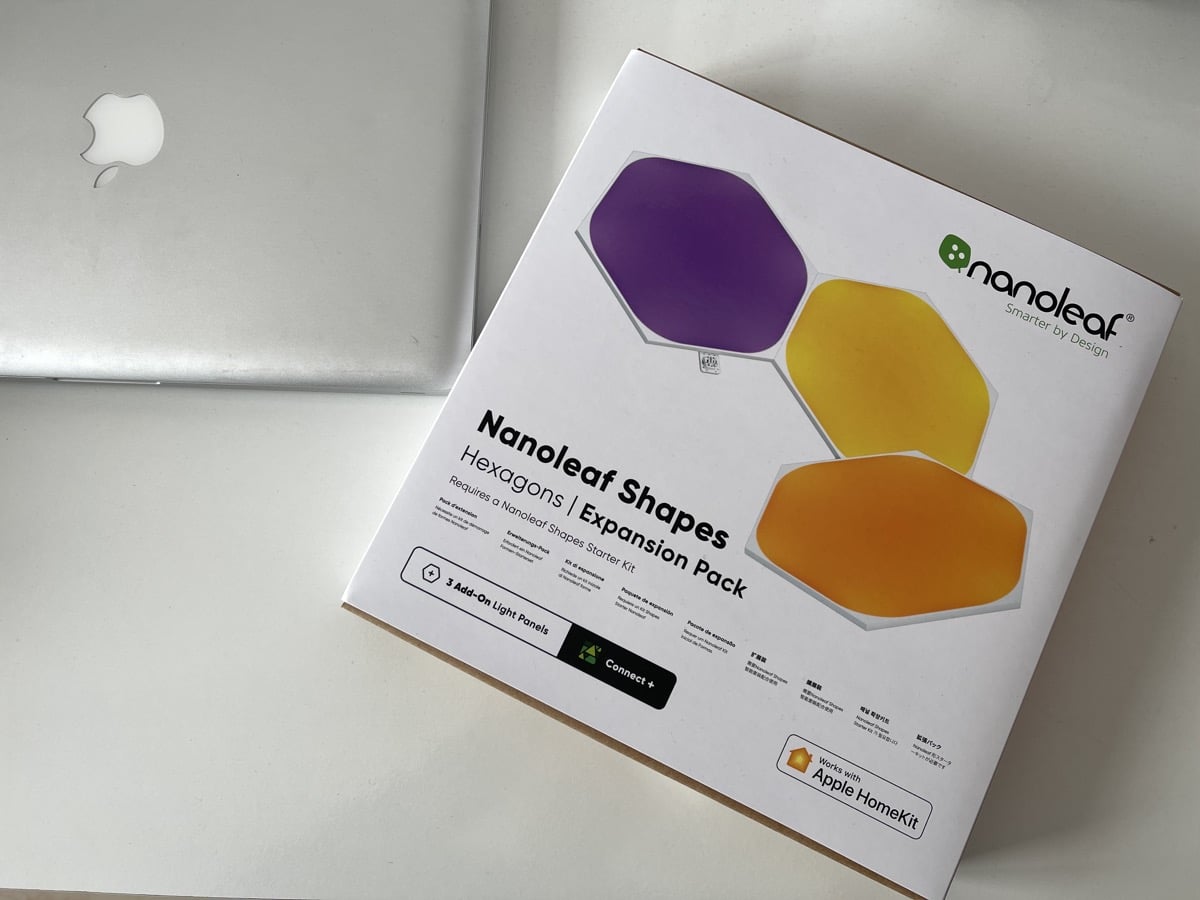If you have a MacBook Pro, but also want to use it on a large screen, you’ll need to connect it via an adapter. This will depend on two things: the ports your MacBook Pro has and the ports your monitor has. And if you monitor is not HDMI and it only has a connection with a VGA port? Here we tell you how you can do it.
How to connect your MacBook Pro to a VGA monitor
VGA connections are characterized by having very good image quality. However, it is a port that has been falling into disuse over time. That’s why, given the convenience and versatility of HDMI, connecting a MacBook via VGA to a monitor can be a bit trickier. So if you want to use your MacBook Pro in desktop mode, there are several ways to go. Let’s start with a MacBook with USB-C ports:
- Option 1: You will need to connect an adapter USB-C to VGA (in). The adapter plugs directly into the MacBook, and then we plug our monitor’s VGA cable into the adapter.
- Option 2: If you use your MacBook Pro with Port Hubs, we recommend that you connect an HDMI to VGA input adapter, to the HDMI port of your Hub. This way, you won’t occupy a USB-C port and connect the VGA cable from your monitor to the VGA to HDMI adapter. And this adapter, connected to the HDMI port of your Hub. It can be a bit confusing, but here we leave you an image that better illustrates it
- Option 3: If your Port Hub has a VGA input connection, you will need to connect the VGA cable from your monitor to the adapter. In this way, the image will be transmitted directly. But please note that not all adapters have VGA connection. Here we recommend some.
These are the options you have to connect your MacBook Pro via USB ports. Now, if your MacBook Pro has an HDMI port, all you have to do is connect an HDMI to VGA input adapter to the HDMI port on your computer. And connect the VGA cable from your monitor to the adapter. In this case we save the intermediate step of connecting another adapter to the VGA adapter.
If you have a MacBook Air without USB-C and without HDMI there is also a solution
If you want to connect an older computer that does not have these ports, to a VGA monitor, or you do not have an HDMI to VGA adapter, we suggest another solution: a connection Thunderbolt 2 to VGA. The connection via Thunderbolt 2 (or mini Dsiplay Port) is a port that MacBook Air and MacBook pro incorporated until 2015.
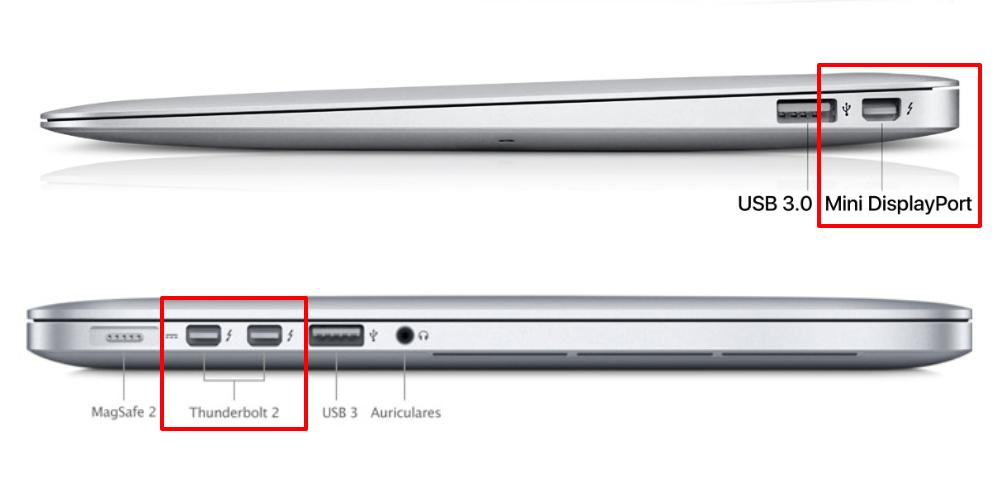
Using an adapter Thunderbolt 2 to VGA, we can connect our computer to a monitor with VGA, without having to depend on a connection via HDMI. In this way, we make sure that our older equipment can work on an external monitor. Because HDMI is a standard today, but years ago that was not the case. Here below we leave you some recommendations of this type of adapters.