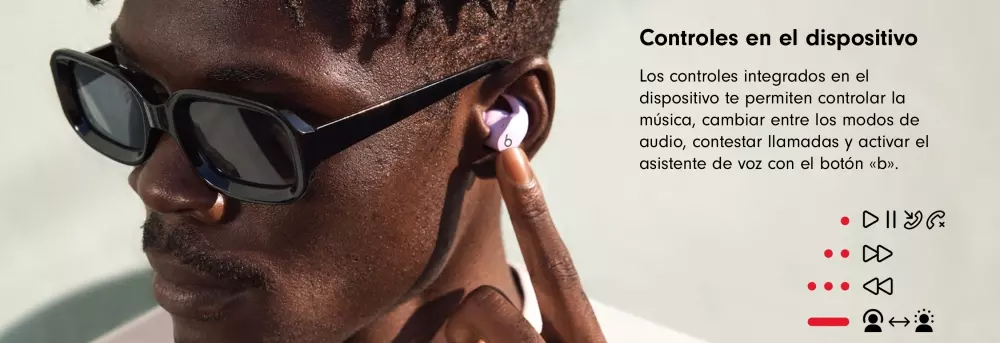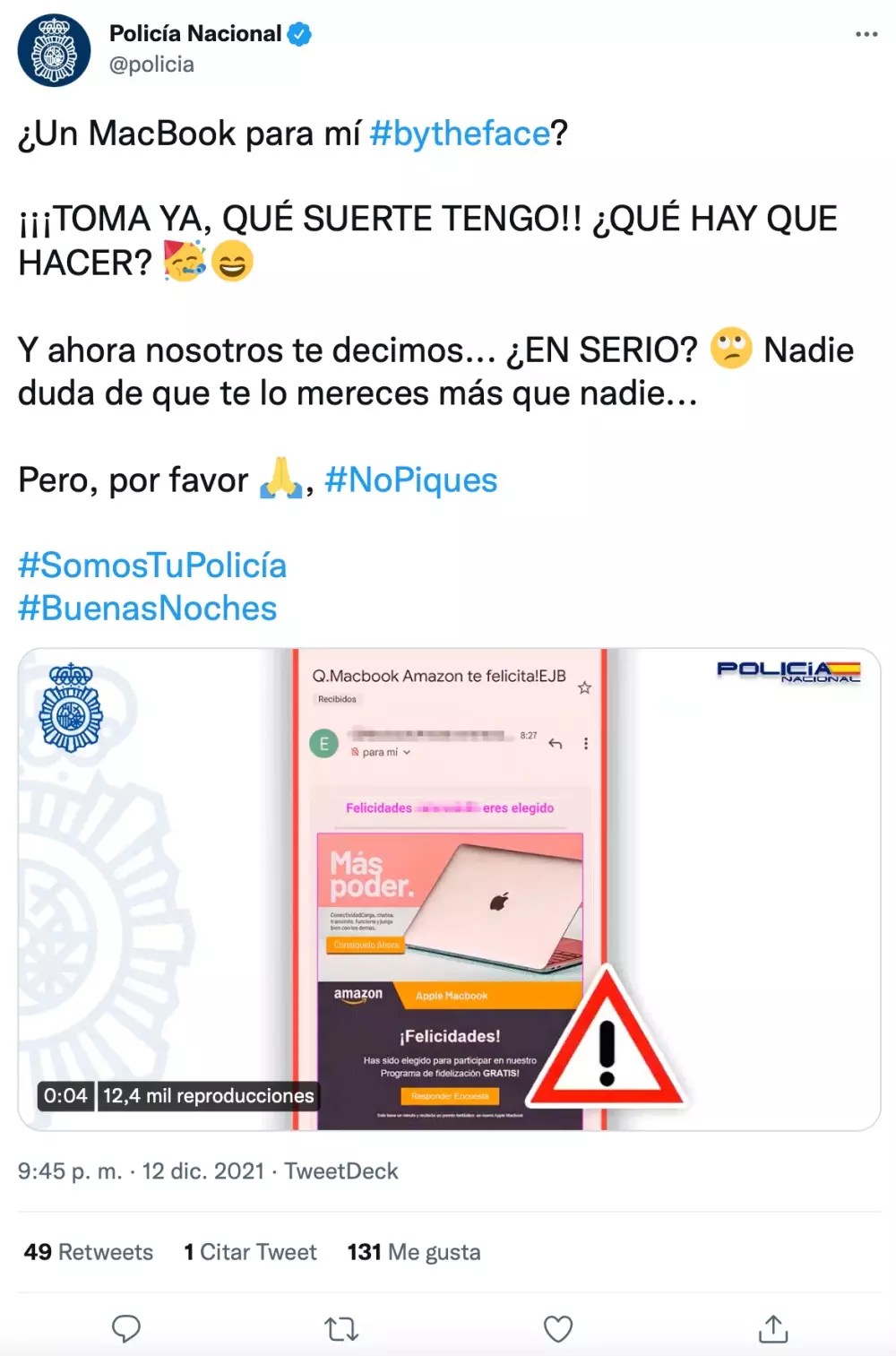The Apple Watch contains many functions that we do not know either because they are not necessary in our day to day or simply because you are satisfied with the use that we give to your Apple Watch. However, in this post we are going to analyze a very interesting way to improve our user experience with the Watch through the tool «Assistive Touch»
Interact with Apple Watch without touching it.
One of Apple’s great purposes is to improve people’s lives through technology. This thought has been the flagship of the company led by Tim Cook and the AppleWatch one of its great beneficiaries. Therefore, next we are going to see one of its most iconic improvements to interact with the Apple Watch without touching it and navigate its user interface in an accessible and simple way. The steps are the following:
- We have to have the Apple Watch linked to our iPhone. If you do not have it linked, at the end of the post we will briefly explain how to do it.
- Go to the Apple Watch app on the iPhone.
- See you at the accessibility issues and click on the AssistiveTouch option
- We activate this option and activate the “hand gestures” option
- If we click on the “More information” option, a new window appears where it explains what type of gestures we can make and that the Apple Watch recognizes. The gestures are as follows:
- Pinch: Forward
- double pinch: backwards
- Make a fist twice: show Apps.
However, you can choose any of them and determine which gesture you want to sync with an action. For example, you can set a gesture to summon Siri, tap the crown, make a purchase through Apple Pay, and more.
Pair Apple Watch with iPhone
To execute this interaction you have to have the Apple Watch synchronized with your iPhone and that both have the same compatible Operating System. That is, you cannot have watchOS 8 without having iOS 16. The steps are as follows:
- Put the Apple Watch on your wrist. Adjust the band or choose a band size so that Apple Watch fits comfortably on your wrist.
- Turn on the Apple Watch by pressing and holding the side button until the Apple logo appears.
- Bring iPhone closer to Apple Watch, wait for the Apple Watch pairing screen to appear on iPhone, then tap Continue. You can also open the Apple Watch app on iPhone, then tap Pair a New Apple Watch ”.
- Play “For me”.
- When prompted, position iPhone so that Apple Watch appears in the viewfinder in the Apple Watch app. In this way, both devices will be linked.
- Tap Set Up Apple Watch, then follow the instructions on iPhone and Apple Watch to finish setup.
Thanks to Apple Watch and this AssistiveTouch function, it allows people who have a mobility problem in one of their arms to be able to navigate and enjoy the Apple Watch experience, however, it is not only for this type of user, since you can activate it if you want to use at any time, for example, if you are in the car and want to quickly watch one from your Apple Watch.
Remember that accessibility options are not focused exclusively on those who need it, but are designed to improve the life of society in general.
Leave us in the comment box if you knew about this function and, would you recommend this option to Apple Watch users?