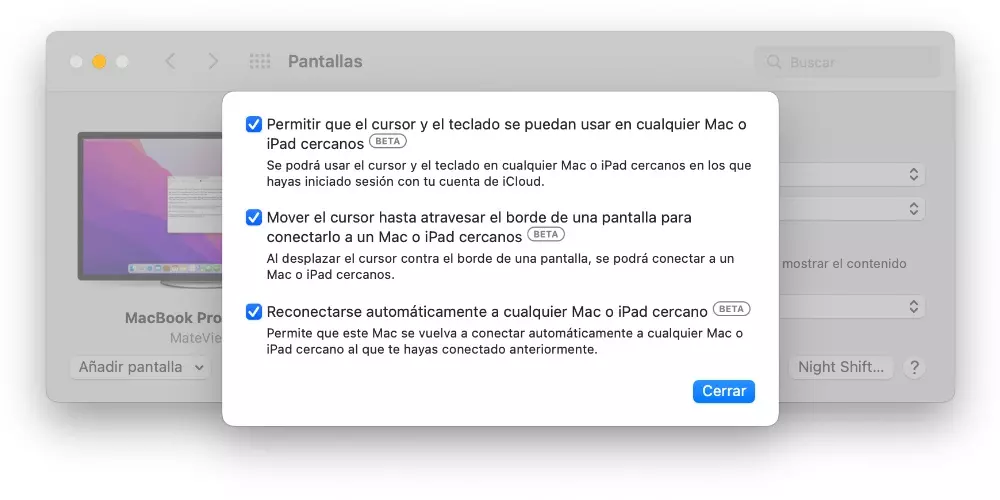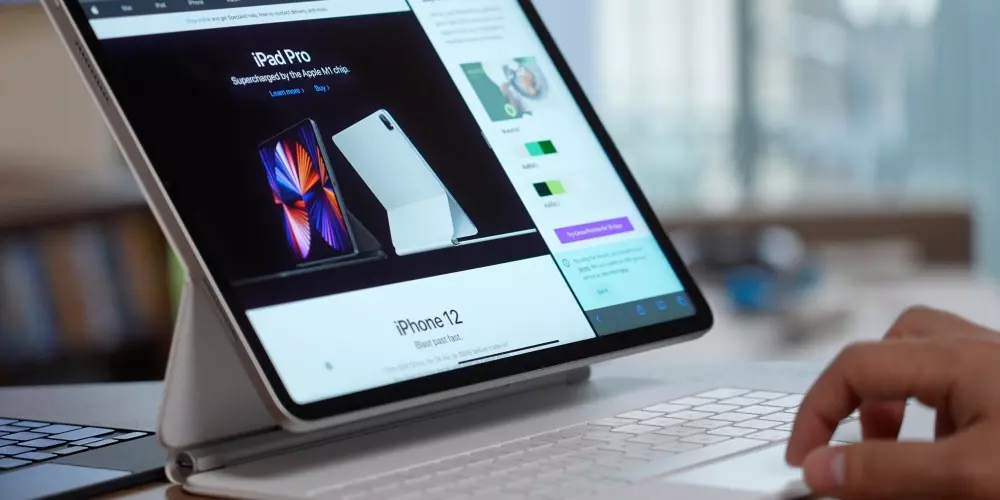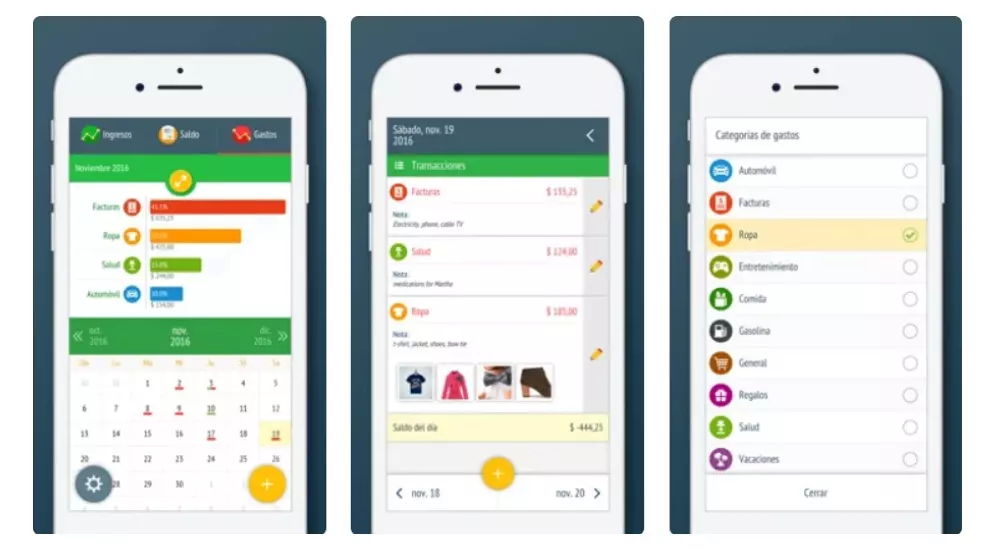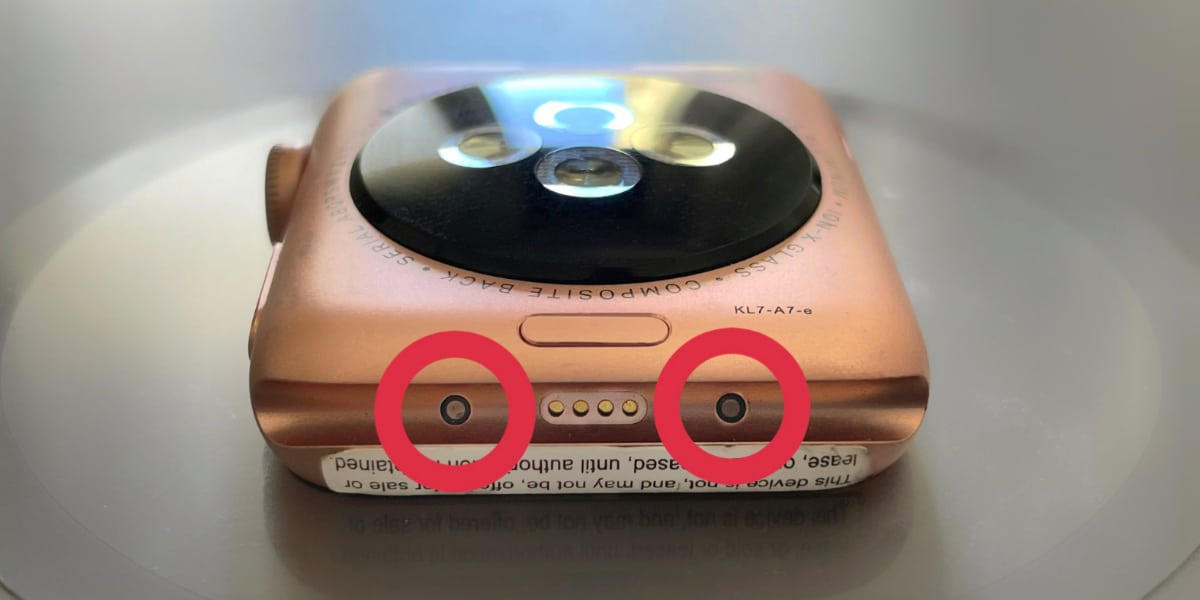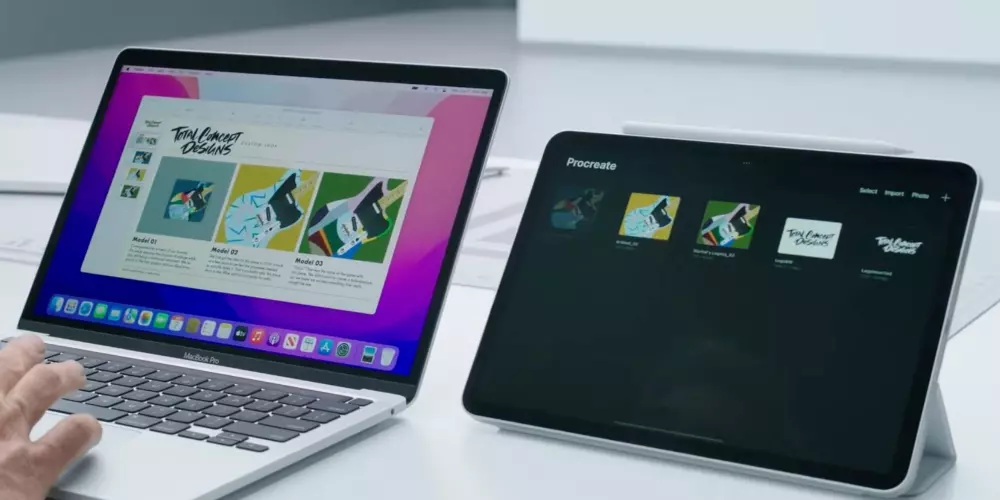
What is UniversalControl for?
If you don’t know exactly what this new feature is that is available on both iPad and Mac, it’s about the ability to control both devices independentlybut using the same peripherals, that is, the same mouse or trackpad and keyboard. If you are using the Magic Keyboard together with your iPad, for example, you will also be able to control your Mac with that same keyboard, and vice versa, you will be able to use your iPad with the mouse and keyboard that you have configured with your Mac.
One thing to make clear is that this function not the same as Sidecarwhich allows you to use your iPad as a second screen for your Mac. In this case, each of the devices works independently with its operating system, and although you can interact with each other, that is, you can transfer files from one device to another simply dragging them, each continues to work with its operating system, the iPad with iPadOS and the Mac with macOS.
As we said, this new function opens a new dimension of productivity and adds one more point to all the benefits of working within an ecosystem of Apple products. Having the ability to complement the use of the iPad and Mac will create new workflows, being able to make the most of the benefits and special features that each type of device presents at all times. In short, this is a function that all users who have a Mac and iPad in their ecosystem will be able to take advantage of and, for sure, get a lot of use out of it.
Necessary requirements
Obviously, in order to enjoy Universal Control, users have to meet a series of requirements, since, unfortunately, not all Mac and iPad models are compatible with this new feature. Below we will tell you everything about it, as well as the steps you have to follow so that, in case you can activate it, you do it without any problem.
Compatible Mac models
Unfortunately for Mac users, not all models are compatible with this new function, although it is true that the range is quite large, so the vast majority of users who have a more or less recent Apple computer , they will have, at least on your Mac’s side, the ability to use Universal Control. Then we leave you the list.
- MacBook (2016 and later)
- MacBook Air (2018 and later)
- MacBook Pro (2016 and later)
- iMac 21.5-inch (2017 and later)
- iMac 24-inch (2021)
- iMac 27-inch (Late 2015 and later)
- iMac Pro (2017)
- Mac mini (2018 and later)
- Mac Pro (2013 and later)
Compatible iPad Models
We are now moving to the iPad, and although there is still a wide variety of models here that also give the user the possibility of using Universal Control, the truth is that the list is somewhat reduced and surely more people are left without able to use this function by the iPad than by the Mac. Below is the list.
- iPad (6th generation and later)
- iPad mini (5th generation and later)
- iPad Air (3rd generation and later)
- iPad Pro (any model)
Keep your Mac and iPad up to date
Once you have verified that both your Mac and your iPad are fully compatible in order to use Universal Control, the next requirement that you have to meet is that of the operating system. This feature was announced at WWDC 2021, which we remind you was in June, however, until March 2022 the Cupertino company has not released what was surely the most celebrated feature by the vast majority of users.
Therefore, to be able to enjoy Universal Control you must have both your Mac and your iPad updated to at least macOS 12.3 and iPad OS 15.4 respectively. These have been the operating system versions with which Apple has introduced this compatibility of working collaboratively and very comfortably between the Mac and the iPad. To update both devices you just have to follow the following steps.
- on the mac:
- Click on System Preferences.
- Click on Software Update.
- Update your Mac to the latest version.
- on the iPad:
- Open the Settings app.
- Click on General.
- Click on Software Update.
- Update the iPad to the latest version.
Turn on Universal Control on Mac
With the iPad and Mac now fully updated, the only step left to complete is to enable this feature on the Mac, as without this, despite completing all the steps above, you will not be able to use Universal Control between your iPad and your Mac. All you have to do is follow the steps below.
- On both your iPad and Mac, you need to be signed in with the same Apple ID.
- Connect both devices to the same Wi-Fi network.
- On your Mac, open System preferences.
- click on screens.
- Click on Universal control.
- Active “Allow cursor and keyboard to be used on any nearby Mac or iPad.”
How does it work?
With all the steps carried out and meeting the requirements that will allow you to use Universal Control, all that remains is for you to get down to work and enjoy a function that, we repeat, will increase productivity when using your Mac and iPad way. For this you do not have to do practically anything, Move your iPad or Mac cursor closer to the edge of the screenthe first time you will have the sensation that there is a small resistance, accompanied by an animation in which you will see how the pointer crosses the screen to the other device.
After you have done this for the first time, if you have also activated, on the Mac, the box for «Automatically reconnect to any nearby Mac or iPad«, as long as your iPad and your Mac are close and on the same Wi-Fi network, you will only have to use them, that is, you will not have to take any steps to be able to activate Universal Control again.
Our experience
Finally, we want to tell you what our experience has been using this new feature that is so prominent and awaited by the vast majority of users who enjoy a compatible Mac and iPad on a daily basis. The truth is that It works very welland without a doubt it makes working with both devices collaboratively a joy.
However, today it’s not perfect, in fact Apple indicates that it is a function that is still in development, since it has the “beta” label when you want to activate it through the Mac. This is noticeable when you use peripherals external to the Mac, such as a keyboard or mouse, and for For example, when using a Logitech MX Master 3, you cannot scroll within the iPad. Now if you use your MacBook Pro with the trackpad then yes everything works perfect. Therefore, we will have to wait for the Cupertino company to improve this function as the following software updates are released.