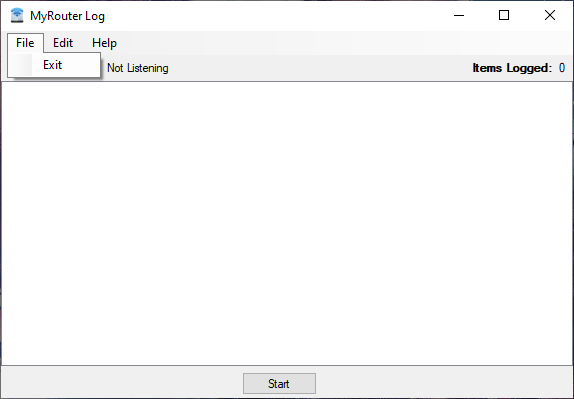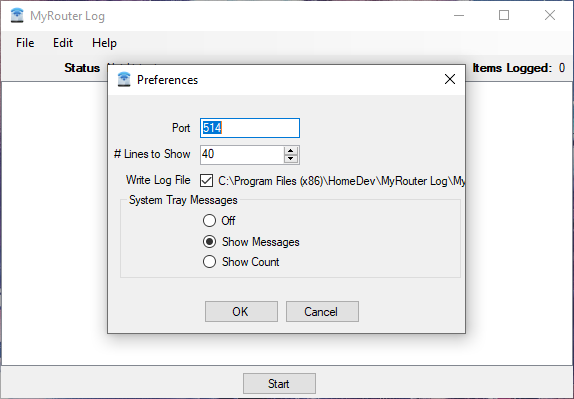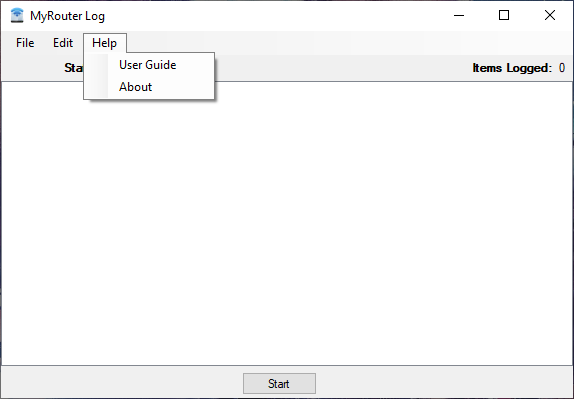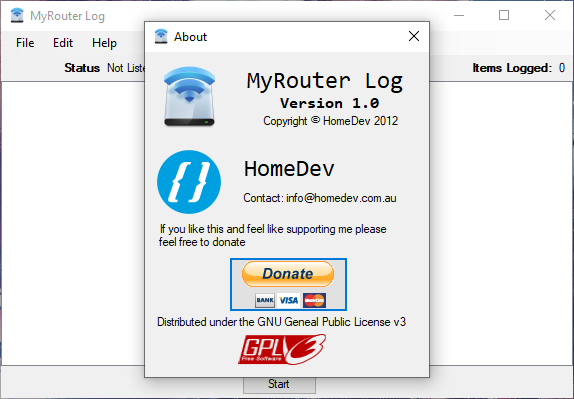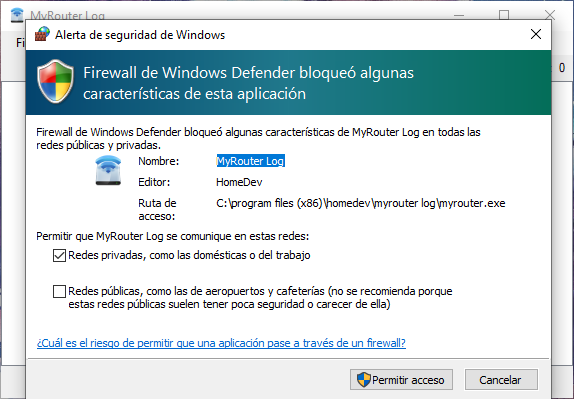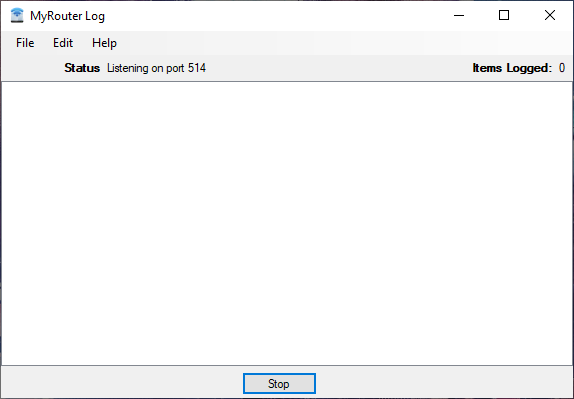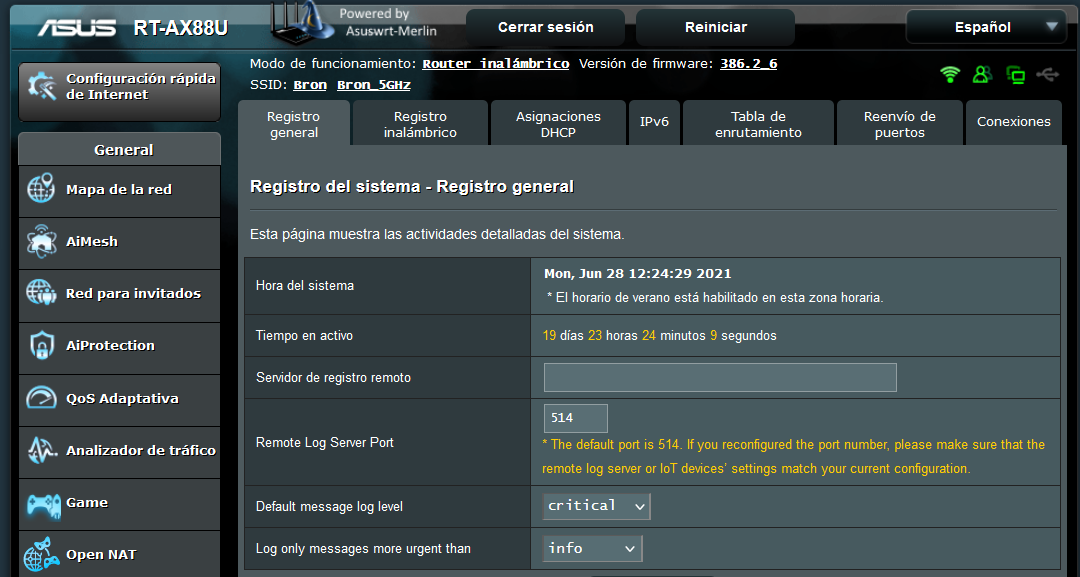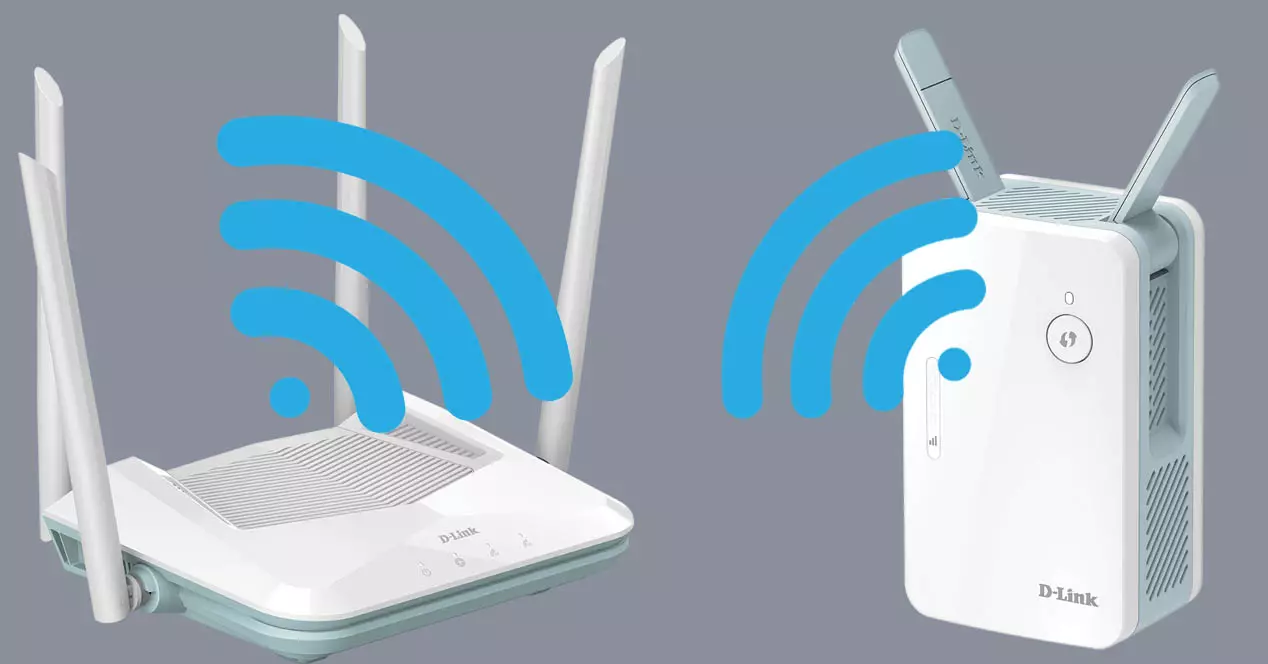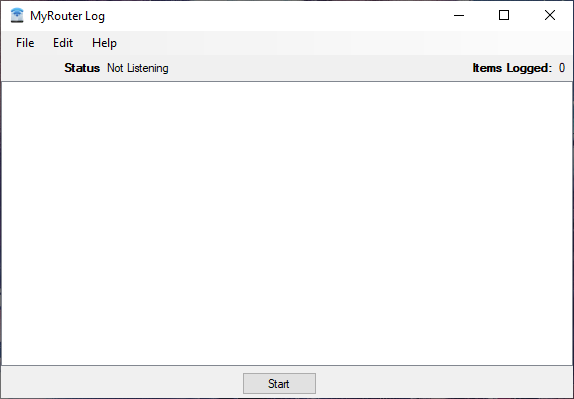
Even if a router has an activity log system, or log, this is usually temporary, that is, if the router fails or disconnects, the information in the registry is deleted and it starts over from scratch with the new boot. MyRouter Log is a free tool that will allow us make backup copies of the registers, or logs, of our router in order to save them on our computer as a backup, or in order to be able to analyze them more comfortably in case of needing to check the activity of what has happened in it.
Main features of MyRouter Log
MyRouter Log is mainly a program designed to listen on a certain UDP port for routers or modems to send us their logs, and save all the information in a file, storing it locally. The main features of MyRouter Log are the following:
- It can be configured to listen on a specific port, depending on the port used by the device.
- It allows us to save the logs of our router in a text file.
- The results it captures are displayed, in real time, on the program’s interface.
- The application hides in the system tray and shows us the last message in the log as a warning.
- It has a complete user guide to facilitate the start-up.
We recommend you access the MyRouter Log official download website where we will find screenshots and also the download of this tool completely free.
Installation and commissioning
When we have downloaded the software, we will have to unzip it and proceed to run the installer for this software. When we double-click on the executable, the configuration wizard will appear and we will simply have to accept the terms of the license and click on «Next» until the configuration wizard is finished.
Once we have installed this program, we will be ready to run it and start storing the logs locally on our computer.
All MyRouter Log options
The operation of this program is really simple. In the main menu we can see the status of the program, in our case it shows us “Status: Not listening”, that is, it is not working and we will not be receiving the records from our router. It also shows us the number of logs that we currently have in the program.
In the upper left, in “File” we can simply exit the program, we do not find more configuration options in this case.
In the section of “Edit / Preferences»We will have to configure the UDP port that we want to use to listen, the default port of Syslog is UDP 514, but we could change it if the router also allows us to change this port. Other options are the log lines to show, where the file with the logs should be stored, and if we want it to show us some kind of message or counter in the system icon (bottom right).
The “Help” section is where we can see the user guide and also the version of the program.
We are currently using version 1.0 of this MyRouter Log tool, and it is fully compatible with Windows 10.
If we click on “Start” in the main menu, we will get the Windows security alert because this program needs to communicate with the private or public network, that is, we have to activate this exception in the firewall, otherwise we will not be able to receive the operating system logs.
Once we have clicked on “Allow access”, we will have the new status of the program: “Status: Listening on port 514”. Currently we do not have any router configured, of course, if we have not configured the remote syslog of the router we will not be able to receive any type of log.
Once we have this program running, we are going to go to our router to configure it properly.
Configuring the router for use with MyRouter Log
The first thing we have to do is enter in our router, in the Log sending section, the IP address of the computer where we are going to run this application. We have used an ASUS router, so we will have to go to “System registry / General registry” and proceed to put the IP address of our computer where it says “Remote registry server”. By default it uses port 514, this port must be exactly the same as in the MyRouter Log program.
Once ready, the application will start working, receiving from the router each and every one of the events, showing them on the screen and saving them in the program’s Log file so that they can always be at hand.
MyRouter Log, unfortunately, not compatible with 100% of modems and routers on the marketInstead, in order to use this tool, we must have a router that allows us to access the log remotely and send this data through one of its ports. This option, usually disabled by default, must be enabled from the device’s configuration menu.
Despite this, MyRouter Log is a very practical application that will allow us to control everything that happens in our router, detect possible problems that cause the equipment to hang, restart or lose the connection and even be able to analyze all the warnings of security generated, for example, by the device.