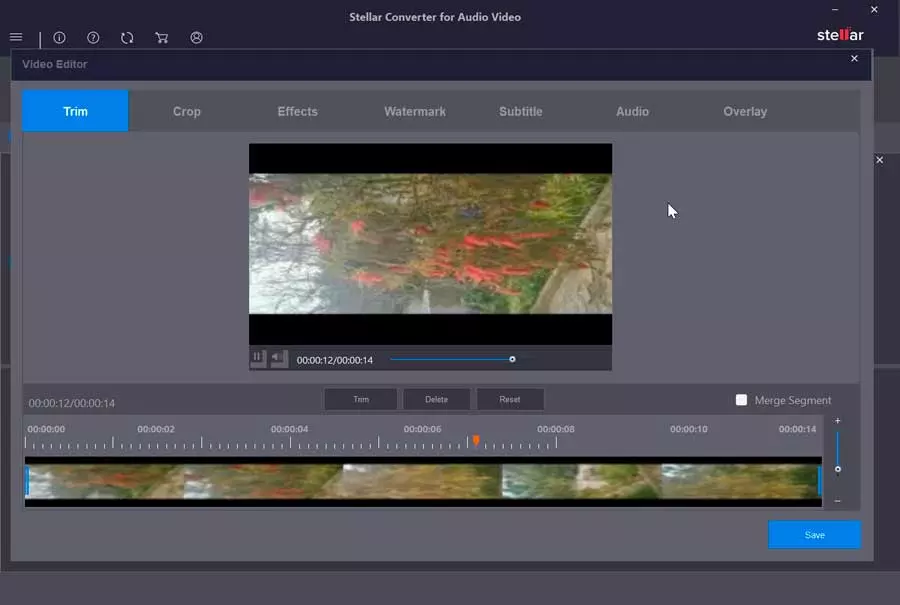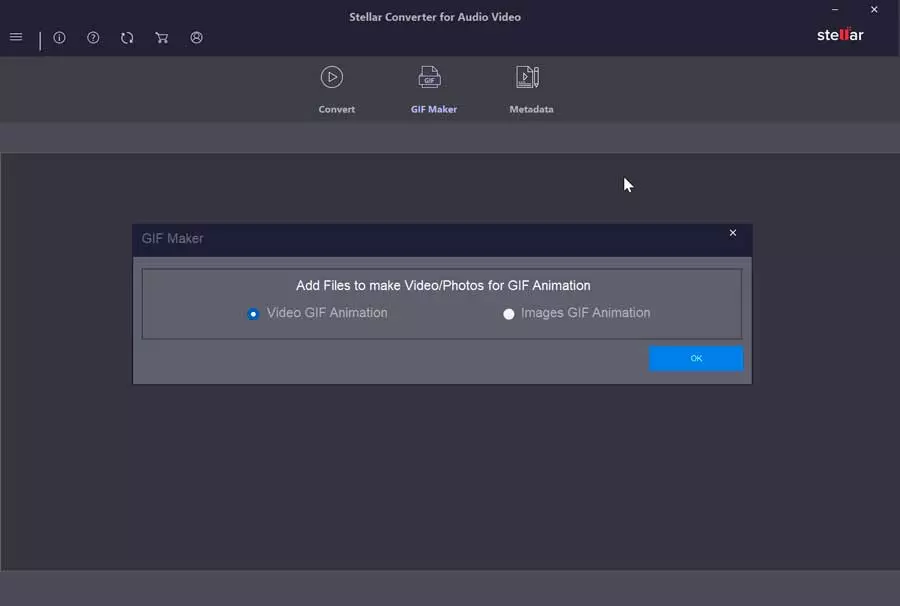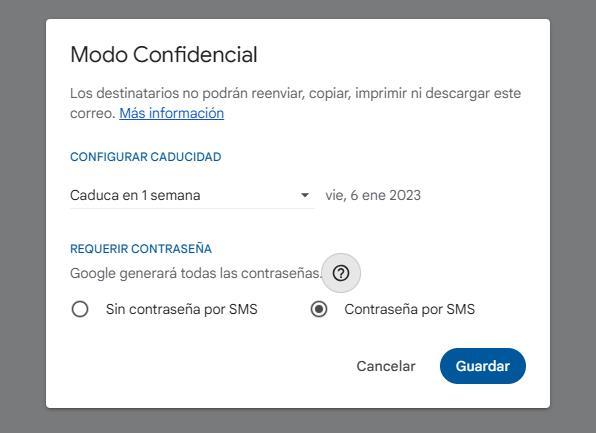If we usually travel by train or car to go to work or study, surely the trip can be boring if we don’t know how to entertain ourselves, such as listening to music or watching videos. However, these actions require them to convert our entire media library to formats compatible with our devices.
Features of Stellar Converter
We are talking about an application that will take care of convert audio and video files in other popular formats so we can use them on all kinds of devices. It also allows you to change codecs, speed, resolution and bitrate. Along with this, we will have the possibility of having utilities for video editing, inserting metadata, among others.
With this program we will be able to convert both from video to video, from video to audio and from audio to audio. It has functions of trimming, merging and adding special effects to improve the quality of the video. It also allows us to add or replace audio tracks in videos. Furthermore, it is possible to add watermarks and subtitles to videos, and even create GIFs from videos and photos.
Thanks to the help of this software we will be able to convert audio and video files from any source such as multimedia players, cameras and mobile phones, so that we can play the audio and video files on any PC, Mac, TV and Android and iOS mobiles no compatibility issues.
How to download and install
Stellar Converter is a commercial program, so in order to take advantage of all the functions it includes, it will be necessary to purchase its license, which has a single cost of $24.99. We can also test it beforehand by downloading its free trial version, with which we can convert and save a third of the length of the audio and video. The app is compatible with both Windows and macOS computers.
In order to use Stella Converter on our computer we must have the following system requirements:
- Processor: Intel.
- Operating system: Windows 11, 10, 8.1, 8, 7 and macOS 10.7 and above.
- RAM: 2 GB (Windows) and 1 GB (macOS).
- Hard disk: 250 MB of free space.
Once the StellarConverterforAudioVideo.exe installation file has been downloaded, we proceed to run it to begin its installation through its wizard, which does not have any complications. We simply have to accept its license, choose the installation folder and decide if we want it to add a shortcut to the Start menu and to the desktop. At no time will it try to get us to install other unwanted third-party software.
Convert multimedia files with Stellar Converter
Once we run the program, the program’s interface appears with an attractive dark background. Its menu is quite simple and despite the fact that its options appear only in English, it is quite intuitive. At the top we find its three basic options such as Convert, GIF Maker (Create GIF) and Metadata (Metadata).
Convert
The main section of the program is Convert, from where we can convert our audio and video files. To get started, simply drag and drop the file on the program’s interface or click on the AddFile.
Once added, the video appears on the left side from where we can play it. On the right side, specifications such as its name, duration and resolution appear.
At the bottom in the section of Output we can select the desired output format, and can even choose the new resolution. In this section, it is worth noting how poorly optimized the interface is, since the name of the sections appears superimposed on the menu windows of the format selection. Something that we can also appreciate within the Advanced Settings menu, which is quite uncomfortable, since the different sections appear choppy to us.
Another option available is the possibility of carrying out some editing tasks, by clicking on the button Edit which we find in the upper right. This will bring up a new window. At the top we will have the options to trim, cut, add effects, watermarks, subtitles and audio so that we can make changes to improve the video if necessary.
Once finished, we only have to click on the button Convert at the bottom right to start the conversion process. Previously we must indicate the path where the new file will be saved and we can even mark it as the default path.
GIF Maker
From this section we will be able to add files to make videos or images with GIF animation. We will have two sections: Video GIF Animation (Animated Video GIF) and Images GIF Animation (Animated GIF Image).
On the next screen we will be able to select the video on which we want to make the GIF, the moment where we want it to start, the length and the resolution. Again, we meet interface problems because the tab with the resolution menu is out of place, appearing almost embedded in the video.
Once we have chosen the pertinent parameters, we only have to click on the Generate GIF which we find in the lower right. It should be remembered that for this we must have our license activated since it cannot be carried out with the trial version.
metadata
Finally, we find its Metadata section from where we will be able to edit the metadata of any audio or video file. We simply have to add the desired file by clicking on Add New File. Once added, we can configure different sections such as episodes, year, actor, director, genre, title, copyright and comments. Once we have changed all the necessary ones, we must click on the Save that we find in the lower right to save the changes. Again, as happens with the section to create GIFs, it will be necessary to have activated the license to be able to use it, since it is not available in the free version.
Other alternatives to convert audio and video
If we are looking for a program with which we can carry out audio and video conversions, we should know that we can find different free proposals that can help us carry out this task without having to pay a single euro. Here some examples:
- Any Video Converter Free: It is one of the best free video conversion tools, ideal for editing and converting high-definition videos, including 4K resolution, without quality loss.
- Freemake Video Converter: is a video conversion program with which we can convert any audio, video or image file to the format that interests us.
- Handbrake: it is an open source multiplatform video converter with which we will obtain great image and sound quality. In addition, it is capable of working with resolutions of up to 4K.
- Freac: is an audio converter and CD ripper. This software is compatible with the most popular audio formats such as MP3, AAC, FLAC, WMA, WAV, among others.