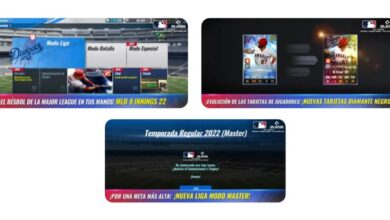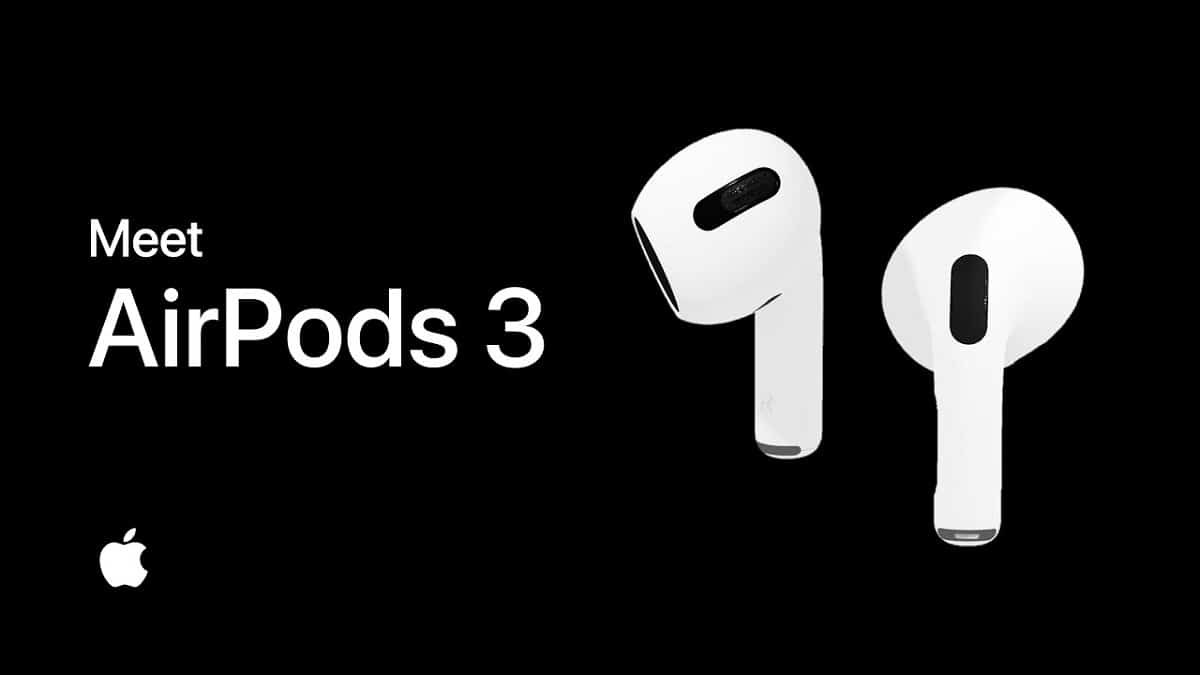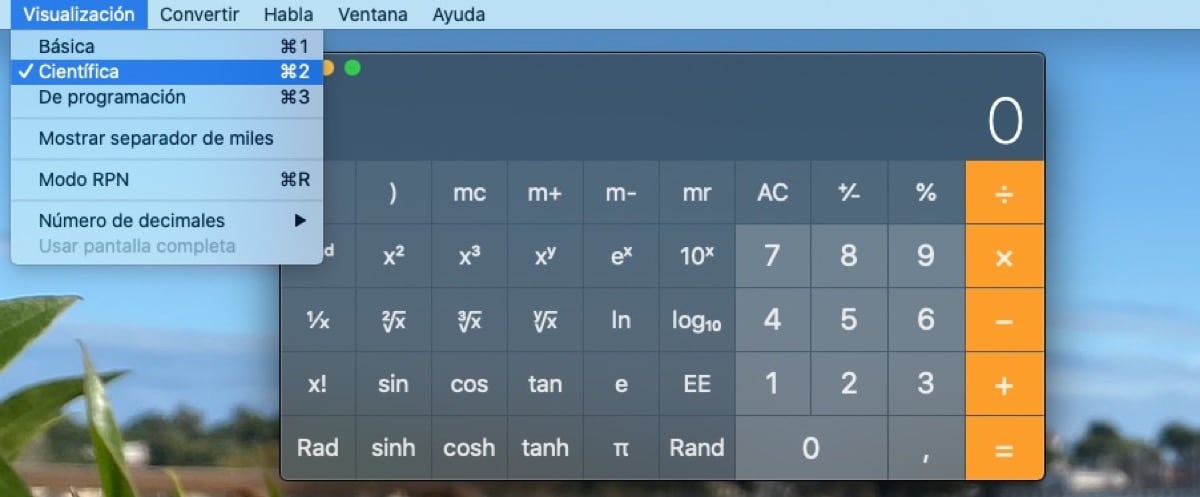
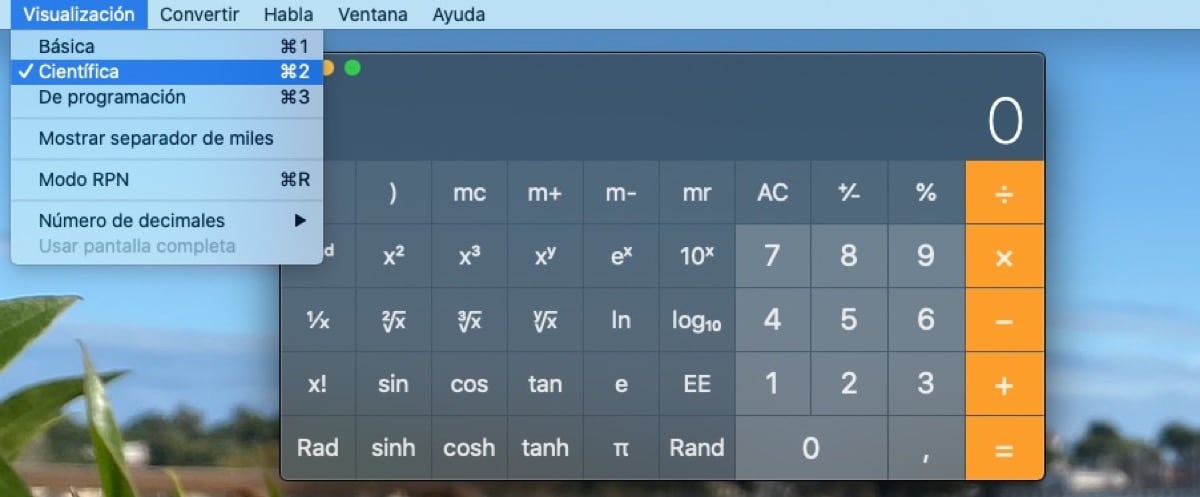
Did you know that your Mac’s calculator can go from basic to scientific or programming easily and quickly? Well, this is precisely what we have come to teach you today, that our Mac calculator can go from being a simple calculator to “the calculator.”
It is possible that many of you have been using the calculator for a long time as if it were scientific or programming, but surely many other users do not know about this option that we have available in the native calculator of our Mac.
To activate these calculator options we simply have to open it on your Mac and click on the View menu that we have at the top. At the top you will find the basic option, which is the default, the scientific and later the programming option. You can choose the one you want by clicking on it and it will remain active until you change it again in the display settings.
But also if you want to switch quite frequently between the different models, you can also do it with the keyboard shortcuts that Apple itself offers us and that are very simple to activate:
- Basic calculator: Command + 1
- Scientific Calculator: Command + 2
- Schedule Calculator: Command + 3
Within these display options you will also find other settings such as the separation of thousands, the RPN mode or the option to add the number of decimal numbers we want. In short, these are some extra settings that we find in our Mac’s native calculator and that will surely come in handy at times.