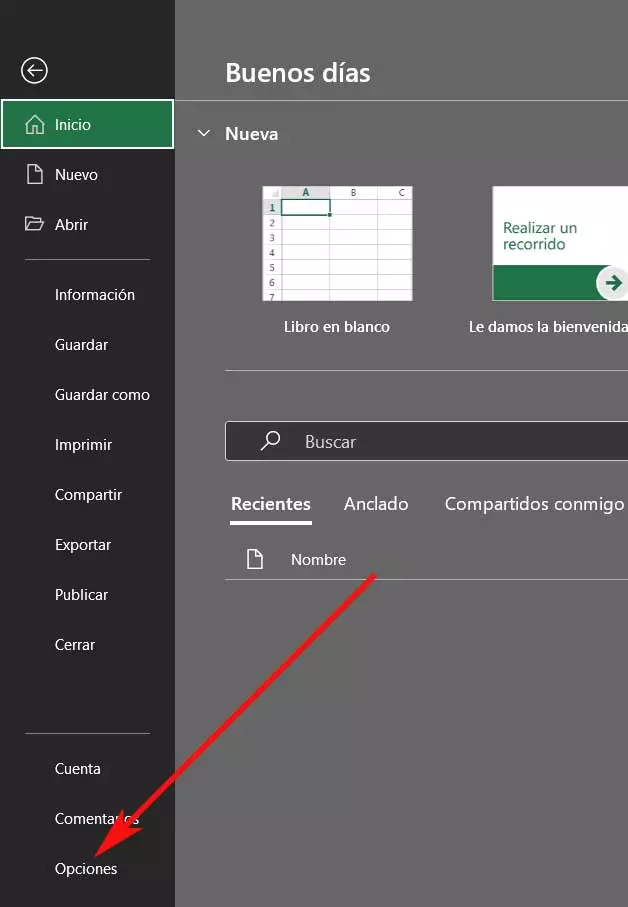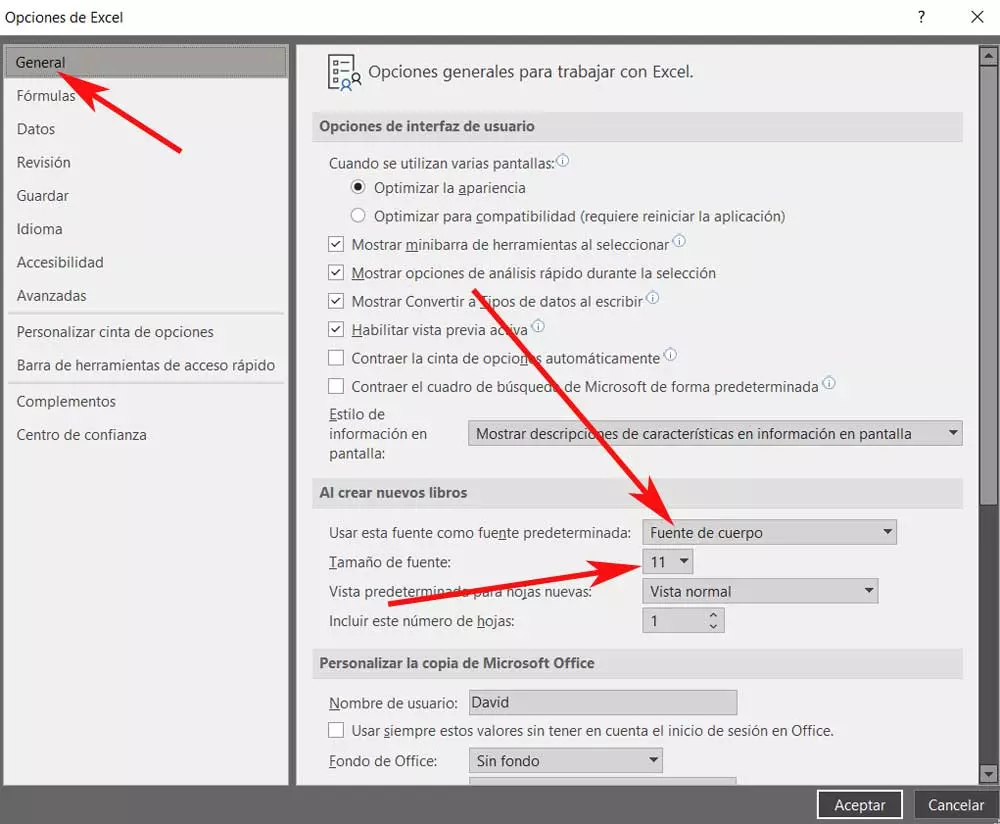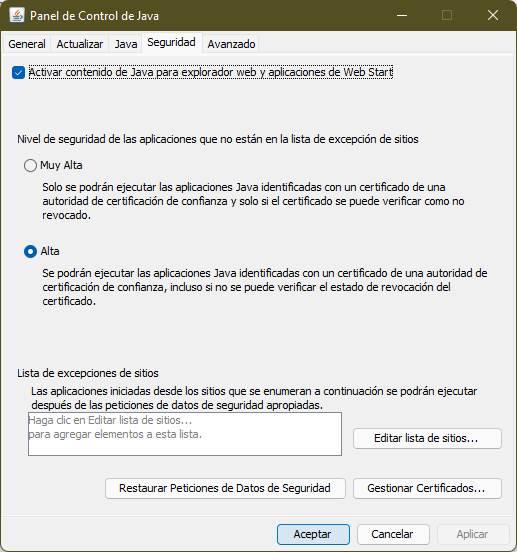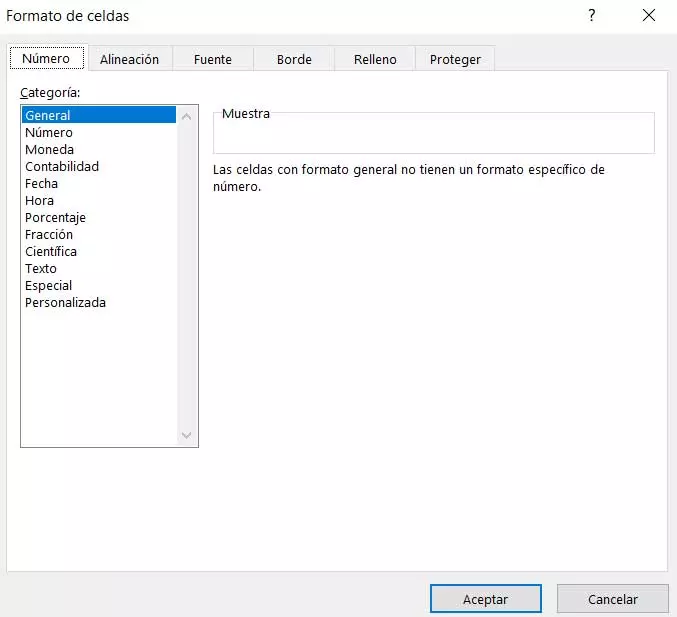
In these lines we are going to focus on one of those programs that we are commenting on, which could also be considered one of the most widely used in the world. Specifically we refer to Microsoft Excel, this is the application of spreadsheets which is part of the firm’s Office suite. We can use this for a multitude of tasks related to numerical data, information organization, etc. For all this, it puts at our disposal a good number of functions and characteristics in addition to a peculiar interface.
This is composed entirely of individual cells, which is where we place the data with which we are going to work. It is possible that to many of you it seems a bit confusing at first, but with time we will realize that it is the best way to work with this type of data in particular. In this way we have the possibility to structure in the best way all the data with which we are going to deal here. In addition, we must take into consideration that we not only work with numbers in Excel, but also the program has support for other types of very varied content.
How to specify data types for Excel cells
As expected, this is a program that by default understands that we are going to work with numbers in cells. But as we mentioned before in this powerful application we have the possibility of dealing with a multitude of data of different kinds. Thus, for the application to understand it, we recommend specifying the format or type of content that we are going to add to certain cells at that time. This will help us so that Excel can understand the content that we are going to add and can treat it in a convenient way.
Otherwise when typing what we need in some cellWhen trying to operate or work with that specific content, it may be the case that we receive some type of error. This can be a serious headache especially if we work with large spreadsheets. Therefore, to indicate to the software the type of data that we have entered in a certain cell, we only have to right-click on it.
In the contextual menu that appears I will not have a street select the Cell Format option. A new window will appear on the screen where we have the possibility of carrying out various configurations on the cell or group of cells selected. Among these, in the Number tab, which is the first that we find, we have the possibility to select the category of the processed data. This is precisely where we specify the data format with which we are going to work.
In this way we will have the possibility to specify if we are going to work with numbers, currencies, dates, accounting data, texts, fractions, percentages, etc. Depending on the type of data that we specify here, the program will treat and display it in a different way internally. Hence the importance of this step when we start to design our spreadsheet we work with it.
Specify the default font size and type
We have already told you that one of the types of data that we can add to our spreadsheets are texts. We should not confuse the use of texts here with what we would, for example, do in a program like Word. This is not a software specially indicated for this, but it can be used as a complement to the numerical data. If we need to edit or create a complete document of text, this is not the best option.
However, in most spreadsheets we will need this type of content to accompany the numbers, which are the protagonists. On the other hand, depending on the type of document with which we are going to work, the default format of these text contents will be different.
Open the program settings window
This is precisely why we are going to show you how to customize the size and type of font that Excel will use primarily when working with these contents. For all this, the first thing we are going to do is access the configuration window of the program that is part of Office. We can do this by clicking on the File menu of the main interface of the application.
Next, at the bottom of the menu that appears, we find an entry called Options, which is where we click.
At that time we will meet a window full of options and functionalities that allow us to customize the spreadsheet program. From here we will have control over the application including what interests us in this case, which is to customize the default text format.
Customize the appearance of default texts in Excel
Among the many categories that we are going to find in the left panel of this window, in the present case we will opt for the one called General. At this time, the options corresponding to this category will appear in the right panel, so we look for the section that reads When creating new books. Here we will already have the possibility to tell Excel what is the size and type of font that we want to use each time we are going to start working with a new project in the program.
We have to take a look at two fields or drop down lists shown here. The one called Font size and Use this font as the default font. Thus, it is enough that we open both drop-down lists and specify what we want to indicate to the application. That is, we specify both the size and the font that we want to use from now on with each new project. In this way we will not have to be changing that size and font ourselves manually from the Interface Excel every time we add a new text.