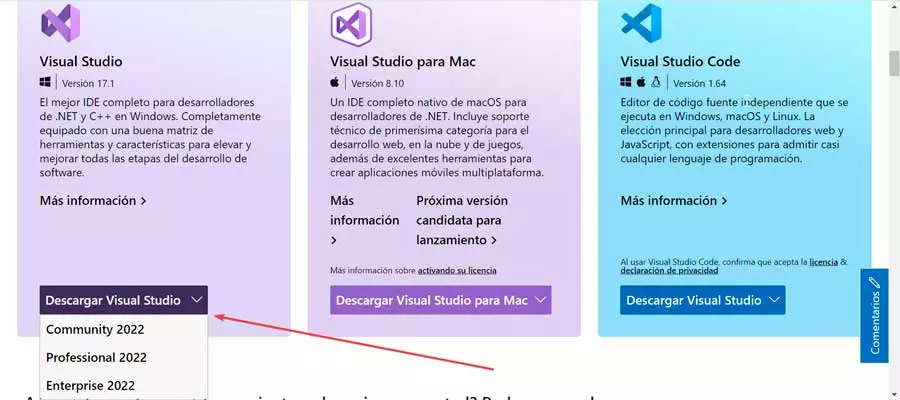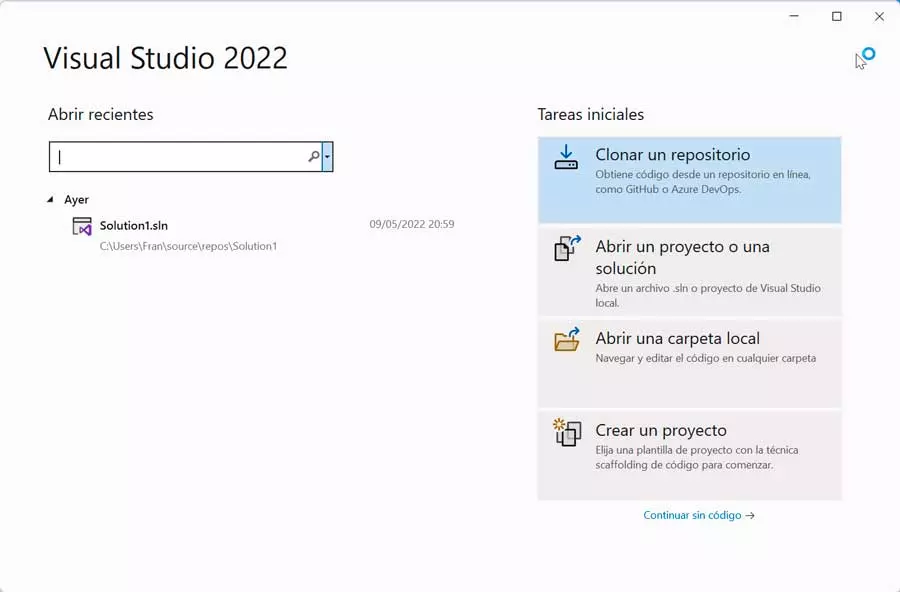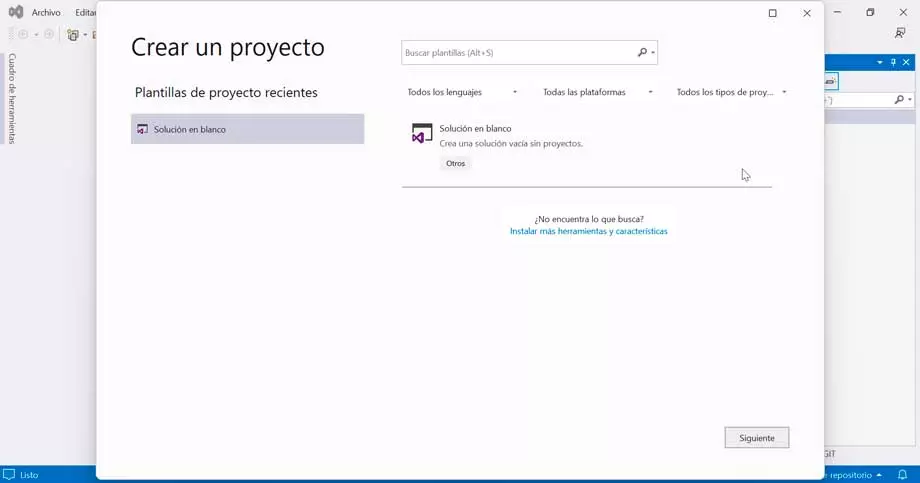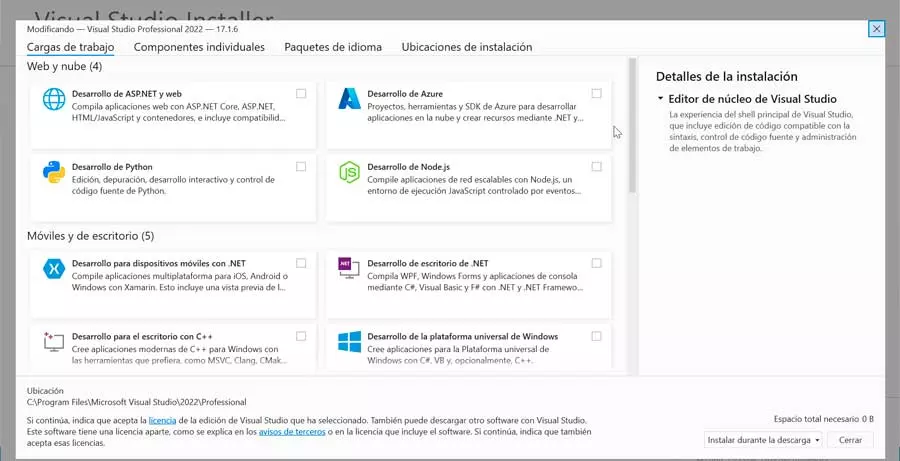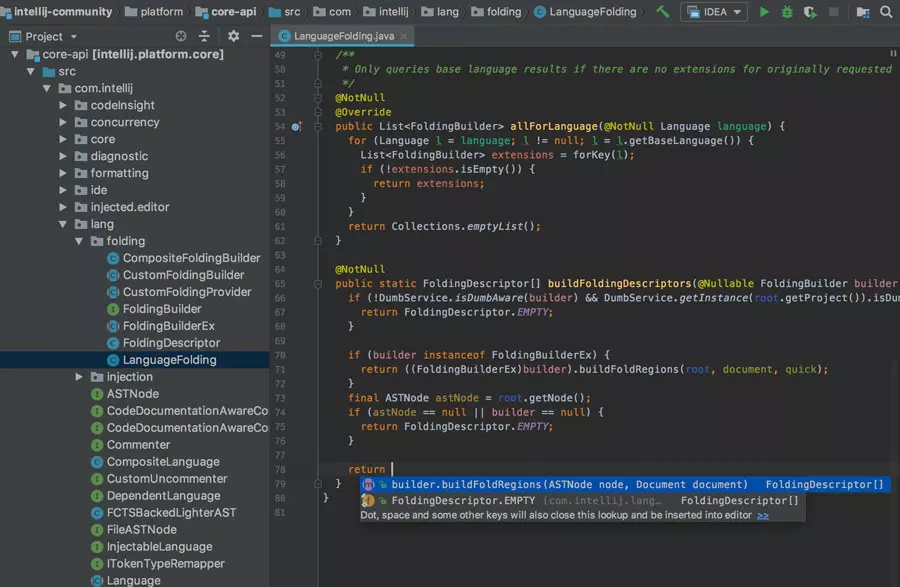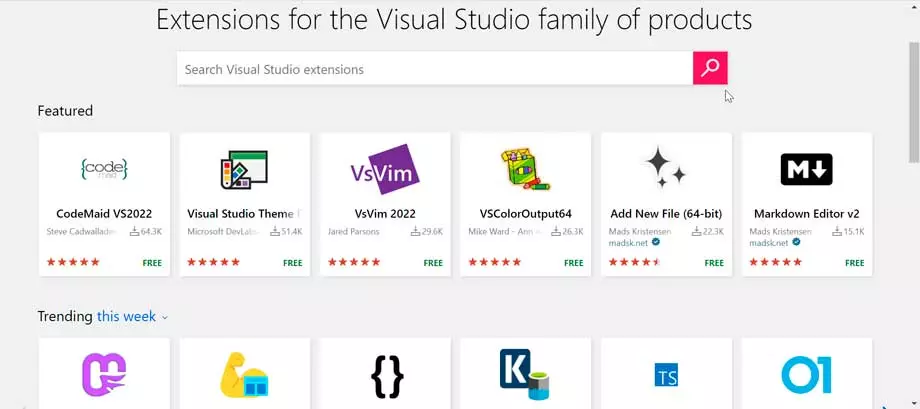
More than 20 years ago, Microsoft released the first version of Visual Studio, a SDI (integrated development environment) programming which is used for all kinds of software development, especially for computer programs, website creation, web applications, and also mobile applications. Inside it we find all kinds of tools such as completion, compilers and other features that will make it easier for us to carry out the entire software development process.
is a software free, open source and cross-platform. This means it works on Windows, Linux, and macOS. The program is compatible with a wide variety of programming languages such as C, C++, C#, Java, Python, Ruby, PHP, among others. Along with these languages, it is an IDE capable of taking advantage of all the existing APIs and libraries for Windows, as well as taking full advantage of the Azure cloud and taking advantage of the services of the .NET platform.
Features of Microsoft Visual Studio
Visual Studio has interesting features that make it one of the favorite programming IDEs for both programmers and web developers. We can navigate the code, write it and correct it very quickly. We can also easily debug, profile and diagnose.
The most important feature of this program is the AI-powered code completion. This allows developers to complete code based on their code context, that is, variable names, functions, and the type of code they are writing. AI complete the entire line at once depending on the context of the code.
Other functions that are not lacking are the syntax highlighting, which is responsible for highlighting the code elements so that it is easier for us to read and understand its operation. It also has the function of underlinedcapable of automatically detecting any possible problem or code error, as well as recommendations to solve it.
Nor can we ignore his code cleanup to apply all kinds of corrections suggested by the IDE, the refactoring, important in order to automate tasks and extract lines of code. In addition, it has a tool to see real-time information about our code, as well as fill in functions and small code snippets, called intellisense.
We cannot forget that Visual Studio is compatible with extensions. These are plugins that customize and enhance the software, including additional configuration and improvements to features or the use of existing tools. It has thousands of extensions in its Marketplace, from where we will have available options to increase our productivity and satisfy our workflow.
Different versions and how to download
Visual Studio has three different versions, called Community, Professional and Enterprise, so that we can choose the one that best suits our needs. All of them are compatible with 64-bit versions and are available for the latest versions of Windows as well as Linux and macOS. We can download the desired version from its official website.
Next, we are going to see the differences between the different versions that we can access:
- Community: is the free version from VisualStudio. It is aimed at users who wish to use it personally or in non-profit organizations. It does not have some functions that we do find in its paid versions, such as live dependency validation, architectural layer diagrams, architecture validation, code clone or IntelliTrace. It also does not have .NET dump analysis, code coverage, among others.
- Professional: this edition has the same deficiencies as the Community version but it is aimed at small or medium businesses about five users. It is priced at $45 per month for a business use license. Therefore, we are talking about the same product, but with the capacity to be used professionally by for-profit associations.
- business: we talk about the most complete version, where we can make use of all the functions and tools of Visual Studio that we cannot find in previous versions. It is recommended for organizations with more than 500 employees and its price is quite high, since it amounts to 250 dollars per month.
From the Visual Studio website we will download a base file through which we will download the entire application, for which we will need base about 800 MB freeyes This capacity will be increased depending on the additional components that we install, which can make reach 18GB.
Getting Started for the Microsoft IDE
Once we start the program for the first time, a welcome screen appears from where we can select the initial tasks that we want to carry out. In this way, when we open projects, folders or files in the IDE, they will be shown on this screen so that we have faster access:
- Clone a repository: We get code from an online repository like GitHub or Azure DevOps.
- Open a project or solution: From this section we will be able to open a .sIn file or a project created in Visual Studio locally.
- Open a local folder: we can browse and edit code in any folder.
- Create a project: from this option we will be able to choose a project template by using the code scaffolding technique to start programming.
If we are not interested in any of the initial options that Visual Studio offers us, we can also choose to click on its continue without code.
Create a new project
To start working with Visual Studio, there is nothing better than starting with a new project. When clicking on this option, a new window appears, from where we can choose a project template that we have recently carried out or start with a blank template.
Next, we can select the language in which we are going to program (C#, C++, F#, JavaScript, Query Language, Python, TypeScript, Visual Basic). We can also choose if we want to create a project for all the platforms or one in particular (Android, Azure, iOS, Linux, macOS, tvOS, Windows and Xbox). In addition, we can select all project types or decide on one of the available ones (Library, Console, Desktop, Extensions, loT, Games, Machine Learning, Mobile, Cloud, Office).
Add more tools and features
In the event that we do not find what we need, we always have the possibility of clicking on Install more tools and features. This will open a new window with four tabs, so that it is organized by categories:
- Workloads: ASP.NET and web development, Python, Azure and Node.js. Development for mobile devices with .NET and for the desktop with C++. .NET desktop development, and the Universal Windows Platform.
- individual components: .NET (5.0, 6.0, Native, etc), Compilers, Build Tools & Runtime Environments, Debugging & Testing, Emulators, Code Tools, Games & Graphics, Cloud, Database & Server, SDKs, Libraries & Frameworks , SDKs, libraries and frameworks.
- Language Pack: Spanish, English, German, Italian, French, etc.
- Installation locations: Visual Studio IDE, Download Cache, and Shared Components, Tools, and SDKs.
Each option that we mark will show us all the components in the right column and in the lower part it will inform us of the space necessary for its installation.
Visual Studio, is it the best code editor?
There is no doubt that Visual Studio is a popular choice when it comes to programming tasks. Unlike other code editors, Microsoft’s tool has a built-in debugger. This allows the development flow to be carried out with fewer clicks, taking care of maintaining a single view with the code and the debugger.
Thanks to this, the process of error tracking and code execution is carried out in an easier and faster way, since it will not be necessary to have several screens to run different consoles and reorganize them every time we need to minimize something. It is integrated into the design and configuration of the desired workspace. Along with all this, it is worth noting the presence of integrated IntellinSense within the editor, which is considered to be a form of predictive coding.
But not everything is positive in Visual Studio and also has its drawbacks, well, not in vain, we are talking about a software that is not characterized by its low memory consumption, nor is it indicated for users with little experience. In addition, it has the Microsoft label behind it, something that surely does not convince many users.
Alternatives for programming
If we are looking for an IDE to carry out programming tasks, we may have reasons to think that Visual Studio is not to our liking. In this case we must know that we can use some alternatives, such as:
- VSCodium: compatible with more than 100 languages and free.
- Sublime Text: free text editor specially indicated for programming.
- Atom: free editor and suitable for all types of users.
- Apache NetBeans: Free, cross-platform, open source IDE.
- PHPStorm: IDE, fast, smart and free. Price 89 euros per year.