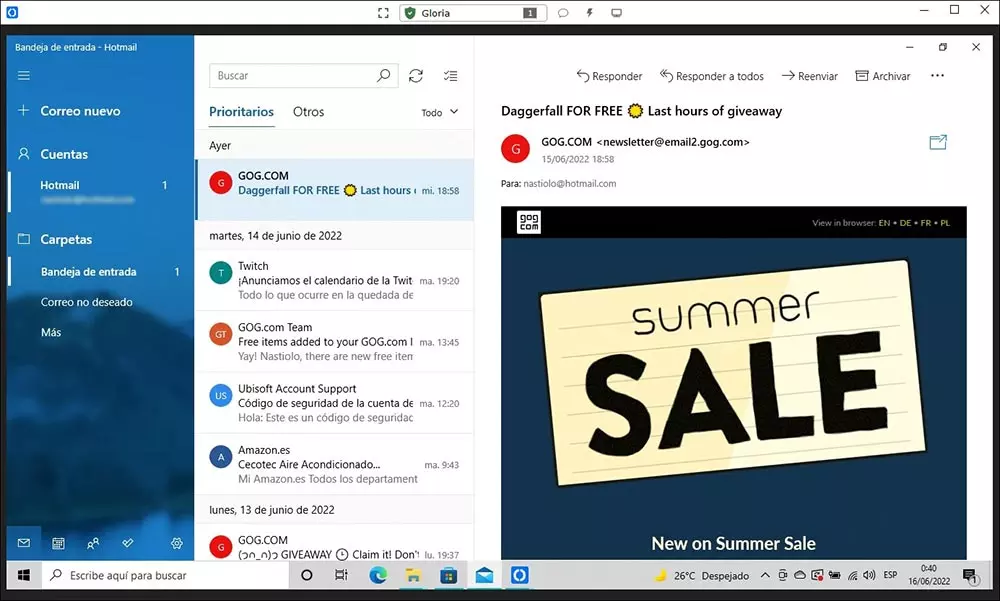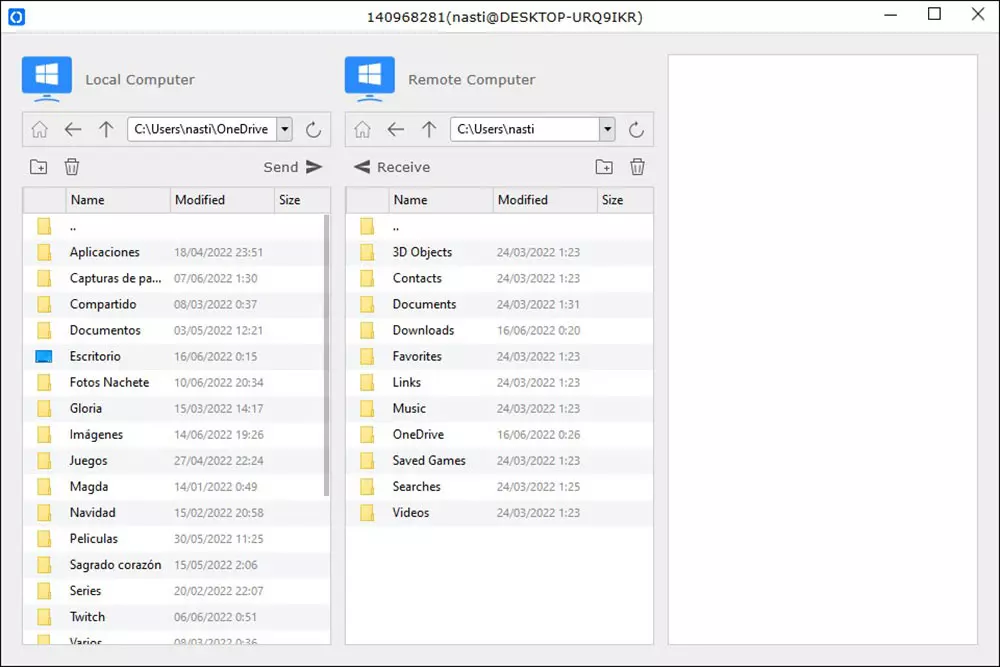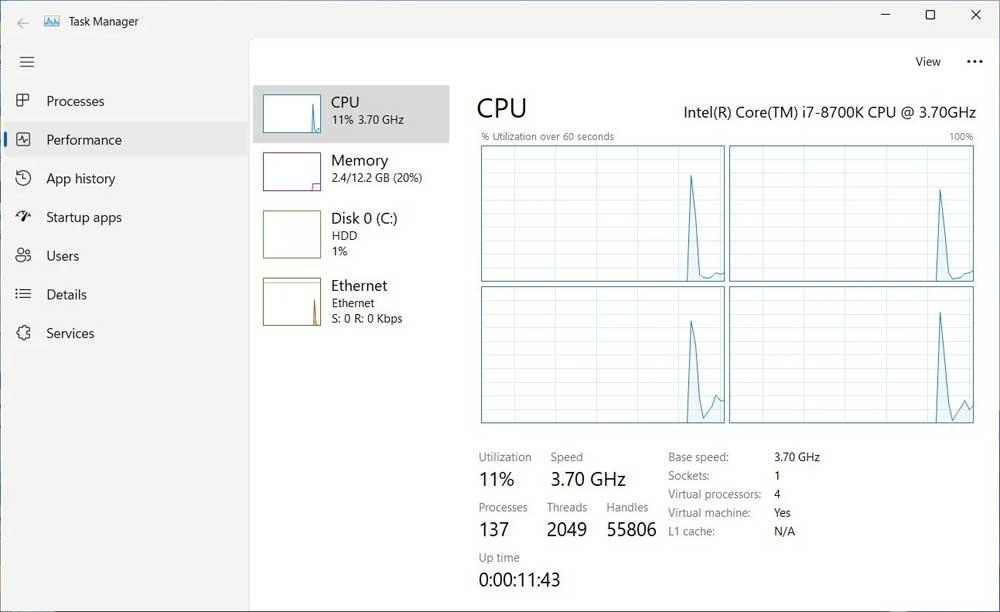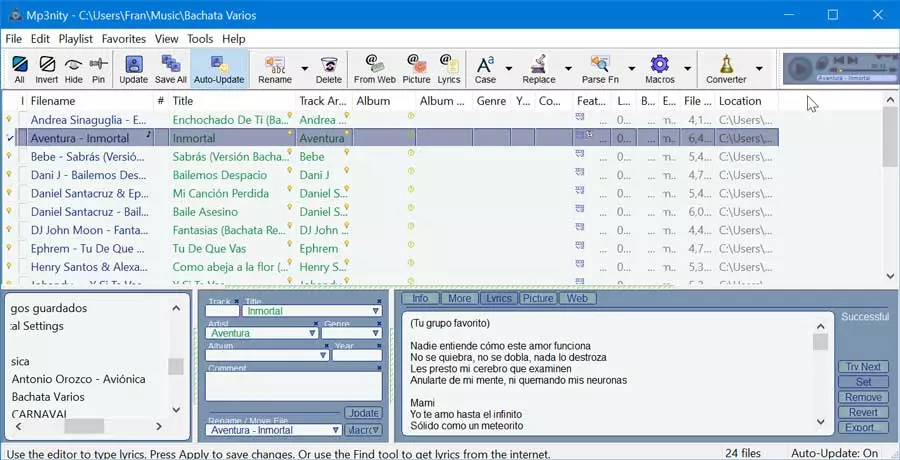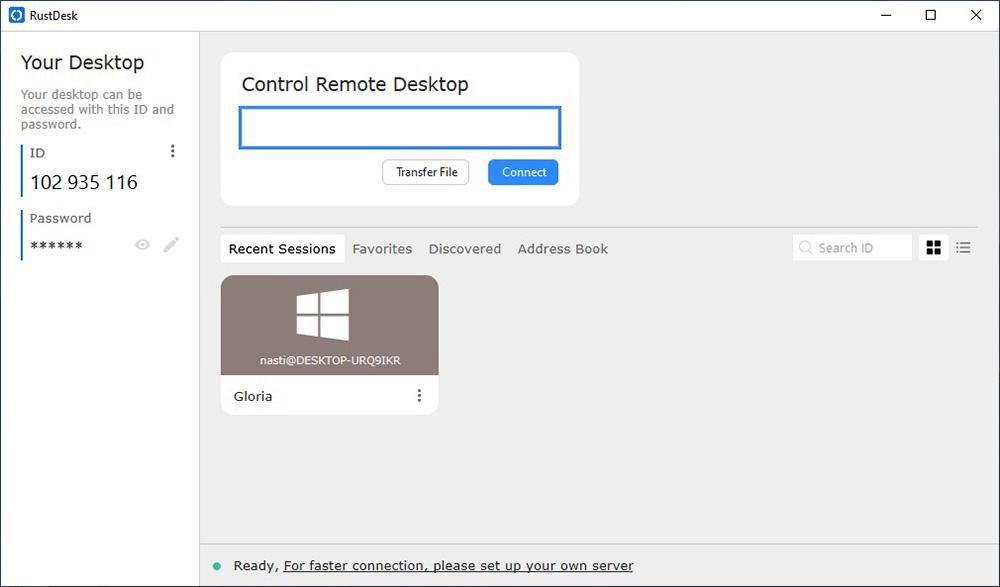
In addition to being available for Windows and Linux, it also works on macOS and iOS/iPadOS and Android mobile devices.
What features does it offer?
RustDesk is an interesting alternative to TeamViewer since it offers us practically the same functions that the veteran remote access application makes available to us.
Remotely access a desktop
With RustDesk we can access remotely to the user interface as if we were physically in front of it, but bearing in mind that, depending on the connection speed, the actions may take more or less time to be reflected on our screen, but not on the remote computer.
User control
While TeamViewer only offers one type of access, at least in the free version, with RustDesk we can create different types of users, each of them with different types of access to the equipment they connect to. In this way, the interaction of the most inexperienced users or those with limited access is limited.
Share files
Sharing files between two teams is one of the functions that the RustDesk application also makes available to us. This feature, which is also available in TeamViewer, allows us to transfer files large without resorting to platforms like WeTransfer and the like, storage platforms, FTP servers
Multi platform
One of the most interesting points of this application, not to mention the interesting functions it offers us, is found in its multiplatform support. RustDesk is available for Windows in 32 and 64 bit versions, for Linux, macOS, iOS/iPadOS and Android.
In addition, a portable version is also available, a version that is only compatible with Windows on computers with 64-bit versions.
End-to-end encryption
Like any messaging platform that encrypts messages end-to-end, RustDesk also encrypt connections between computers that establish the connection. In this way, all the data that circulates between both computers cannot be deciphered by the friends of the alien.
large community
For an open source application to succeed, the community needs to support it. In the case of RustDesk, we can find a very large community of users, a community that we can find through Discord, Reedit and GitHub.
How does it work
Due to the limitations of Windows on some computers through User Account Control (UAC), the Portable version invites us to install the application for Windows instead of using this version. Unless you experience performance issues, we can use this version without any problems.
The installation process has no mystery. We just have to specify the path in which we want to install the application, check the corresponding boxes if we want to create a direct access and an access to the application from the desktop and click on the button Accept and Install.
One has finished the application, it will open automatically and show us an interface divided into three sections:
Your Desktop
Identified from our computer through RustDesk’s public servers, along with its corresponding password, a password that we can automatically change to a new one or establish the one we want to use by clicking on the pencil icon.
Remote Control Desktop
Connect to a computer remotely. This section is located on the right side of the application window. To connect to a computer remotely using RustDesk’s public servers, we must enter the ID of the destination computer and click on Connect. Next, the application will request the access password of the computer to which we are going to connect.
if we want transfer files instead of using the remote connection to the desktop of another computer, instead of clicking on the Connect button, we click on the Transfer File button. Next, it will ask us for the password of the computer with which we want to transfer files and it will open a panel similar to that of FTP applications from where we can transfer files between the two computers.
log console
Through this section, we can access all the connections we have established with other computers. In addition, it also allows us to create an address book of other computers and establish a series of favorite connections. If the number of equipment that we store is very high, we can use the search box by ID.
Download it for free
The use and download of both the RustDesk client in its client version to use a public server, and the version that allows us to create our own server is completely free. From the RuskDesk website, you can download the client app to:
- Windows 10 and Windows 11 in 64-bit version
- Windows 7,8.X and Windows 10 in 32-bit version
- Portable version for Windows
- macOS
- iOS/iPad OS
- Android
At this GitHub link, you can find the latest available versions of RustDesk for all operating systems on which it is available.
At the time of publishing this article, the application to create your own RustDesk servers for Windows and Linux is currently only available in 64-bit versions, versions that you can download at this link.
Alternatives
- Windows remote desktop is the ideal solution for users who want to connect only to Windows-managed computers, as long as the remote computer is running the Pro version of Windows.
- teamviewerthe most veteran cross-platform remote connection application in the computer world and which is available free of charge on its website for non-commercial use.
- AnyDesk is another of the interesting alternatives available to RustDesk, which, like TeamViewer, offers us a free version for non-commercial use from its website.