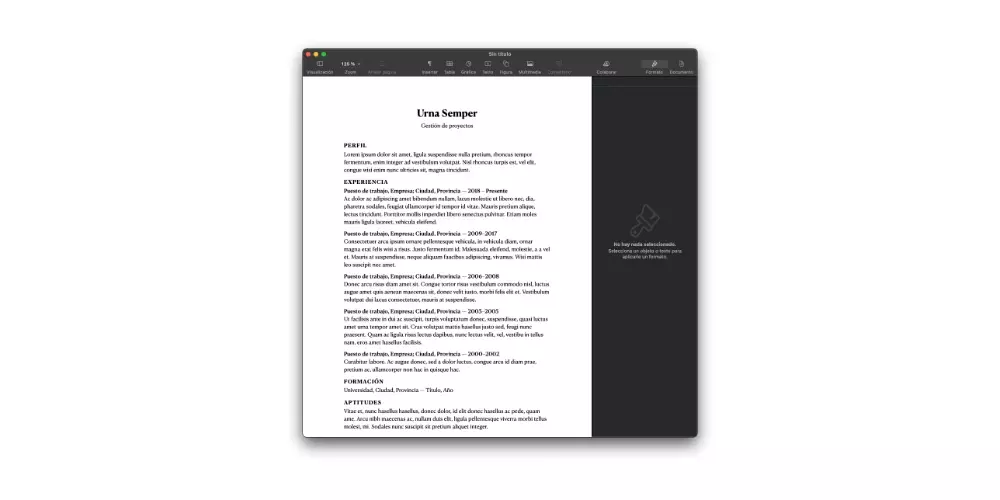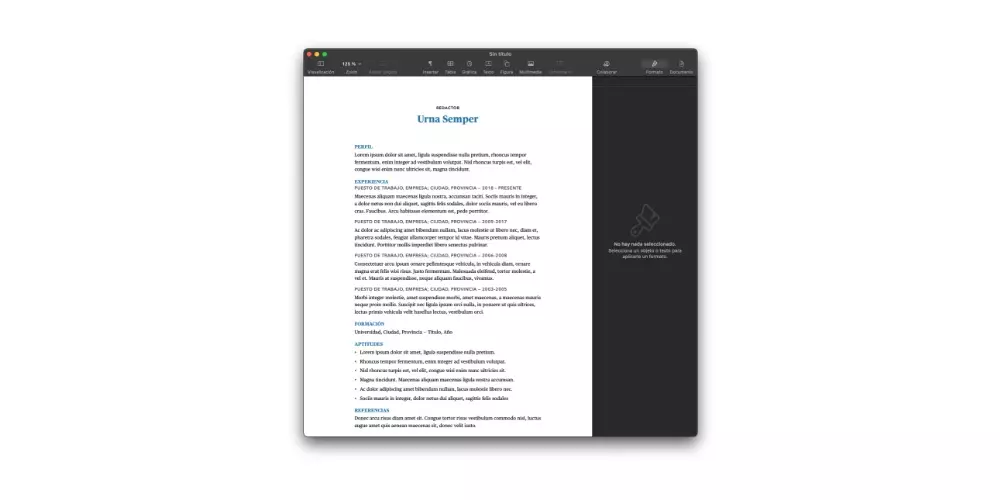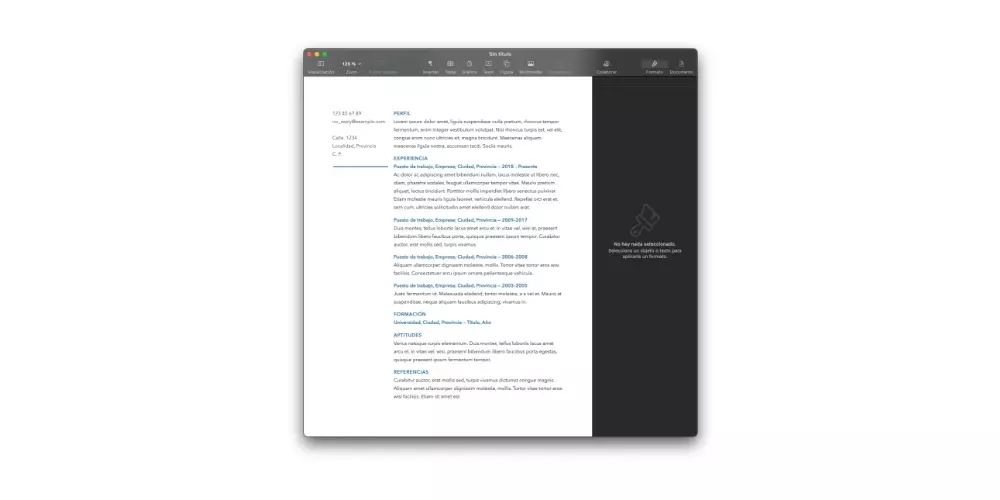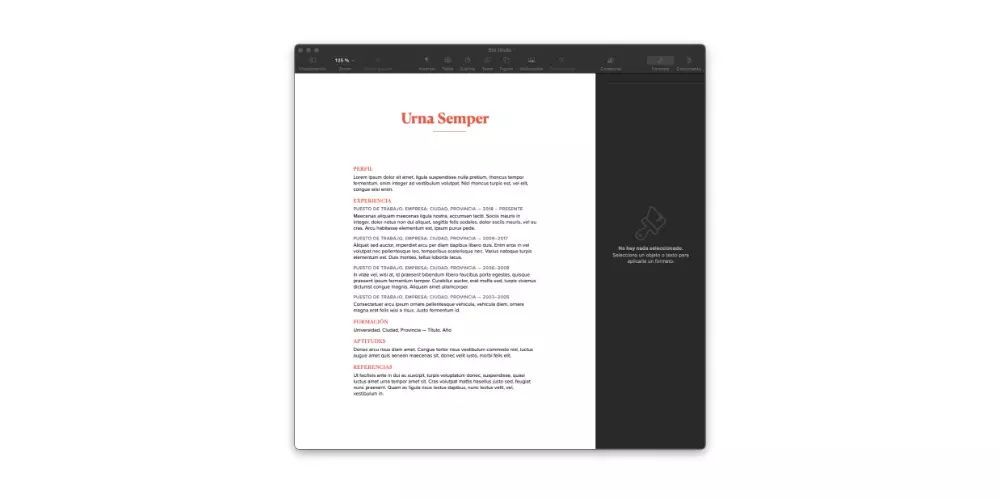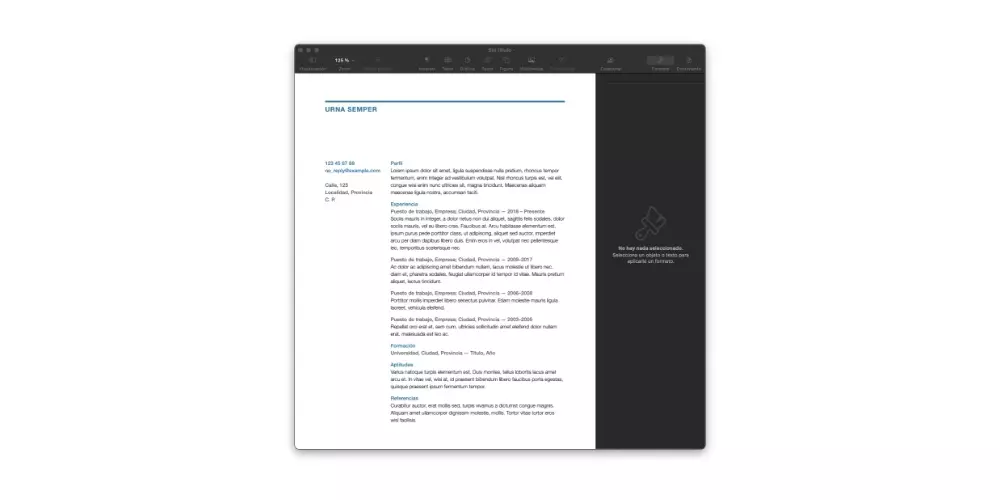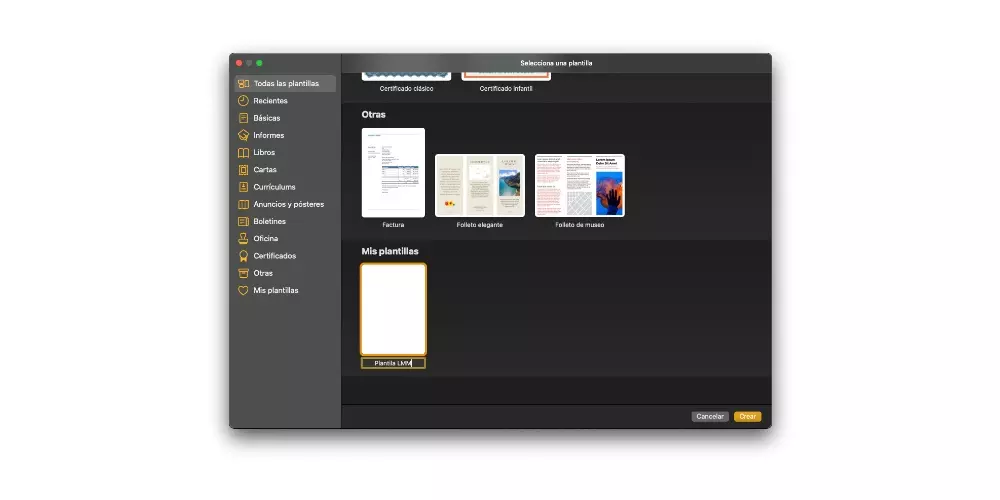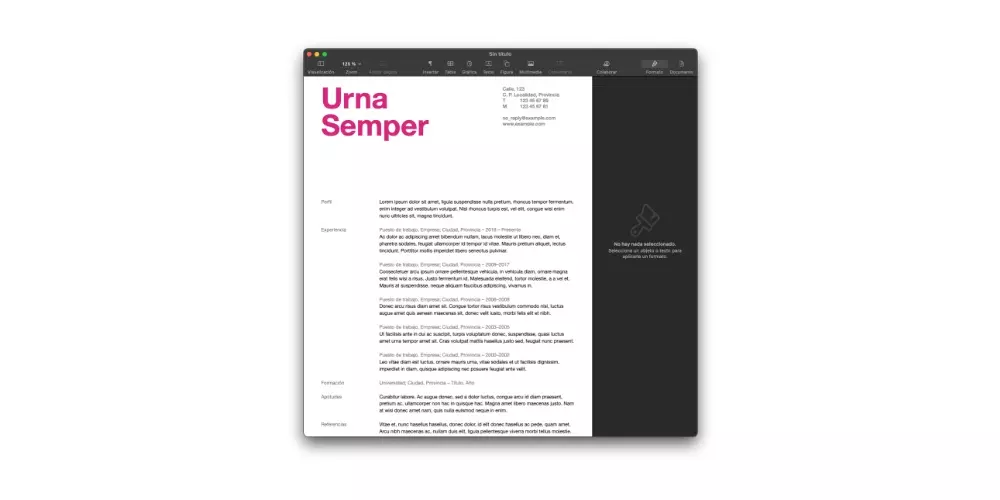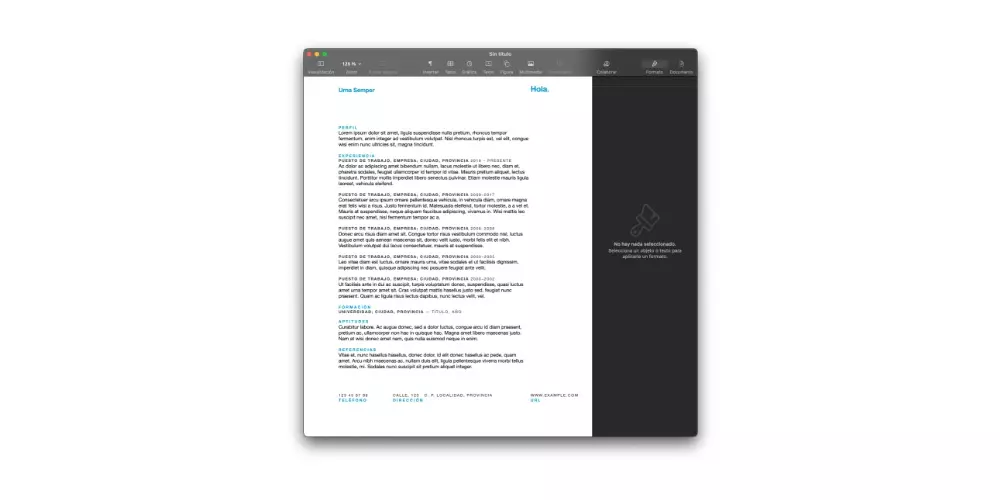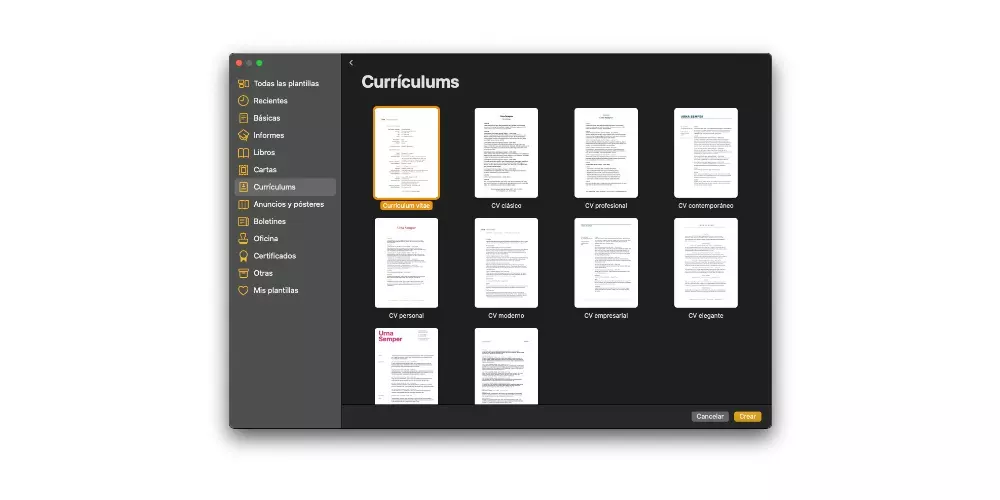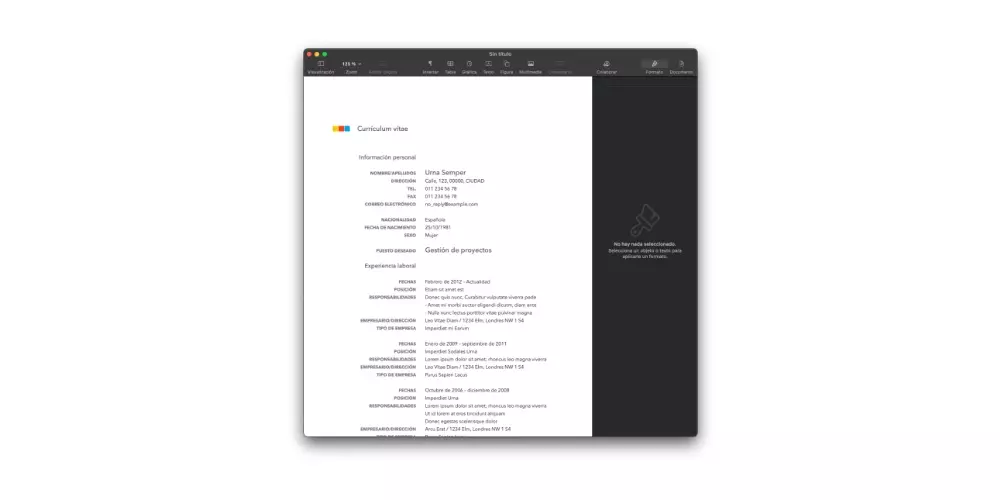
Use native Apple templates
The options when creating a resume are very large, however, in many cases the imagination is absent. Just for these moments in which you want to obtain an attractive document that is capable of making those responsible for choosing you for your future job fall in love, there are the templates that Apple itself provides through Pages. We will talk about all of them below.
Curriculum vitae
This template undoubtedly stands out for the simplicity with which it shows all the important data that you have to take into account when carrying out your resume and which we will talk about later in this post. If what you want is a sober and elegant document, this is one of the best options you can find.
The structure of all the content is very simple, we can almost divide it into two tables, one on the left side of the document where it indicates what data is shown, and on the right, the specific data. The color chosen for the letter is also very sober and elegant, using a very dark gray for the data type and black for the data itself.
Classic CV
We are going now with one of the more traditional options that you will be able to find when carrying out your resume, in fact the name of this alternative proves it. In this case, the way of organizing the information contained in the document is practically the same as that you can find in any other text document, that is, a single column where the data is divided into different sections.
Being a template that visually does not attract much attention, when using it it would be advisable to use tools that highlight different sections and even words. These tools can be bold or even italic. Initially, the color used is black, but this is fully customizable.
Professional CV
This is taking color, and it is precisely the professional curriculum that Apple puts on the table through Pages is very similar to the type of curriculum that we have discussed above, however, it goes a step further in attractiveness simply by the introduction of a different color to clearly identify each of the sections that make up said document.
Again, the structure of this curriculum is very traditional and similar to that of other types of documents. A single column in which the type of data can be differentiated and the specific data that is provided, of course, differentiated according to the color of the text to have a much more visual image.
Contemporary CV
This type of format somewhat mixes the two curriculum concepts that we have seen so far. On the one hand, it organizes the information provided in two columns where on the left side it gives relevant information to the author’s contact form and personal data, and on the other hand, on the right side it provides the relevant information about the document.
We say that it is a small mix of CV vitae, classic and professional because it has two columns but in the one on the right the determining and important information is in the same format that you can find in the classic and professional CV, that is, with the type of data provided first and below the information related to it.
Personal CV
The personal resume that Apple offers through Pages gives it a much more striking color touch using a really attractive coral color that gives it a very modern and, at the same time, minimalist touch. In this way, you will make the structure of the document much more visual and the information easier to find.
Regarding the structuring of the document, we continue on the line marked in most of the alternatives that we have talked about so far. We find everything in a single column where, through the coral, gray and black color, we can differentiate the information provided by the document.
Modern CV
In many cases, the details are what make the difference, and that is exactly what this curriculum format offers. Actually, the essence is the same as all the options that we have described so far, however, it introduces some small personal data at the top that gives a different and modern touch to the document.
As for the rest of the document, we find ourselves with a single column in which depending on the colors you can differentiate the different data that are provided in the curriculum. In this case, the colors chosen were dark gray and black, two very sober and elegant colors.
Business CV
Colors are a great way to give a different touch to a resume, therefore, in this case Apple has chosen the color blue to give this resume a business touch. In addition, the novelty with respect to the rest of the alternatives not only lies in the color used, but also introduces a series of lines that gives it a very attractive and pleasant aesthetic, giving a sense of order.
Regarding the structure of the document, we can differentiate, again, two columns, where on the right side you find different personal data, and on the left side are the relevant information that every curriculum has to have, and that will be the one that really marks the difference in the personnel selection process.
Elegant CV
To achieve elegance, a series of factors must be put together that, without any doubt, this curriculum format encompasses. First of all, it is necessary to highlight the structure of the document, with all the information centered, unlike the rest of the alternatives that opted for the usual orientation towards the left of the document.
The chosen colors are also key to providing such an attractive aesthetic. In this case, brown, in two different shades, and black are the protagonists. In addition, the inclusion of different lines in the upper part and a small section for personal information in the lower part help to enable the structure in a much more visual way.
CV in bold
One of the most modern options that breaks with what we have seen so far is what Apple has called bold curriculum. We go in parts. In the first place, what draws the most attention without any doubt is both the size and the color chosen to put the name of the subject. A fairly large font size along with a very striking purple or pink color.
On your right, a series of personal data has been included that really looks quite good. As for the information provided, it is structured in two different columns, in the same way as the curriculum vitae. Of course, for this the chosen colors have been somewhat more classic, using both black and a slightly lighter gray than usual.
Informal CV
One of the very important points when making a resume is to fully adapt it to the context of the company or the job position, so on many occasions, carrying out a somewhat more informal document may be the most successful. That is why this option provided by Apple can be very interesting for many users.
The mixture of blue with two shades of black and the traditional structure of this document undoubtedly generates that informal feeling that the Cupertino company is looking for. It is also necessary to highlight the personal data that are shown both in the upper and lower part of the curriculum in blue.
Create your own resume
What we have shown you so far are the different templates that you have at your disposal through Pages. However, that does not mean that you are obliged to always use them, since you can be the one who prepare the document according to your personal tastes, since you have numerous tools at your disposal.
Data that you have to include in your resume
Before entering to show you how you can create your resume, we want to tell you which are the most important data that you have to take into account when carrying out a document as important as this. The aesthetics and structure are very important, but what is vital and what will make the difference will be the information you provide through your CV. Below you have a list with the data that cannot be missing.
- Personal information.
- Professional experience.
- Education.
- Your profile.
- Skills.
- Complementary training relevant to the position you are applying for.
- Activities to consider.
Edit existing templates
Obviously, all the templates that we have talked about in this post can be easily edited according to your tastes and preferences. However, you can also save your edits as a new template, that is, create your own templates. To do this, you just have to follow the following steps.
- Open the template you want to edit.
- Edit the document to your liking.
- Save the template making sure that you are going to overwrite the document you initially chose.
- Click on “Accept”.
Create your template from scratch
Another option that you have to take into account is to be the one who makes your resume from scratch and later be able to save that document as one more template. To do this, all you have to do is create a new blank document and give it the style you want. Once you have finished creating your new template, you just have to follow the following steps.
- Click on “File”.
- Click on “Save as template.”
- Choose the option «Add to template selector».
- Give your template a name.
- Click on “Create.”
With these simple steps you can create your own templates. In addition, once you have done it each time you want to access it, you just have to go to the “My templates” section of the template selector to be able to select it and use it with total freedom. You can also change the name and modify it later at will and depending on your needs.
Download CV templates on these pages
We come to the last option that, not because it is the last, is less important. It is about the possibility you have of being able to download templates from different web pages that offer users authentic marvels of formats to carry out and get the best possible resume. The best thing for users in this sense is that there is a variety that is practically unlimited, so you will have, without a doubt, where to choose.
The files that you download from these web pages are really documents that you can use, in this case, in two different ways. Initially you can take the document and edit it as you wish to create your CV, or what you can also do is save it as a template in Pages to be able to access it through the template selector whenever you need it.
As you already know, Pages has a very big advantage, which is that it is fully compatible with documents created in Microsoft Word, therefore, all, or at least the vast majority of resume templates for Word are also compatible with Pages. Here is a list of websites where you will be able to access different templates. The vast majority are free, however you can find some paid.