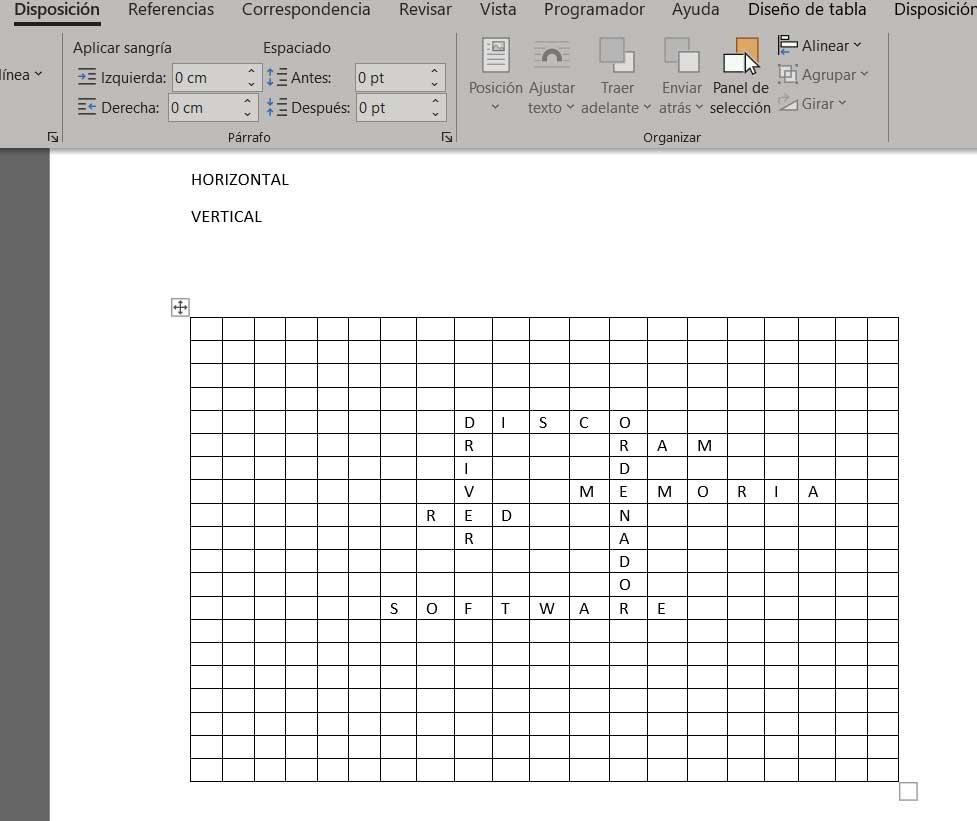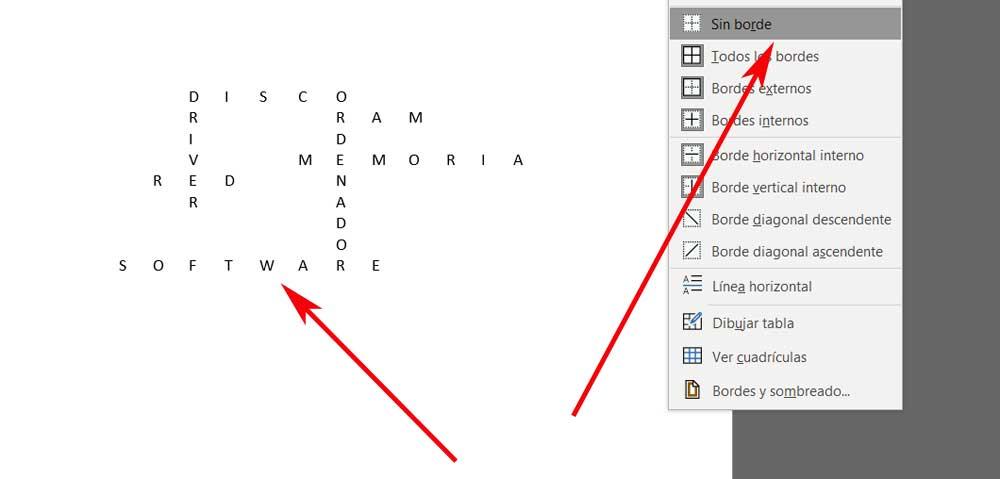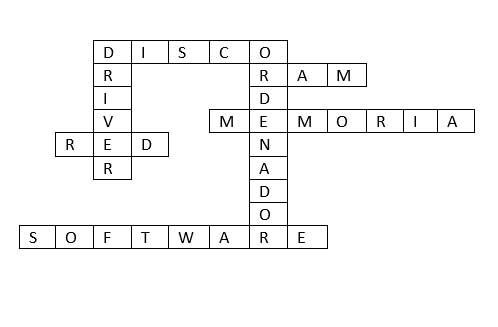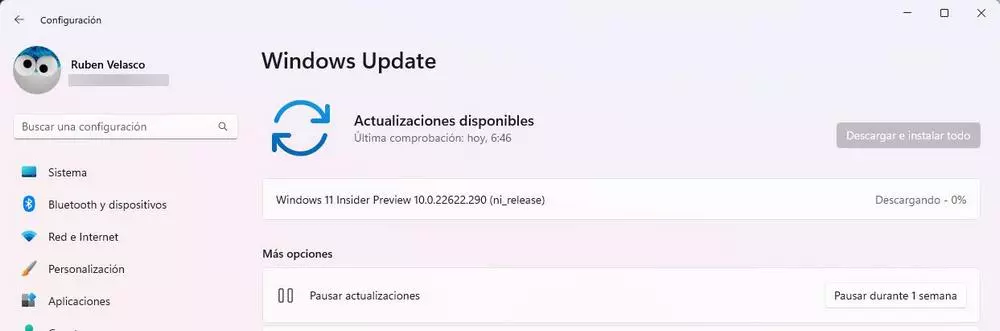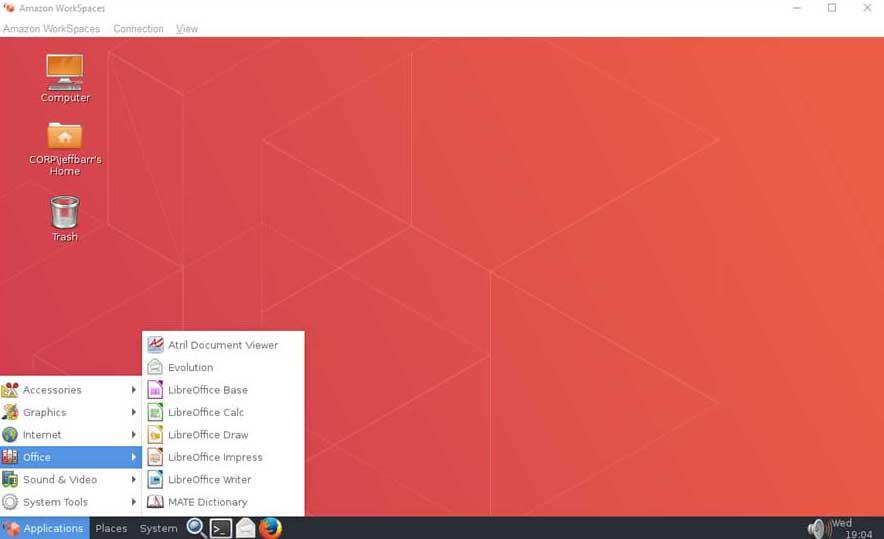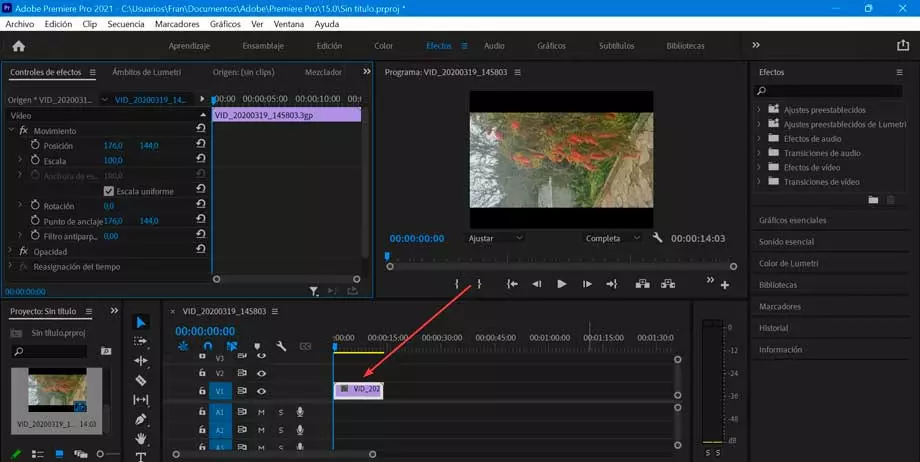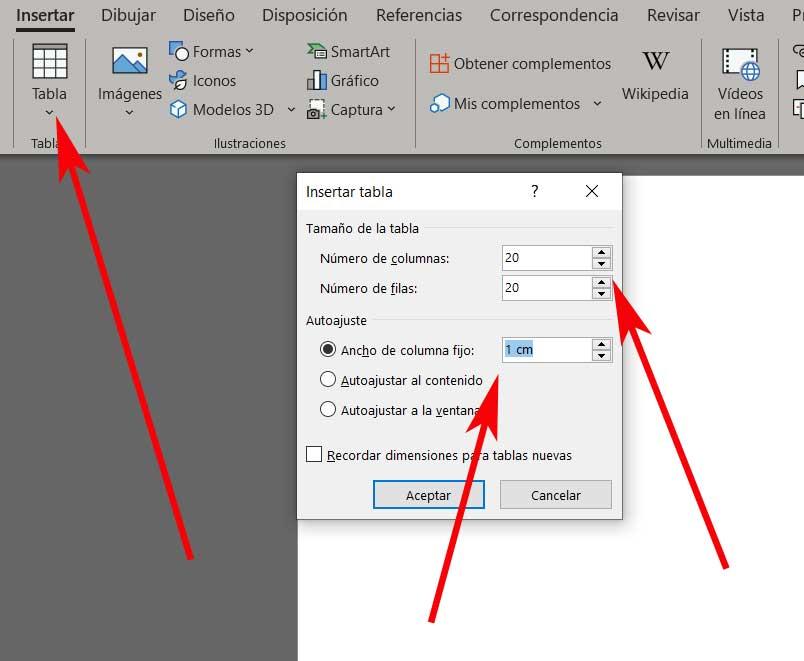
The first thing we must take into consideration is that this is an application that has not stopped growing and receiving new functions over time. One of the biggest attractions that we are going to find in this text editor is the enormous variety of elements that we can use additionally. While only a few years ago this type of office software focused only on that, adding wordslines and paragraphs, today its usefulness goes much further.
In this way today we can use objects as interesting as photos, videos, graphs, tables, and much more. Taking advantage of this versatility of the application that we are talking about, we are going to show you how you can design personalized crossword puzzles so that you can share them with others if you wish. First of all, we must take into consideration that the complexity of these elements will depend on us. Obviously as we increase the use of terms in the crossword puzzlethis will be more difficult, both in its design and in its resolution.
Use the tables feature in Word
Well, in order to achieve the objective that we are discussing, in this specific case we are going to make use of a fairly common element in the text editor. We are referring to the possibility of using custom size tables to start designing our crossword puzzle. We could say that this integrated function is going to serve as a base that we will later have to adapt to achieve this puzzle. For all this that we tell you, the first step to follow is to define the terms or words that are going to be part of our crossword puzzle, both horizontally and vertically.
We recommend separating them into two sections, on the one hand, those placed horizontally and on the other vertically, and write them down in a document to keep them handy, since we are going to need them in the future. design and the crossword itself. As we told you before, depending on the number of words that we use here, the complexity of this element will increase. That will depend on what we are looking for or the needs of each case.
Once we have not defined the words that will be part of our crossword puzzle, which will obviously be hidden at first, we are going to define the initial table. For this we are going to use the integrated function of the program that we find in the Insert / Table menu. At first we are going to define rows and columns that we are going to use to insert the words that we chose before.
Put the words in the crossword
For example, let’s use a table of 20 squares by 20 and that have a width of one cm. Next, what we must do is use our creativity and place the words that we have previously defined, in the new table. As you can imagine each letter is placed in one of the boxes of this. Likewise, we must be careful to write the words corresponding to the vertical and horizontal section in their correct orientation.
As we usually find in the crosswords that we have been doing for years, here the normal thing will be cross horizontal and vertical words enter like this to increase the complexity of the crossword puzzle. In all this process comes into play our creativityalthough we recommend that you carry out the first designs with a reduced number of terms in order to get used to this type of project little by little.
As we gain experience in the design of this type of elements in the form of crossword puzzles, we will be able to delve into other more complex ones. In this case we are focusing on a pretty basic design to give you an idea of how you can handle this type of element in Word.
Define borders in Word
Once we have properly placed all the words that are going to be part of this design, we are going to shape it in an appropriate way. We will achieve all this using the same Microsoft text editor without the need to use external applications. Therefore, we mark the complete table by clicking on the icon that appears in its upper left corner. Next, we find ourselves in the option of Layout menu and locate the drop-down list called borders.
At first, among the options that will appear in this drop-down list, we opted to click on Borderless. Thus, on the screen we will only see the words that we have entered previously, duly placed.
Once we only see the words that are part of our crossword, we will have to mark with the mouse one by one, and placing ourselves in the menu option Table Layout / Borders / All Borders. This is something that we will have to carry out with each of the terms that are part of the design that we are developing at the moment.
How to achieve the final design of the crossword puzzle
In this way, if we follow all the steps that we have shown you previously, on the screen we will have a table in which we find only the words that will be part of the crossword puzzle, surrounded by its corresponding border. Actually, this is what we were looking for at the beginning, now we only have to give the final touch to the project we are designing.
But of course, as you can imagine if we are going to give this crossword puzzle to someone to solve it, we cannot give it to them with the answers. What we are going to deliver is a list with the original words that we type in a document and that must be placed in the crossword puzzle. But first of all we must clean the content that we have generated in it before publishing it on the Internet or giving it to someone.
We only have to mark the complete table again through the icons that we find in the upper left corner of it. To finish, we click on the delete key to delete the words and be left only with the design of the crossword as such, which is what interests us. Now we can share the crossword anywhere blog or website just by capturing it, send the complete Word file, or print it for its resolution on paper.
As we told you before, as we gain experience in this design, we will be able to improve it. And not only in terms of amount of content that we include in the crossword, but also in its format. Word allows us to apply a good number of types of borders, fonts, and colors that we can add to our design in order to achieve more original or striking crossword puzzles.
Share your new crosswords on the Internet
There is no doubt that we have several alternatives and ways that will allow us to share these new contents through the Internet in order for others to solve them. In this way we have the possibility of making any user of the globe who likes crossword puzzles rack his head, or stick to our friends and family closest. For example, we have the ability to share our new creation on any personal blog.
It is worth mentioning that we can do this in the form of an image, taking a screenshot of the new designed crossword puzzle. Although we can also attach the DOCX of the Microsoft program itself, or convert it into a file PDF and upload it to Internet. Another option is to use our social networks such as Facebook or Instagram, for example, in order to capture the crossword as such so that our contacts can solve it if they wish.
At the same time, we have other ways to send these contents that we have just created to friends who love to solve crossword puzzles. For example, we can also make use of instant messaging platforms such as WhatsApp either Telegram.