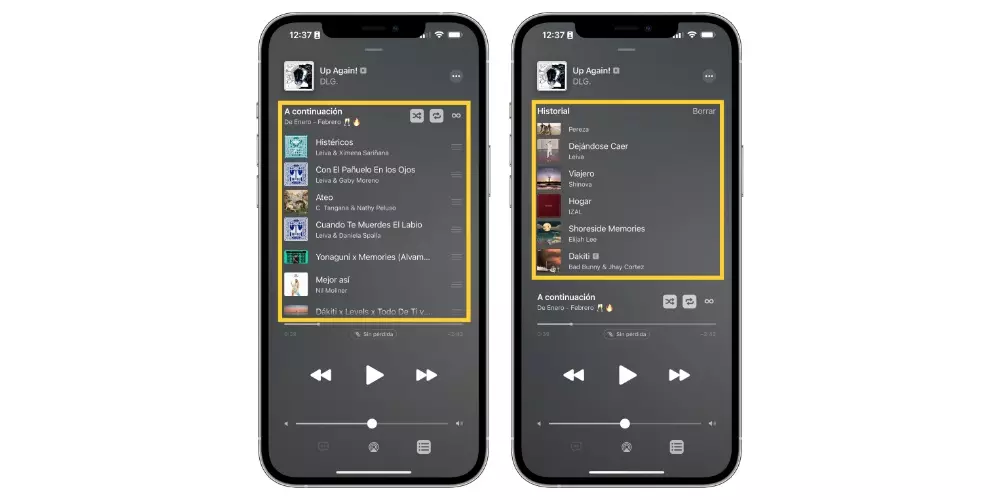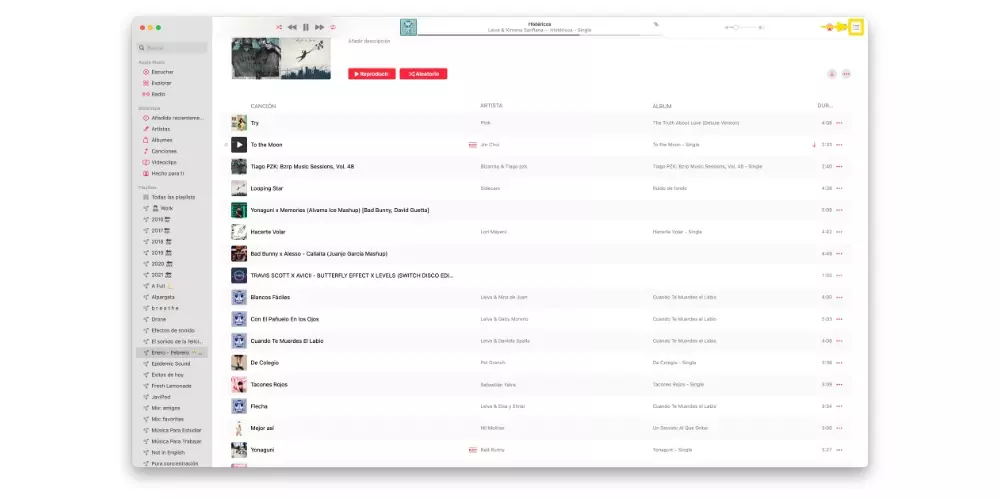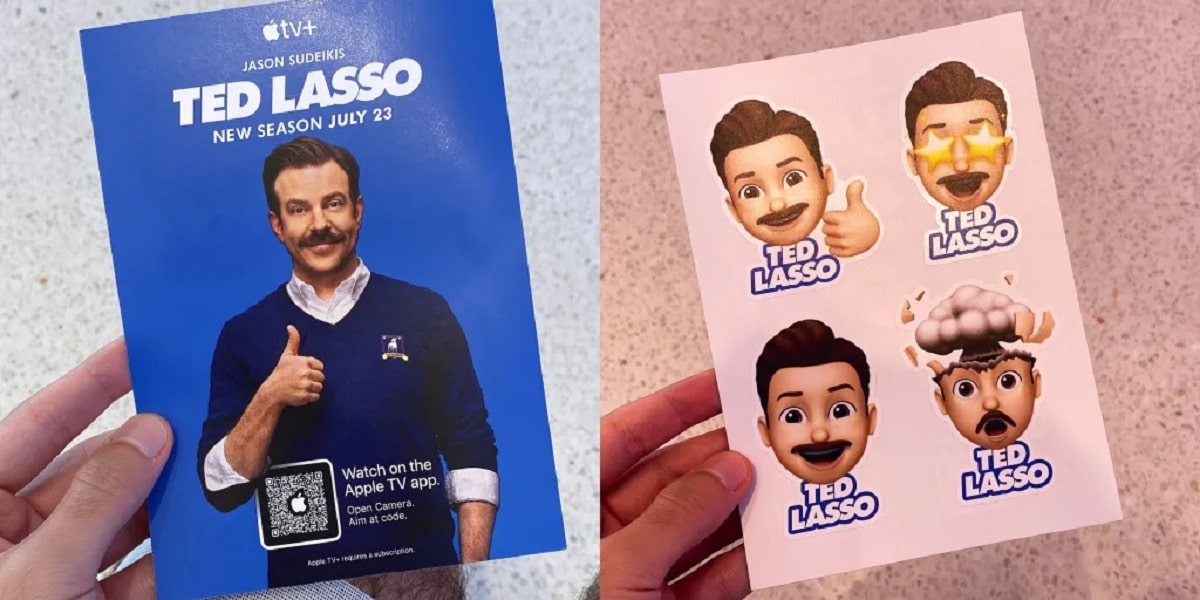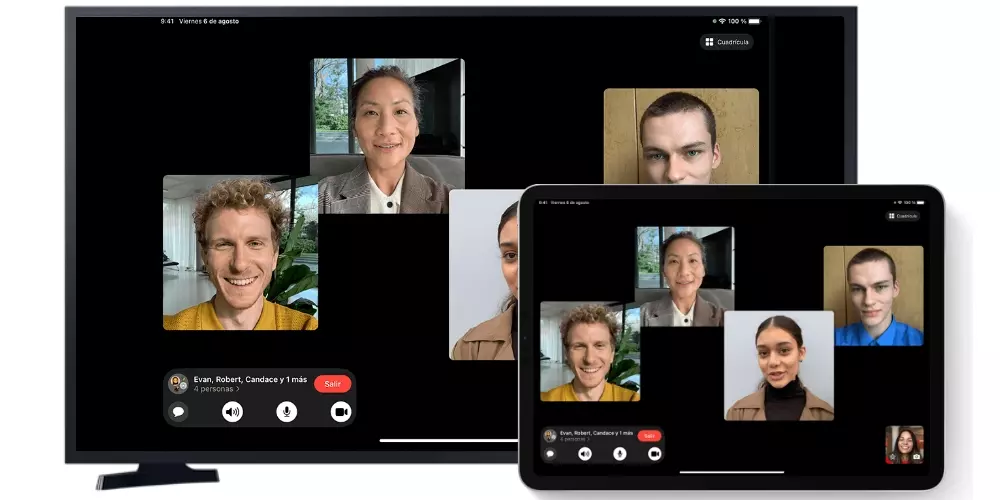We listen to a multitude of songs every day and there are times when we discover interesting gems that, if we do not write down or remember, it is difficult to find again. However, in applications such as Apple Music we can find the possibility of review history and thus recover it. And it is that, although it is not something very showy, it is an extremely simple process.
The fact that there is no specific tab that allows you to consult it is not a problem. You just have to dig a little in the interface to find the way you can consult all playback history. Something that, according to what was previously mentioned, is tremendously useful for locating a specific song. Also, it looks like an almost essential function on any music service.
Steps to view Apple Music history
As we mentioned, access to the history is not fully visible at first, since there is no tab that gives you access within the interface. However, despite this, with just a few seconds you invest, you can consult it very easily and without any effort. Here we tell you how you can do it both from the iPhone, as well as from the iPad or the Mac itself.
On iPhone and iPad
The steps to be able to consult the history of songs that you have listened to on your iPhone or iPad through Apple Music are very simple. But before I tell you what these are, you have to know that for a song to appear in this history, you have had to listen to it for a minimum amount of time, since if you continuously play songs in the player, they will not appear in the history. . That said, let’s go with the steps you have to follow.
- open the app from Apple Music on your iPhone or iPad.
- Go to the player.
- Click on the three dots and three lines icon located at the bottom right of the screen.
- From the outset the songs that will be played next will appear, however, yes drag down, the playback history will appear.
on Mac
Once you know the steps you have to take to check the history on the iPhone and iPad, let’s go now with the Mac. The process is quite simple, and is similar to the one explained above, however, when changing the Apple Music interface in macOS, the icons and steps are slightly different. You have them below.
- Open the Music app on the Mac.
- At the top right of the app, click on the icon with three dots and three dashes.
- By default, the songs to be played next will appear. To see the history you just have to click on «Record«.