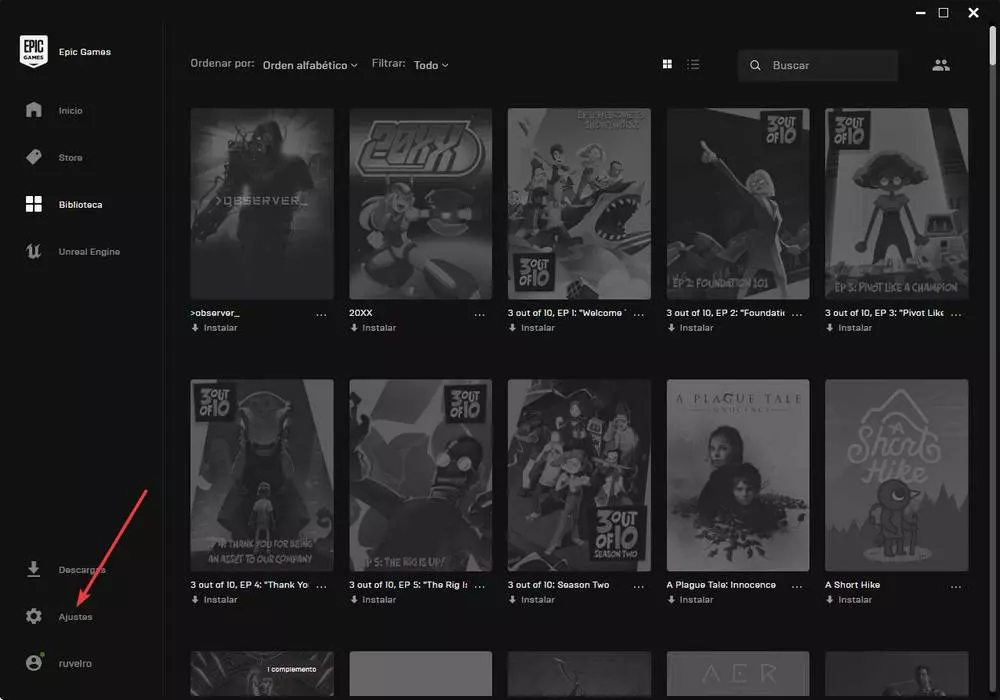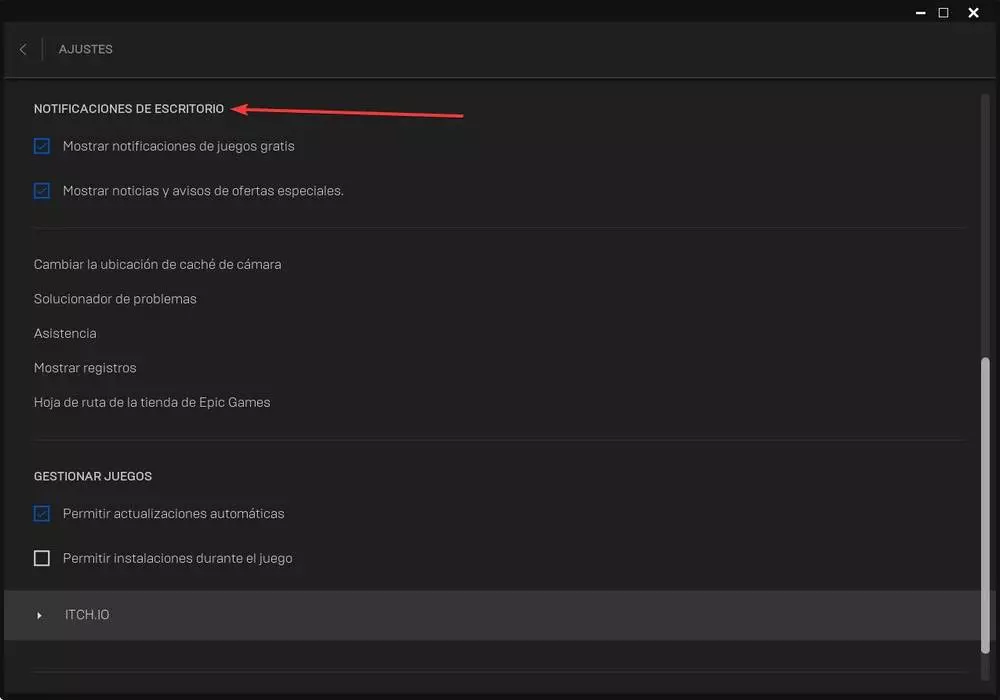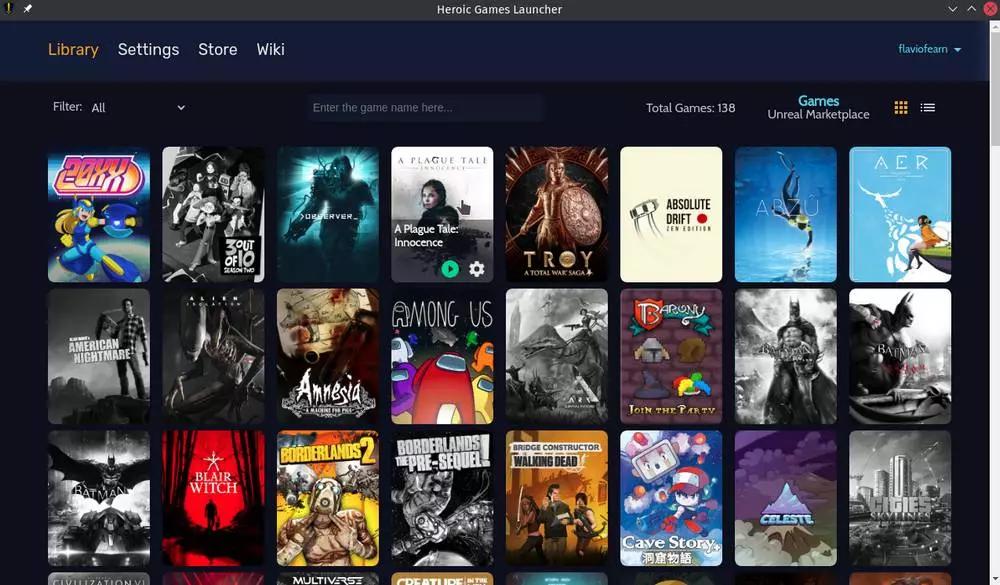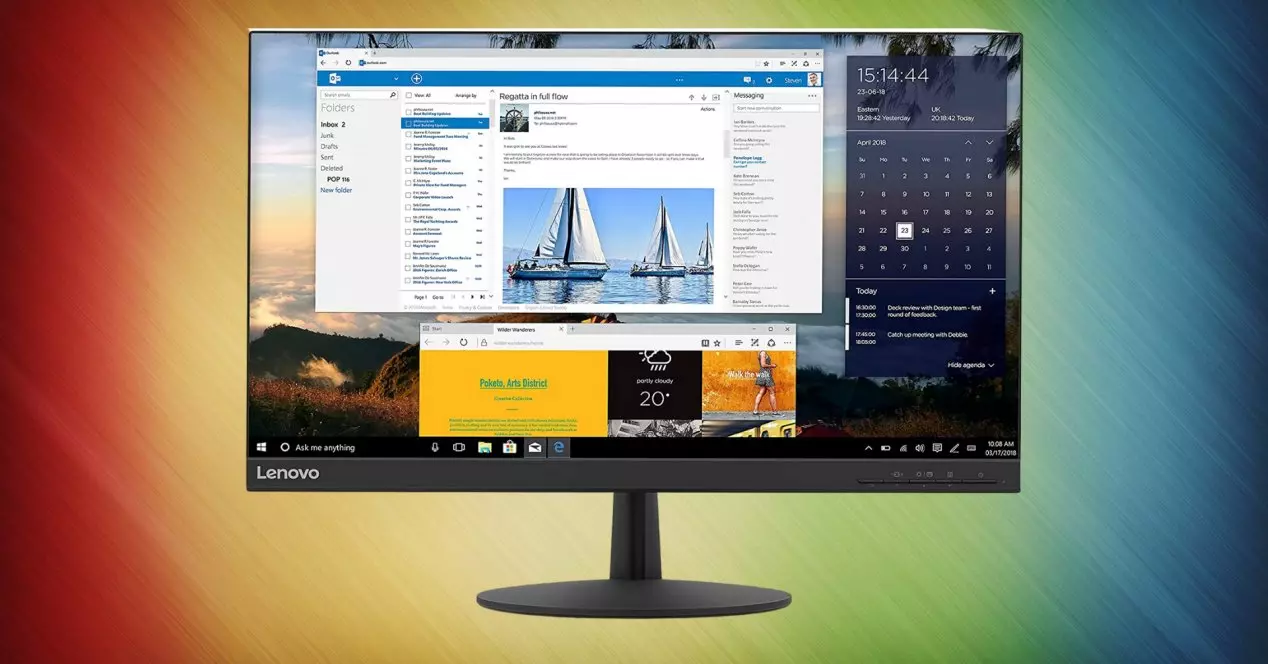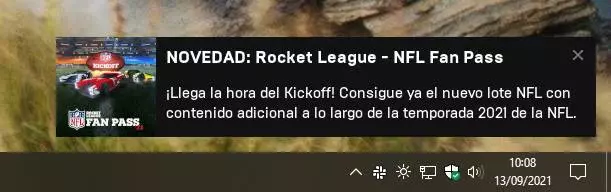
Epic games is the company founded in 1991, and responsible for great games, such as Gears of War, Unreal Tournament, Infinity Blade, Rocket League and the popular Fortnite. In addition, it is the company responsible for Unreal Engine, one of the main game development engines, which we can use for free to take the first steps within the industry.
Seeing the success of Fortnite, and the abusive commissions that Steam exerted within its monopoly. Epic Games decided, in 2018, to launch an alternative store full of games. And so the Epic Games Store. This store began to give something to talk about because every week it gave games to its users, some weeks better games, and others worse. In addition, to call the developers, this company decided to charge only 12% commission to all developers, with a reduction of 5% in case of having used the Unreal Engine.
Epic has earned the trust of both players and developers, managing to include within its store exclusive titles such as Metro Exodus (now also available on Steam) or the complete Kingdom Hearts saga, never seen before for PC.
Both the free games and the ones we buy are linked to our store. And we can download them to our computer through its official client: Epic Games Launcher.
Download the Epic Games Launcher client
Although we can consult the entire store from the browser, and buy the games we want from it without having to install anything, to download and run the games on our computer it is necessary to install the client that the company offers us. This client is officially available for Windows and for macOS, although it exists an alternative open source client, Heroic Games Launcher, which allows us to download games from any Linux operating system.
The Epic Games program is completely free, and we can download it from the games store portal. Once the program is downloaded, we simply have to follow the installation wizard to install it and get it ready to use.
At the end of the installation, we run the program, log in with our username and password, and we can now have access to our entire library. However, surely as soon as we load we realize something that does not make us very funny: the ads.
Disable ads when opening Epic Games Launcher
When we log in with the Epic Games client, a banner with advertising appears at the bottom right of the screen. This advertising may be related to free games that we can add to our library, or be related to some content from a game. Either way, it is a very annoying banner that, in addition, does not disappear automatically, but we have to close it ourselves.
This banner is activated by default so that users of this store can be up to date with all the news and promotions available. Luckily, if we don’t want to see them over and over again, we can disable them. To do this, what we must do is open the Settings panel from the main program window.
Within these settings, we scroll to the bottom until we reach a section called «Desktop Notifications«. And here we will find two boxes. The first allows us to know the free games that are coming to the platform, while the second allows us to receive other news and notices of special offers.
We uncheck the two options and that’s it. From this moment on, notifications will stop appearing when opening the Epic Games Store, so we will no longer be bothered by any notification when we open this store.
If we want to see the warnings again, or we want only warnings of one type to be shown (for example, free games), at any time we can return to the settings screen of the Epic Games Launcher and activate the notifications box that we want to see.
Of course, disabling these messages has no impact on the rest of the store’s functions, for better or for worse.
Use an alternate client to play
It is true that Epic Games Launcher is the official game launcher of the Epic Store. However, it is a very heavy program and very focused on your store, spending money. And this results in a worse gaming experience. Luckily, there are other alternative launchers that will also allow us to play the games that we have purchased (and the free ones) without having to install this program. And one of them is the one already mentioned Heroic Games Launcher.
This launcher, which we can download for free from its repository on GitHub, uses Legendary (a terminal client for the Epic Games Store) to allow us to access our entire catalog, download the games and make use of the functions that this store offers us.
All that this program allows us to do is:
- Sign in with our Epic account.
- Install and uninstall games.
- Import already installed games.
- Play online on Windows (Easy Anti-Cheat is not supported on Linux).
- Update games.
- Repair games.
- Move installed games to other folders.
- Launch games directly in Wine (Linux).
- Open the store.
- Synchronize installed games with another installation of Epic Games Launcher.
- Synchronize games with the cloud.
In addition, its developers are working to add all kinds of functions as soon as possible, such as the possibility of adding non-Epic games and integrations with other stores, such as GOG, ITCH.IO and Humble Bundle.
Heroic is available for Windows, Linux, and macOS. And, the most important thing is that this program does not show us any type of advertising or banner when we run it.