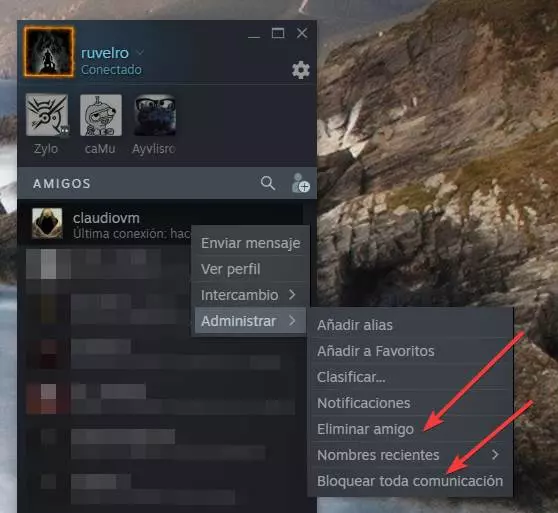Discord is the application most used by users who want to stay in touch with their friends while they play so as not to depend on the voice chat of the games, voice chat whose quality leaves a lot to be desired, since it does not include sound configuration options to reduce background noise, one of the most interesting qualities of this application. However, its performance is not the best, especially when new graphics cards are released on the market.
When NVIDIA and AMD release new graphics cards, Discord needs to be updated to accommodate the new hardware, as despite being an app that is mainly used to make voice calls, it can also be used to stream gameplay and make video calls, therefore, it makes use of the graphics card.
With the launch of the new 4000 series of NVIDIA graphics, Discord was updated to add support for the AV1 video codec of this new range, a codec that improves image quality and bitrate. However, it has caused the opposite effect with the 3000 series graphics cards, especially in the models RTX 3080 and 3080Ti.
Discord problems with NVIDIA graphics
The AV1 codec is supported by NVIDIA’s 3000 series, so the issue is not related to a lack of compatibility. The problem, once again, comes from NVIDIA and not from Discord. It turns out that the drivers that manage the RTX 3080 and RTX 3080Ti modified the video memory speed, placing it at 200 MHz, well below what it is really capable of offering.
By reducing the speed of the video memory, obviously, the bandwidth is considerably reduced, causing a performance that is very far from reality, wanting to display more data than you can actually.
As it is a problem of interpretation of the software that manages the NVIDIA graphics, we will not find the solution to the problem in a new version of Discord, an application that checks if there is a new update every time we open it, but in the drivers of the graph.
If our PC is experiencing operating problems with the graphics, they are shown few FPS, it goes jerks or any other reason that is affecting the gameplay and that has appeared overnight, the solution is to access the NVIDIA GeForce Experience application.
From the main screen of GeForce Experience, we must access the section controllers. If we have a new update pending to be installed, it will be displayed right with the Quick Install or Custom Install buttons.
If no new version is shown, click on the button Search for updates so that the latest version available is displayed and proceed to install it on our PC. Once installed, we will have to restart the PC for the changes to take effect correctly and stop experiencing problems while using Discord and our favorite game.