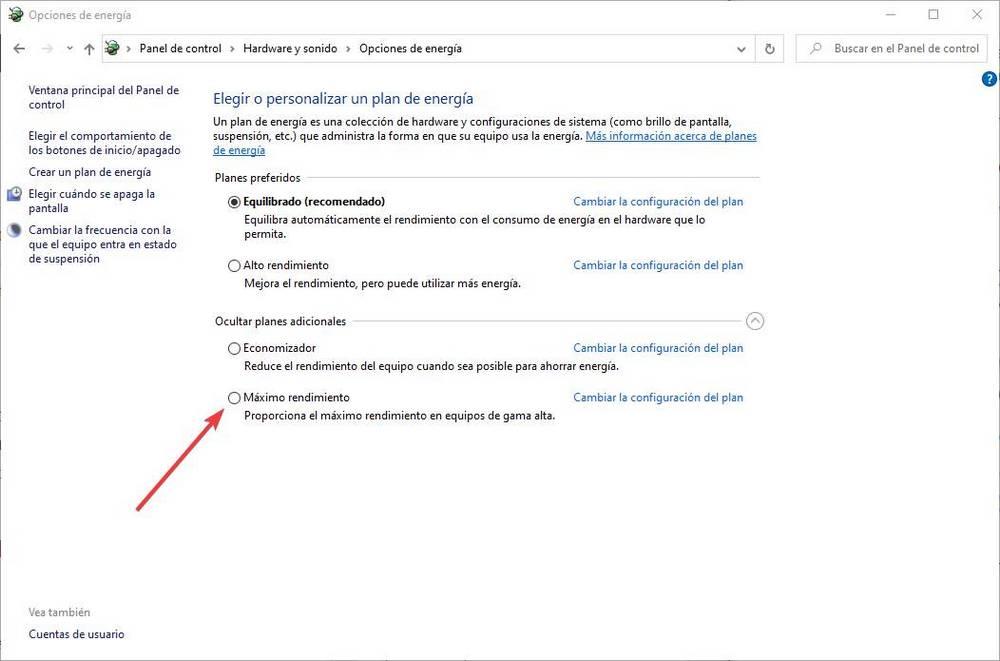
The reasons why downloads can cause problems are very varied, and can be due to anything from a bad browser configuration to a problem related to Windows itself. Also, keep in mind that Chrome’s download manager isn’t particularly the best, which makes a download even more likely to fail.
Improve Chrome downloads from Windows
Before entering the browser settings, there are several factors that we can configure in Windows that can help us improve the speed and stability of downloads. For example, we must select a high performance power profile, always avoiding power saving and sleep options, since these functions can give us many problems.
Another important factor when it comes to getting a better download speed is to make sure that our computer performs well, especially when it comes to reading and writing speeds of the hard drive. If we are using a slow computer, or we save the downloads on a conventional hard drive (not SSD) or a flash drive, this may be the reason why we have speed problems. Ideally, always save files to the fastest drive on your computer.
We must also be careful with the antivirus. The Windows security program analyzes all the connections and all the files that arrive on the PC, and sometimes they can be responsible for the file taking longer than expected to download, and even the reason why the download is cancelled. .
Configure the browser correctly
Already within the browser’s own options, Google Chrome, one of the reasons why we have problems downloading files is because we have installed security extensions, or strange, which act as intermediaries and, in the end, end up breaking the download of the file. If we are experiencing problems, and we want to download this, the easiest thing to do is try downloading the file from Incognito Mode.
It’s also important to keep your browser up to date to get the latest performance improvements and possible bug fixes. To bring Chrome up to date, we need to click on the three-dot menu in the upper right corner of the browser window, select “Help” and then click on “About Google Chrome”. If an update is available, it will be automatically downloaded and installed.
Lastly, since Chrome’s download manager is useless, we recommend installing an extension to make downloading files easier. You will not regret.
Other influencing factors
In addition to all of the above, we can also find other factors that influence browser downloads. For example, we need to make sure that we have a good internet connection, fast and stable. And, if possible, by cable, to reduce interference and speed problems caused by it.
It is also very important to make sure that the server from which we are downloading the files works correctly, since if it has loading or connection problems, it may be the reason why our downloads are failing. And, in that case, we can do little else.





