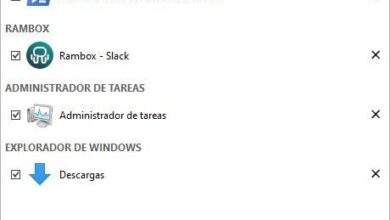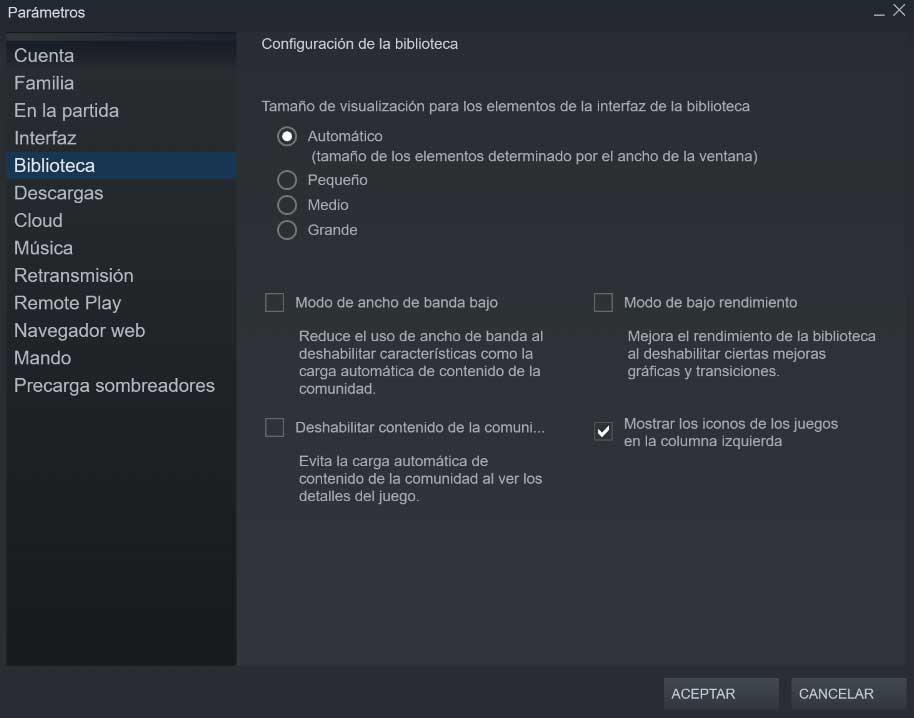
The different gaming platforms for PC that we can use at the moment do not stop growing both in content and in importance. Proposals such as the popular Steam put at our disposal a huge number of titles for buy and download, in addition to a multitude of functions in your client.
It must be taken into consideration that when we talk about the client, we are actually referring to the program of the platform itself that we install on our computer. This is an excellent alternative to using and managing our library of Steam from the web browser. In fact, a good part of Valve’s efforts are focused on improving and optimizing the use of this software.
From here we can find a good number of functions that will help us buy, download and run the games in our library. But that’s not all, but this client goes much further. And it is that he himself will allow us to share objects and games, in addition to interacting with other users. In fact, for many this is a program that could be considered as comparable to a social network, but for games. Therefore, and as you can imagine, the Steam client is a basic element for lovers of games on the PC platform.
Keep in mind that some users accumulate hundreds and even thousands of games in their personal library over time here. Therefore, the program itself offers us some equally useful functions to manage the elements stored in the form of game titles. But of course, we cannot forget that we work with a Graphic interface which is also quite complete, so loading the library can take too long.
Speed up the loading of your game library on Steam
If we have been using this Steam client for a long time and adding titles to our personal library, sometimes loading it can be a problem. This is something that will be especially evident if we have a limited team in terms of internal specifications. However, this is a problem that we can solve thanks to some of the configuration parameters proposed by the aforementioned client.
For all this that we tell you, the first thing we do is run the steam client conventionally. Next, in the menu options that we find in the upper left corner of the window, we click on Steam / Parameters. This will lead us to the configuration window we are looking for. On the left side of it we will see a series of categories to more quickly locate what interests us, in this case we click on Library.
In this way and in order to optimize the load of our game library, here we find some configuration options that will help us to do so. For example, we recommend selecting the small display size of the commented content. We should also activate the functionality that says Low bandwidth mode, as well as the Low performance mode. So what we are doing is specifying the program to avoid additional elements when loading our library of games here. As you can imagine, this will allow its staging to be much faster and more fluid than what would happen by default.