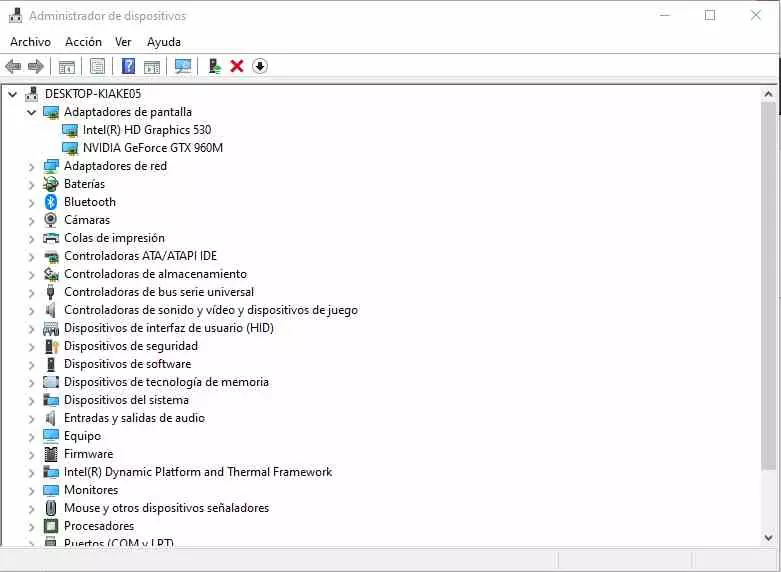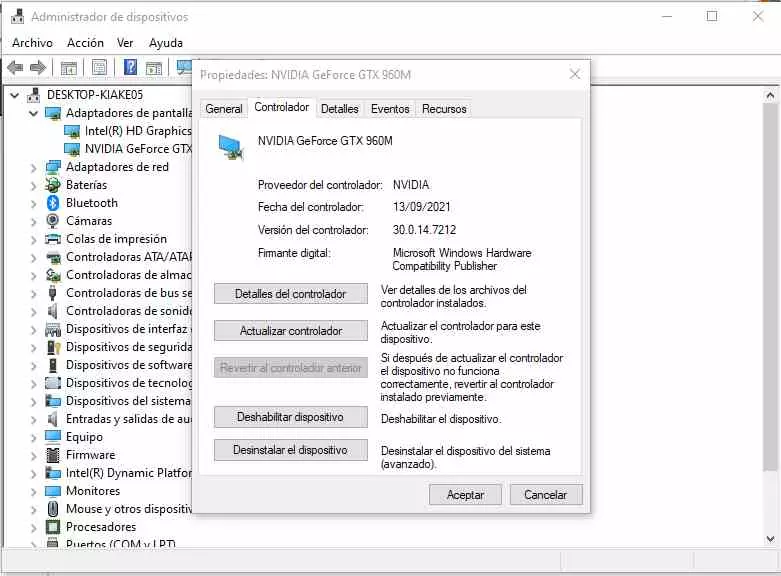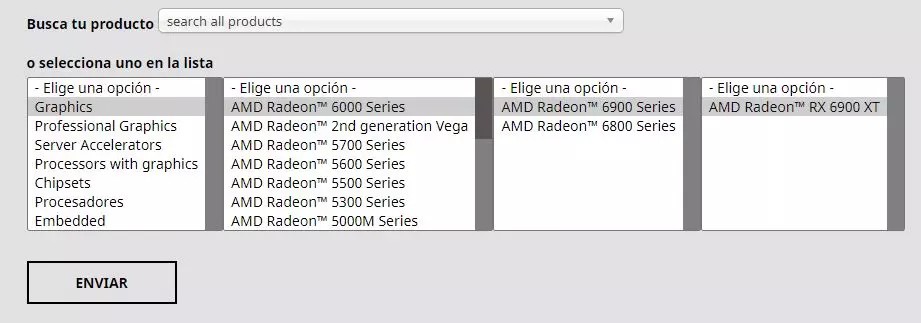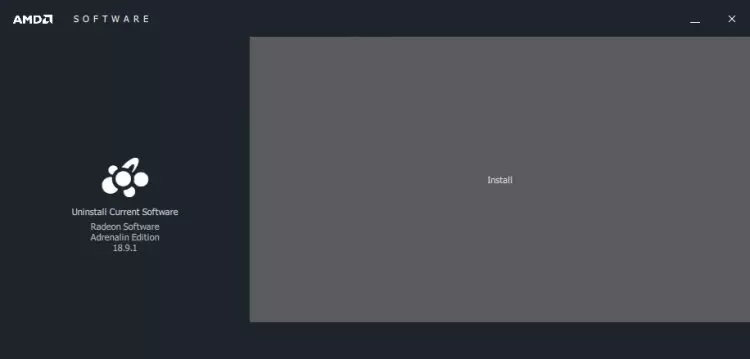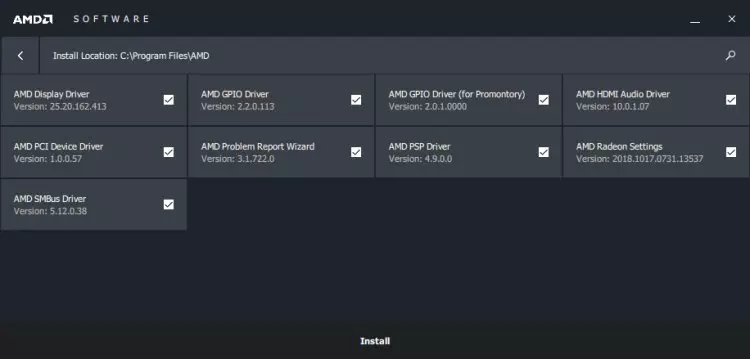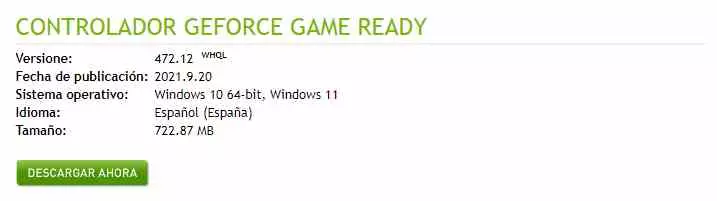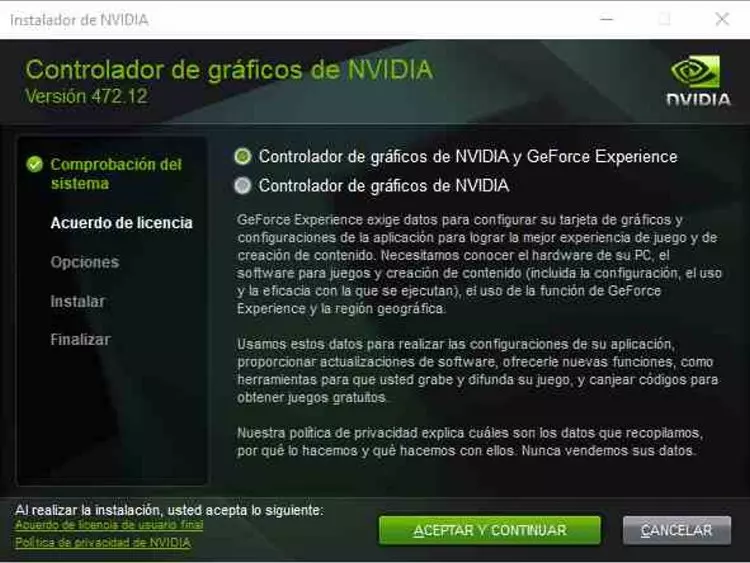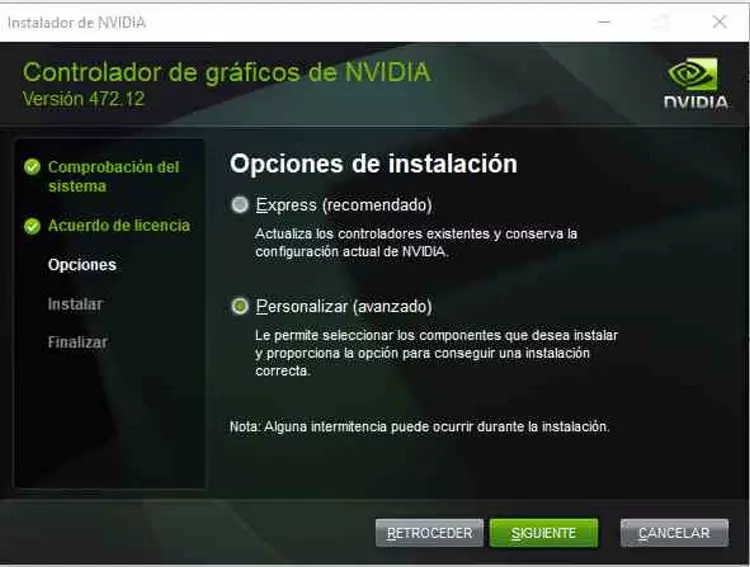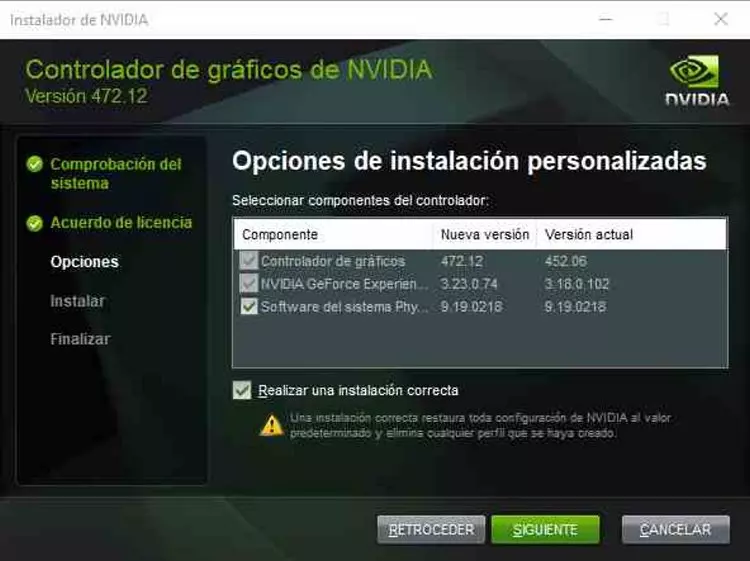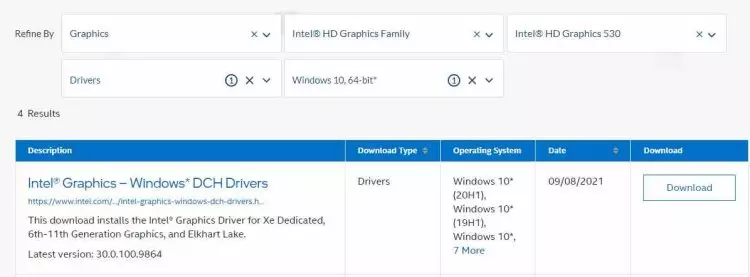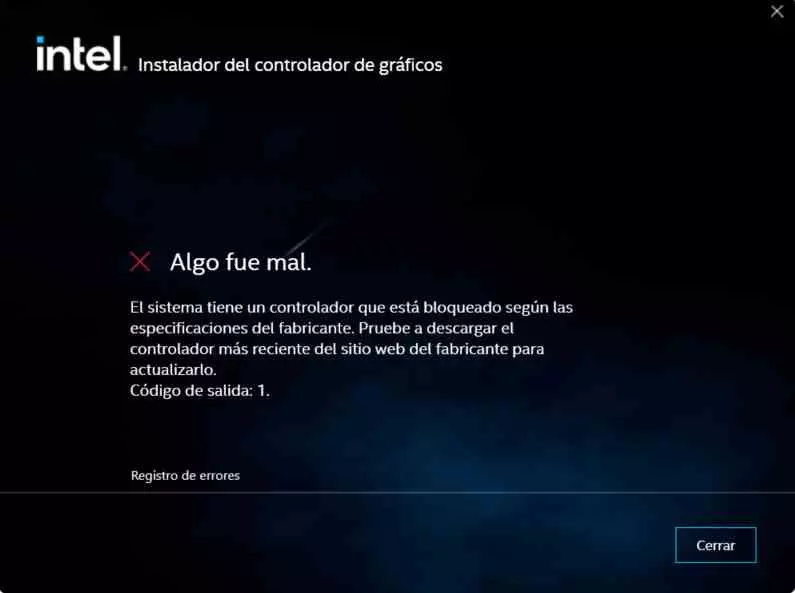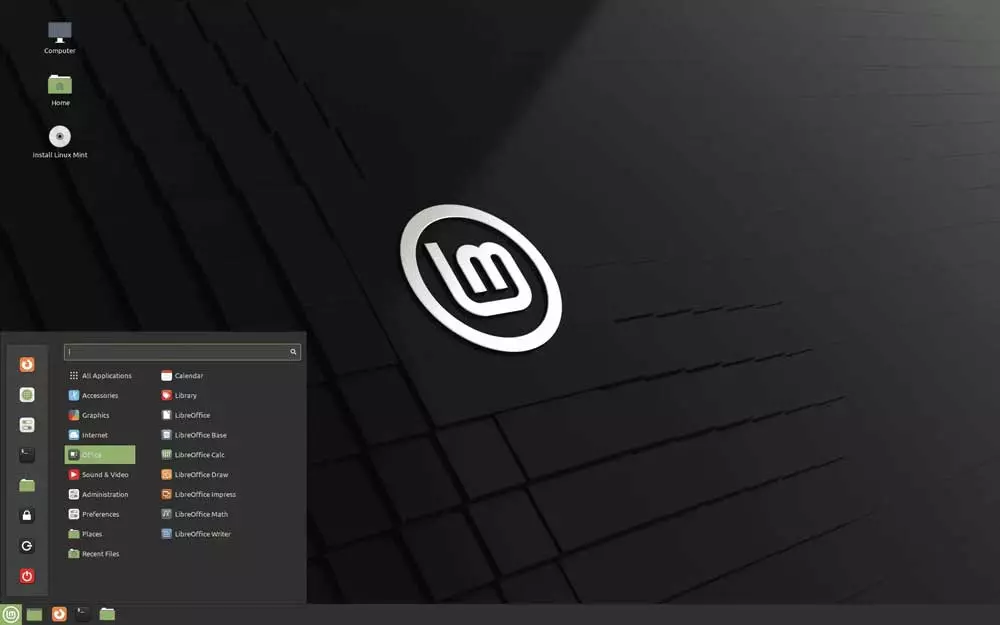If there is a news that is repeated a lot, it is the appearance of new versions of the drivers of a specific brand of graphics cards. The worst thing is that in Windows since they have a repository of drivers, the nightmare of having to install the hardware drivers seems to have disappeared, but it is not entirely reliable and many times this leads to having to consider a clean installation from scratch.
Uninstalling the old drivers
Many times the graphics drivers can give us problems after many updates, especially when an installation does not completely replace the files of previous versions or you have decided to change the graphics card regardless of the brand you use.
- The first thing will be to search for the device manager, which is usually found in the control panel, for this in the search box type device manager and it will find it quickly.
- Once it is inside, look for the screen adapters and deploy them, in the case of your system has an integrated GPU apart from the normal graphics card you will get both. Right click on the device and select properties.
- In the window that appears, select the drivers tab and from there choose “uninstall device”. The system will notify you that it is an option only for advanced users. We are going to ignore this warning due to the fact that what we are interested in is not to leave a trace of old drivers in the system.
Once we have uninstalled the device, we will not stop seeing what happens on the screen, since Windows will treat our GPU as a basic screen adapter. So you will not be left without seeing what happens on your PC, but you will not be able to use the functions of the GPU in particular and because you cannot, you will not have access to the power of your gaming graphics card, everything It comes down to being able to run the Windows desktop and little else.
If the option to do it through the Device Manager does not convince you, then you can use the DDU application, of which we have an extensive tutorial.
Installing the graphics drivers for your AMD Radeon GPU
- The first thing we are going to look for are the drivers on the internet, for this you will have to go to the AMD download website, scroll down until you see your graphics card model.
- The second step is as simple as choosing our version of the operating system and clicking on the download button to obtain the installation file that corresponds to our GPU and the OS that we are using.
Once you have made sure that there are no signs of previous drivers, simply start the installation process, which will allow you to perform two different installation processes.
- The first one is the express installation, which is much faster, but we are not going to use it, while the custom version is the one that interests us. The reason for this is that it allows us to select which elements we want to install and which not together with the driver, but especially due to the fact that it allows us to uninstall the drivers directly.
- Regardless of whether you have used the device manager or not, we recommend that you perform this uninstallation from here. Of course, choose Express Uninstall to make sure, this time, that the future installation will be from scratch. If you decide to select Clean Install, the system will search again for the previous versions of the driver, although at this point after the previous checks it is still a redundant job.
Then you only have to perform the installation, we recommend not changing the installation folder to avoid potential problems. And by the way, close all the programs and save the work that you are doing at that moment, since the system will need to restart the final part of the whole process.
Installing the graphics drivers on an NVIDIA GPU
In the event that you have an NVIDIA GPU in your system you have to follow the following steps:
- Go to the NVIDIA graphics drivers download web page and select your GPU from the different options, keep in mind that if it is a gaming GPU from the GTX or RTX ranges then in Product type you will have to select GeForce. As for the rest of the options to select, they are easy to fill in and deduct. Once this is done, click on the search button.
- The next thing you will see will be a web page exactly the same as it will offer you to download the latest version of the driver available, how much it occupies, what language it is in and the operating system for which it is designed. So you just have to click the Download Now button, another web page will open, you just don’t have to do anything else but give Download Now again and after that the classic dialog box will open when we download files, just click save and wait for the download to finish.
- Once finished, double click on it to open the installation program, it will ask you if you give it permission to run with privileges. We have no choice but to say yes to continue the installation.
- After that, it will show us a very small window that will tell us about the extraction route. This is not the driver installation, but in which folder the data will be unzipped before the process. Our recommendation is that you do not change it and click on the Ok button and wait for the process to finish.
- From the advantage that is going to open, select the option you want, GeForce Experience is an application that goes apart from the drivers and that allows you to adjust the games to your graphics card through a series of profiles. It is very convenient to avoid having to fiddle with the settings of the games, but many times it makes more sense to adjust the options in each game separately. It also includes a series of applications for streaming, our recommendation is that you download the entire package, but what do you want from the startup programs to GeForce Experience if you are not going to play anything.
- In the following advantage they will give you to choose between the Express or Custom installation, despite the recommendation we will choose the custom one.
- In the next window, mark where it says to perform a correct installation. We are going to do this so that the installer looks for files from old versions of the driver and removes them to have a completely clean installation. As for the PhySX engine, it is part of a series of libraries that were used in some times to load the calculation of the physics in the GPU in case the CPU did not have enough capacity. Our recommendation is that you deactivate it, since games have not used them for years.
Once this is done, just relax to finish the entire installation process, which is going to be long and will take a few long minutes. Take the opportunity to relax or have a coffee, since you will not need to restart your computer, just close the wizard when it tells you that the installation is complete.
Installing the driver or graphics driver for an Intel GPU
Believe it or not, Intel GPUs are the most used of all, although the vast majority are those integrated into their own CPUs, they can also be a source of problems. As in the previous case, we are not going to install from the Control Panel or let Windows install the drivers from scratch, in any case, and this is very important, before doing any installation process we are going to make sure that there are no versions. of the previous drivers, since Intel as opposed to NVIDIA and AMD do not include the removal of old versions of the drivers.
From here we have two different options:
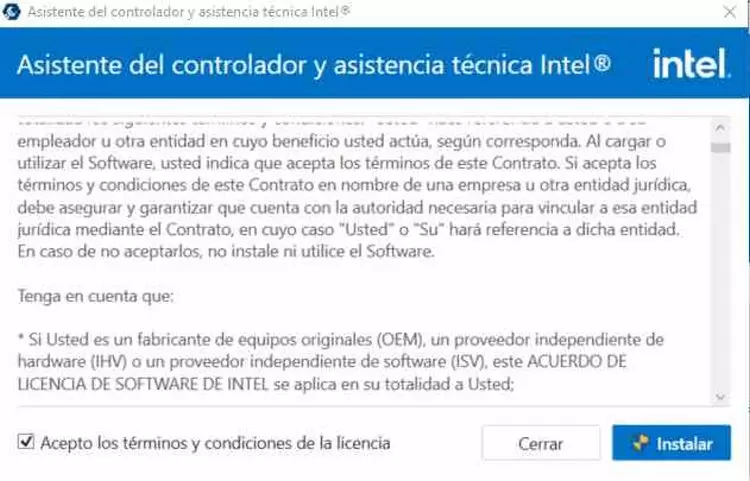
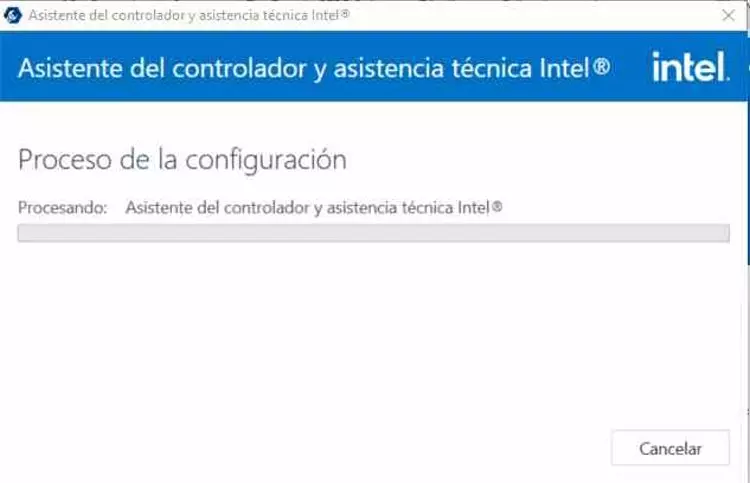
- We can download the Intel DSA (Driver & Support Assistant), which will detect the graphics processor that we have in our system.
- We can search for the driver on the Intel website and download the universal installer. Today the manufacturer no longer offers a driver for each graphic adapter.
Whatever option you use, you will download the same installation file, which will offer you an installation for your integrated Intel graphics. Our recommendation? It doesn’t matter which way you choose, since all the ways will lead you to the same driver, which once you download it will come out with the following aspect:
When the window appears, simply select Start Installation and in the next one put the check to say that you accept the terms and conditions of Intel for the installation. Once this is done, click on the Next button.
With this installation option it can happen to you as it has happened to us and that you cannot continue forward, this usually happens if you have a PC of a certain brand such as a pre-built or a laptop or the GPU integrated in your PC is older than the sixth generation for which Intel no longer supports.