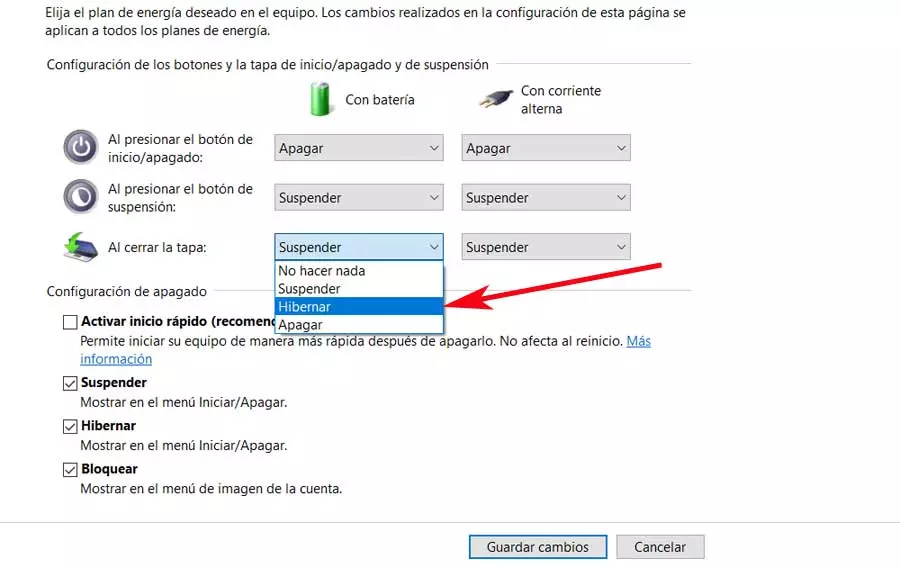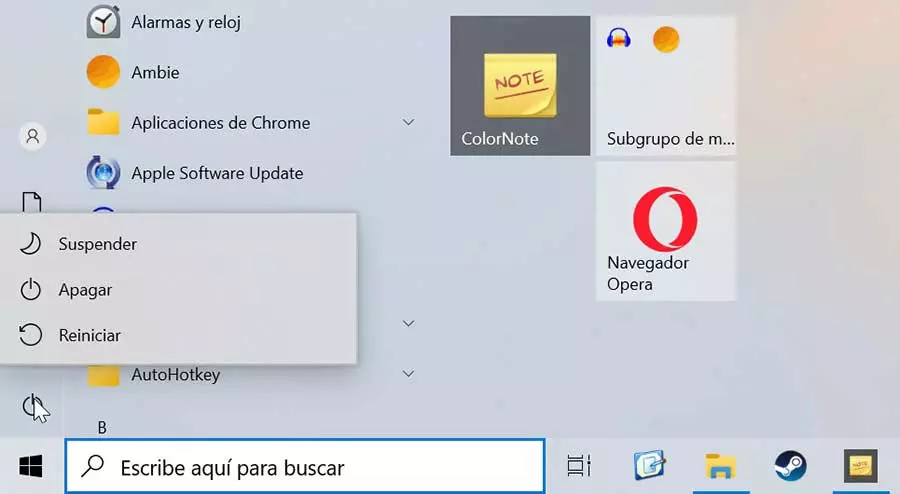
When we say to put a computer to sleep and suspend its activity, the system reduces energy consumption, but it still works. Thanks to this, the hard drives remain operational and the RAM does not reset. This makes it possible that when returning to the activity everything is as we left it.
Advantages and disadvantages
When we use the suspension mode we obtain certain advantages among which we can highlight that RAM takes care of using very little power, so if we use a laptop, the battery will hardly notice it, but in return we can have all our work saved and available in a matter of seconds once we reactivate the system. Furthermore, it is very easy to startr, especially if we use the laptop because we simply have to close the lid so that the system automatically enters this mode.
However, it also has a couple of counterparts. On the one hand, if we have the laptop disconnectedthe battery wears out, albeit slowly over the hours or days we may be in sleep mode. What’s more, the PC’s RAM memory can become full or overload.
When to use?
Sleep mode is a great option when we are going to take short breaks and we know that we will be using the computer again in a short space of time and that we will pick up exactly where we left off. That is why we can use it when we are going to change locations to resume work, take a break to eat or go away long enough for the computer to “fall asleep” on its own.
However, they are not a good option when we do not have the computer connected to a power source, for example, if we go on a trip and we are not going to be able to plug it in for several hours since this case will gradually drain the battery. We can quickly access this mode from the Start menu or the keyboard shortcut Ctrl + Alt + Delete.
Completely shut down the PC
Turning off the computer is the most common process that we carry out once we have finished using it, achieving that the PC rest completely. When performing this operation, all software, programs and files are closed, as well as the processes that were open, not being able to recover at the same point where we left it, so we must always make sure to save our work before turning off. What’s more, clear all memory in RAM and to complete the process it will be necessary to let the computer close completely.
Advantages and disadvantages
If we are not going to use the computer for a long period of time, choosing to turn it off offers us several advantages, because by erasing all the RAM, it allows it to be completely cleaned, which makes it work faster when we turn it on again. We must also take into account that, in the case of a laptop, when we turn it off, the battery does not consume power, so if we move, its capacity will remain intact at all times. In addition, the fact of turning off our computer forces us to save our work, so we will not run the risk of losing it.
Complete system shutdown also has some drawbacks, as it is not so easy or fast to resume our work, because we must wait for the system to start completely and then open each of the programs that we are going to need. Also, by turning off we can run the risk of losing the progress made in case we forget to save certain files.
When to turn off the computer?
Of all the power modes, shutdown is the only one that allows you to clear your computer’s RAM, as well as free up memory and processing power. And it is that over time our computer can get stuck by having many programs, files and processes open, which inevitably causes the system to work more slowly.
That is why for sort out quickly any performance problem It happens by turning off our computer since it will improve the speed of our computer to a certain extent.
In addition, it is advisable to completely turn off the system if we are going to be several days without using the computer or we notice that it is getting too hot, especially in summer, and thus we manage to cool it, something that can help improve the useful life of its components. In case saving all the work and having to go back to all the programs is a hassle within a short space of time, it is better to opt for a quick suspension or a long hibernation.
We can shut down the computer from the Start menu button or by using the keyboard shortcut Control + Alt + Delete.
What do we mean by Hibernate the PC
Hibernate and Standby may appear similar at first glance, especially on laptops, but there are some key differences that make Hibernate mode a better option in certain situations.
Unlike sleep mode, hibernation takes care of save PC state to hard drive, to later turn it off completely. During this time, the computer does not consume additional energy, as it does in sleep mode. When we turn the system back on again, it will load the data from the hard drive into RAM so we can resume the session where we left off.
The main difference is that most computers will take a little time, from several seconds to a few minutes, to be able to generate the hibernation file and restart it again when we are ready to resume work.
Advantages and disadvantages of hibernating the computer
Although hibernation mode is not one of the most used power options, the truth is that it has important advantages over other options, since it will freeze the entire process safely on the hard drive, causing with it that the battery of the laptop consumes energy neither with power outlet. That is why we are faced a hybrid between “Shutdown” and “Suspend”.
The hibernation mode has a counterpart that both the hibernation process itself and the process of system reset is somewhat slower than sleep mode. Still, it should usually be faster than turning your PC back on. In addition, sometimes we can find some problems when it comes to returning Windows from the hibernation process.
When to use hibernate mode?
Since it eliminates the need for our laptop to consume power, hibernation mode can be considered the best option when we know that we will not be using it for a while, but we do not want to have to manually save a large number of files and programs that we have open only to have to reopen them later.
It is also a good option when we know that we will not be able to plug in our computer for a long period of time, but we want to save the entire process as it is. It can be ideal for a long-distance trip where we know we won’t have access to a plug, but will need to resume the entire work process immediately.
Of course, despite the fact that it turns off the entire system and consumes energy, the hibernate mode not as effective as a true shutdown to clean up your computer’s RAM to make it run faster. Although it may look similar, it’s not the same as shutting down or restarting, so it won’t fix performance issues. It is also not a good option for short work breaks as the boot time is longer than in sleep mode.
In many computers, in order to activate Hibernate mode, it will be necessary to go to the Power Options section that we find within the Control Panel. From here we will be able to configure Hibernate mode so that it is activated in different ways. For example, when we press the on/off button, when we press the sleep button or when we close the lid.
What is Reset PC
When we talk about restarting we are not referring to a process that Windows performs and through which system shuts down completely and reboots without the need to press the physical power button. When performing a restart, the system is responsible for deleting all programs from memory and during this process, the equipment continues to consume energy constantly since the machine does not turn off while the system restarts.
Advantages and disadvantages of a restart
Restarting the computer can be a great way out in case of an accident or malfunction of the computer, since the system will erase all programs from memory. In the same way, it is necessary for some software installations or updates to be carried out correctly.
Restart flushes memory and stops all running tasks, including those that might have temporarily slowed it down. Thus, restarting the PC often fixes software crashes by doing a full software and desktop environment reset. It can also solve Internet connection and Bluetooth problems
Also, rebooting the PC regularly, even if we just set up our new computer, at least once a week can help reduce its efficiency caused by problems and slowdowns. It is not in vain that it should be remembered that, although it seems that we are saving time when we do not turn off or restart the system, in reality we may be slowing it down.
As a counterpart, it should be noted that, as happens with the shutdown, when we restart we will lose all the information that we have not previously savedso when restarting completely we will have to restart each of the programs manually
When should we restart the PC?
There are situations where a simple restart can end many problems with computer failures and performance, so we should opt for it instead of other power options. Here are some occasions when it is convenient to make use of the reset:
- If the computer is hotter than usual.
- If the fans inside the PC are making too much noise.
- After a software or firmware update.
- After installing new hardware.
- We experienced crashes in an application.
- Programs freeze or take longer than usual to respond
- A file or application does not open.
And it is that we must not forget that certain problems that we have indicated can be fixed with a simple reboot and if not, it is possible that it could cause greater problems in the long term. It will also be necessary to carry out a restart to ensure that software installations and updates can be carried out correctly.