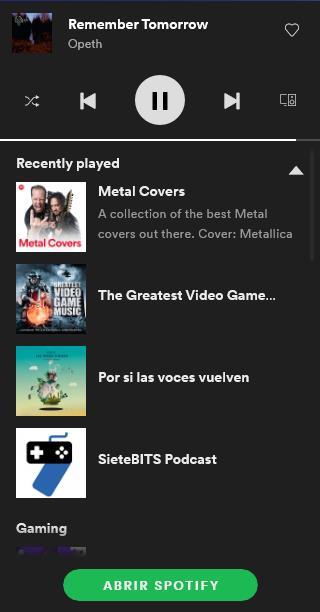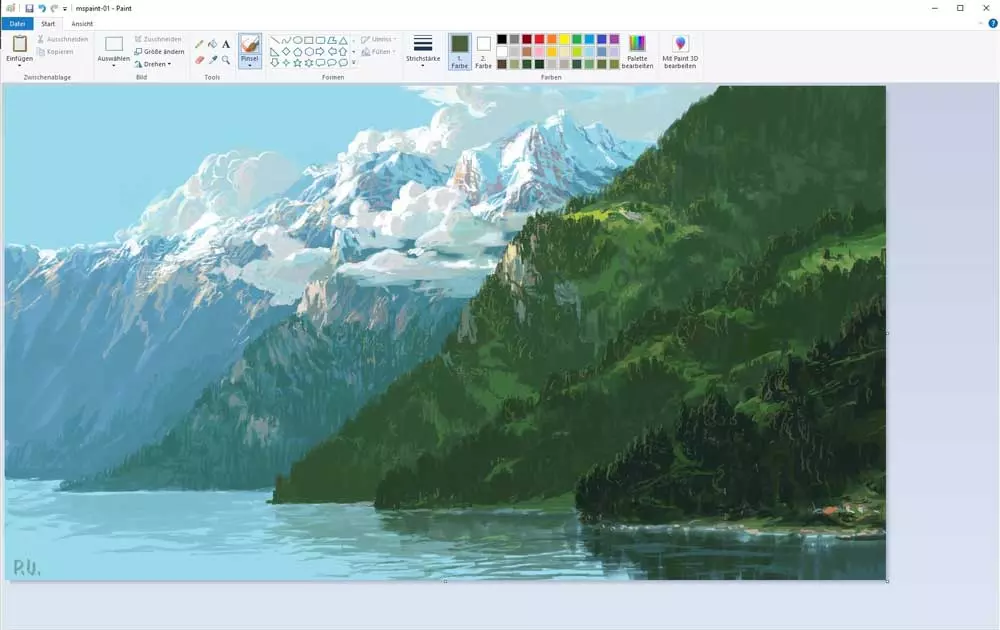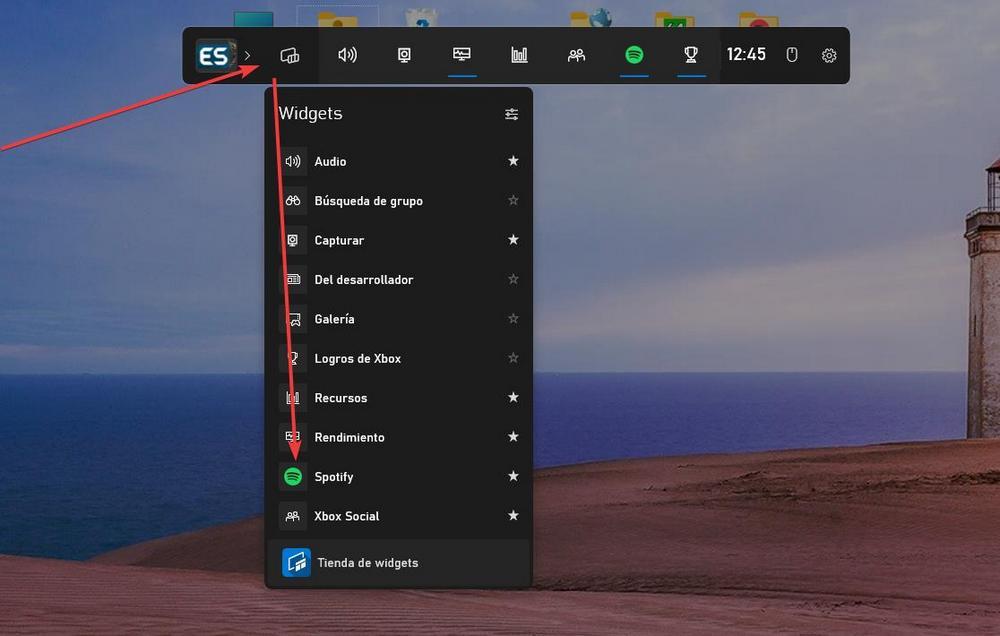
Not all games are the same. And, while some titles are designed to be enjoyed with good headphones, and have masterful soundtracks, in others the music is not important. And it can even mess up the gaming experience. In these cases, many of us usually take the opportunity to listen to music, or a podcast, while we play the game of rigor. Unfortunately, nobody makes it easy for us to control the music during the game. Nobody except Microsoft.
The way we all know to exit a game to do other things (be it looking at a guide in Google Chrome, changing the music, etc) is to use the keyboard shortcut Alt + Tab to return to the desktop. But this is quite tedious, and also sometimes the game can crash, having to restart the game from where we were, hopefully a recent save.
Microsoft has worked hard to improve the gaming experience in Windows 10 and Windows 11. And part of this experience is the Game Bar, or Game Bar, that we all have installed on our computers.
Control Spotify music with the Game Bar
The first thing we must do is install spotify on computer. Both the classic Win32 application and the UWP from the Store serve us the same, so we will not have problems in this regard. Once installed, and while we are listening to any song, we will launch the Game Bar with the keyboard shortcut Windows + G. By default, we will surely have the Spotify plugin disabled. Therefore, we will show it by clicking on the Widgets menu button, and activating the Spotify one.
Now we will have our Spotify widget at hand. We can see that it automatically shows us the song we are listening to, as well as the last content we have listened to. We can also control playback, and search for other lists to change music. Finally, we can also directly open the Spotify program to fully control it.
We can place this widget in the part of the screen that we want, where it is most comfortable for us. And accompany it with any of the other widgets that Microsoft offers us, such as the volume widget. In this way, simply by pressing the keyboard shortcut Windows + G we will directly see the Game Bar, and we will be able to control our music without anything else.
Other ways to control music
If we don’t want to use this Microsoft tool, there are always other tricks to control music. For example, if we have a keyboard with multimedia keys, we can use them to move forward, backward, pause or adjust the sound volume. In this way, we can control playback at any time, and with any program.
Another way, if the music player we use allows it, is create shortcuts to multimedia functions. Thus, while we are playing, we can press the keyboard shortcuts to control the audio that we are listening to in the background.
Finally, if we use Spotify, we must know that, from the mobile, we can control the reproduction of the computer. Therefore, it is another way to get out of trouble when listening to our music on the PC.