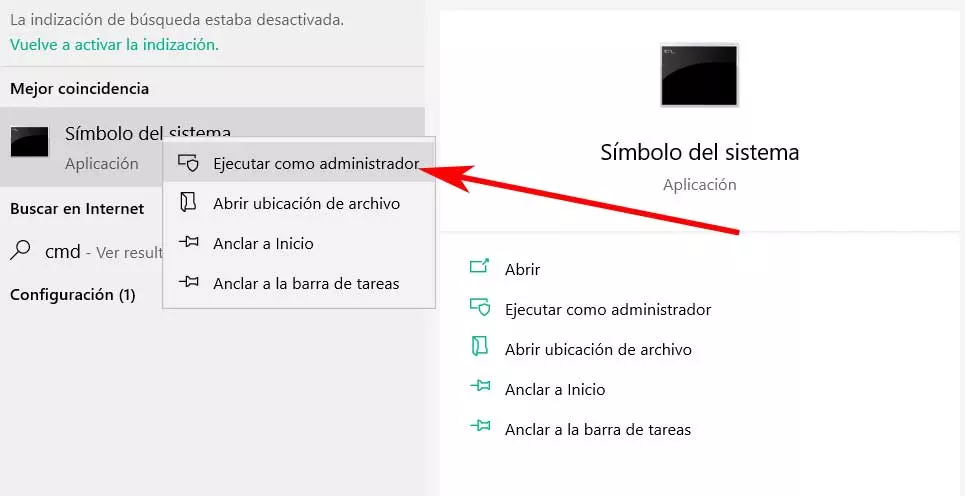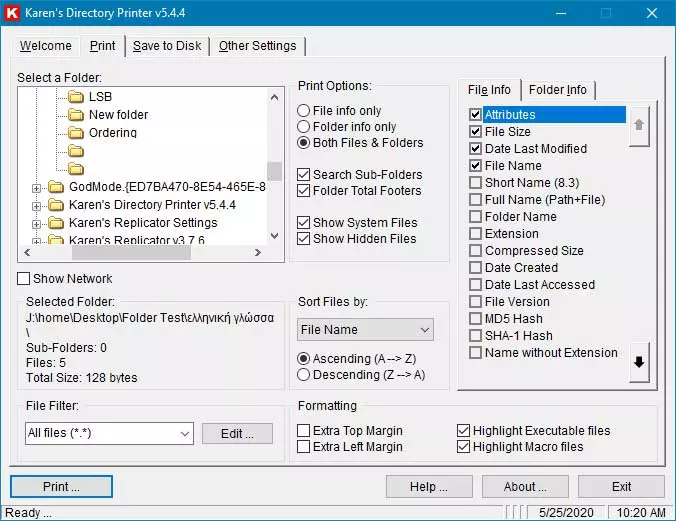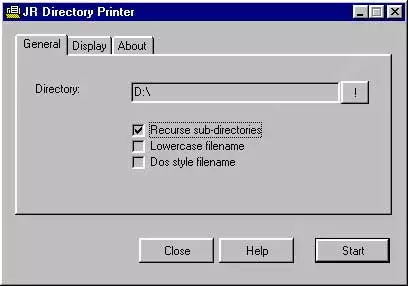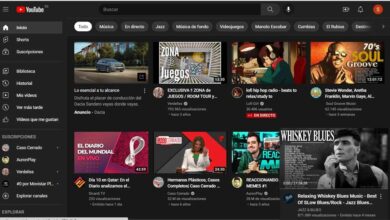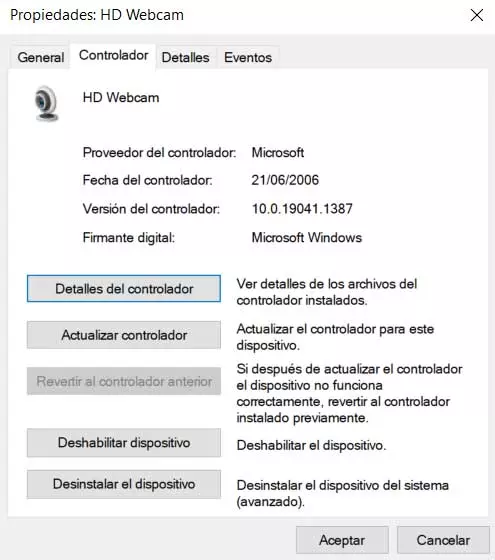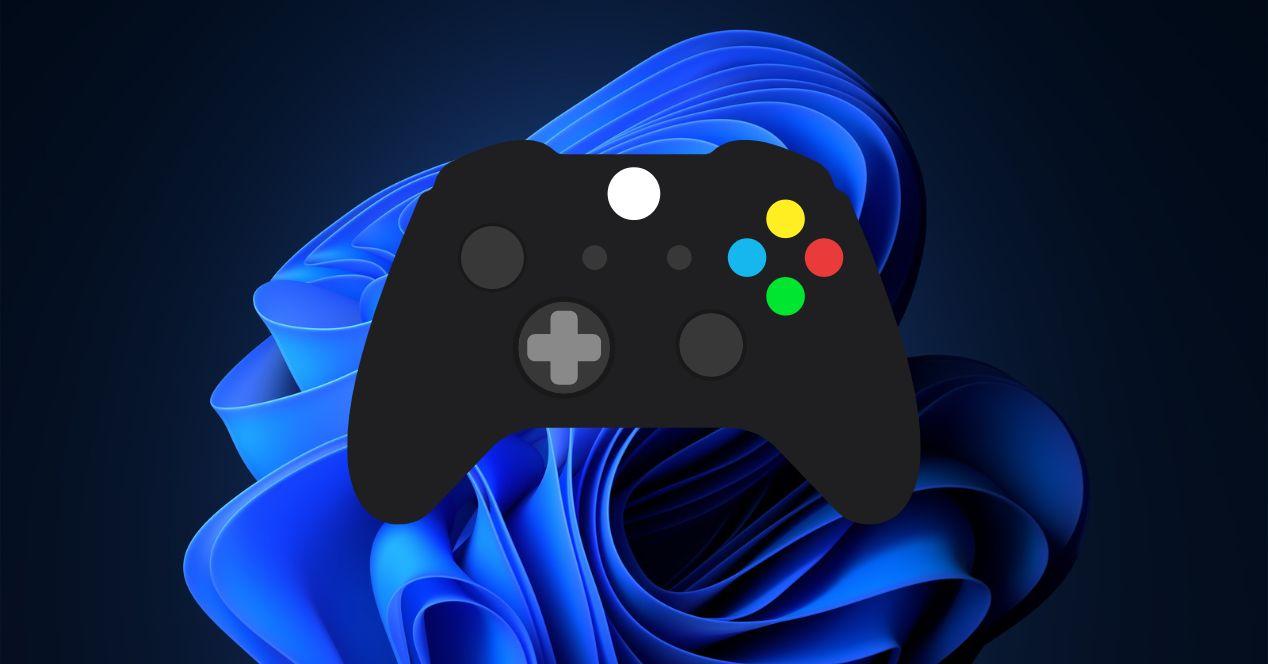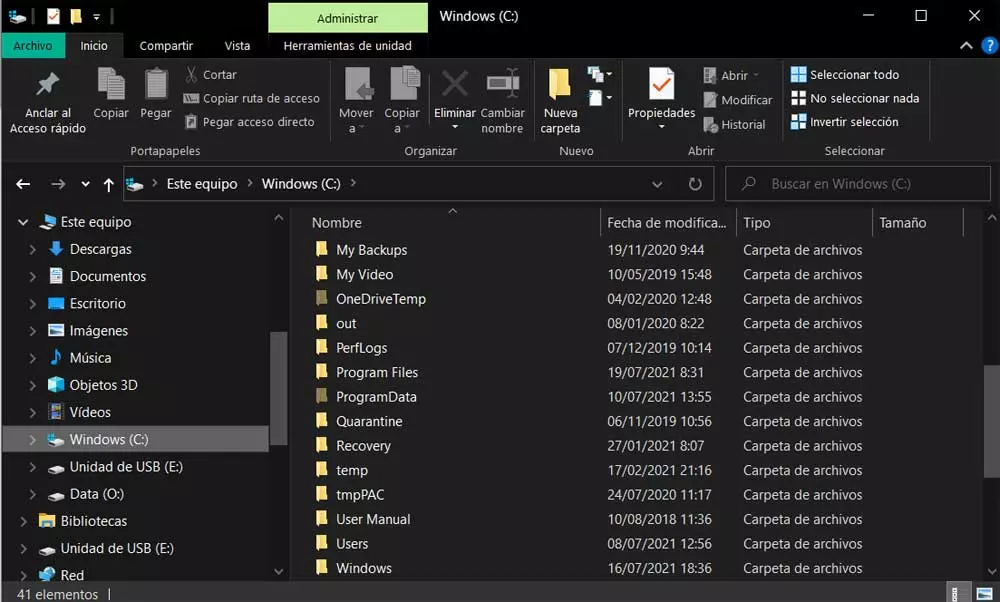
In current computers we work with hundreds or thousands of elements of this type, we refer to the files that we deal with on a daily basis. Whatever their nature of origin, we try to sort them into folders and subfolders for future localization. As a general rule, for all this we make use of something as important as the File Browser Windows. This is a function built into the system that greatly helps us to deal with these elements that we are talking about.
Over the years and the versions of Windows, Explorer has not stopped growing and improving. But that does not mean that it is a perfect functionality in Windows, since it has several shortcomings. It is precisely one of them that we want to talk about in these same lines. Specifically, we are going to talk about a utility that it lacks but that can be very helpful on many occasions. We refer to the possibility of generating a list with all the files in the same folder.
Why create a file listing in Windows
As we mentioned, whether we work at home with the PC or if we use it in a more corporate environment, sometimes we need a list of files in a folder. This is something that we will not be able to obtain from the aforementioned Windows File Explorer, so we will have to figure out on our own to obtain it.
This is a list that, for example, can be used to keep track of all the files that are part of a certain folder. So we can create a text file with all these contents and save it in a safe place. Another use that we can make of this list is to share it with other users. This is because it can be a list of files from video with films or e-books.
That is why we are going to show you how to achieve it below. The truth is that there are several ways to do it, as we will see below.
How to create a list of the files in a folder
And it is that whether you are a home user or if you are part of a company, at some point you may need a list with all the contents of a directory. Well, as we tell you this is something that we can do in different ways in the operating system of the Redmond. Below we will show you the simplest methods to achieve this so that you can choose the one that interests you the most in each case.
Create file listing from CMD
To begin with, we will tell you that what we are talking about can be achieved through a command prompt window or CMD. For this we will use one of the many important commands in this section, which is very easy to remember and to execute, as we will see. In order to access the window of the symbol of the system we just have to type cmd in the Windows search box. Once the corresponding entry appears on the screen, we click the right mouse button and select Run as administrator.
Next we have to use the CD command to navigate to the directory from which we want to create the aforementioned list of files. Once we are in the desired disk location we write the following:
dir > archivos.txt
We press the Enter key and exit the command prompt window. We open the File Explorer for example with the key combination Win + E, and we are in the same folder. Here we are going to find a file called files.txt which is the one we created with the previous command. It is actually a plain text file that can be opened in Notepad with all the contents listed in that folder.
Use third-party programs to generate the listing
As we have just verified, the Redmond operating system itself, from the command prompt window, allows us to create this list in a simple way. Just use a single command in the desired folder to create a plain text file with all location files.
But on the other hand, it may be the case that we do not want to do this ourselves manually. We tell you this because we can also use external third-party Windows solutions to achieve this that we are commenting on. Precisely for this reason, below we are going to show you some examples of it. to give you an idea of what we are talking about, you can use the application called Karen’s Power Tool. This is a program that you can download from this link and that presents us with a simple user interface.
Thanks to this solution we can create a listing with the names of the files in a folder along with other information. And it is that in it the size of the files, their extension, their date or the attributes are also added. We can also sort the list by name, size, or date. At the same time we have the possibility to include this program in the contextual menu of Windows, all of this completely free of charge.
On the other hand we find another free program called JR Directory Printer that you can download from here. It presents us with a simple user interface that will help us to obtain the list of files we are looking for in this case.
In particular we find a solution portable software you don’t even need to install it on your computer. Therefore, once we execute it, we do not have to select the folder from which we want to list the contained files. The program itself allows us to include all the subfolders at the same time if we wish. Then a new file is created that we can edit or copy to another disk location.
Thus, as you can see, creating the list of files in a folder is much easier than it might seem at first, let’s choose the method we choose.