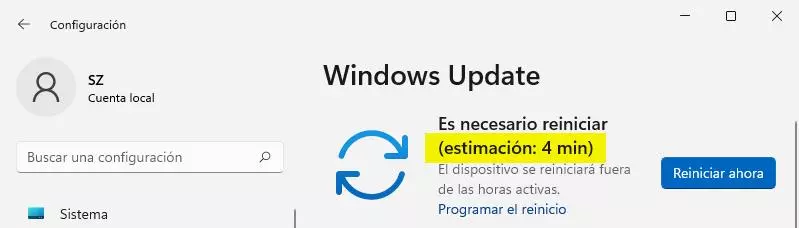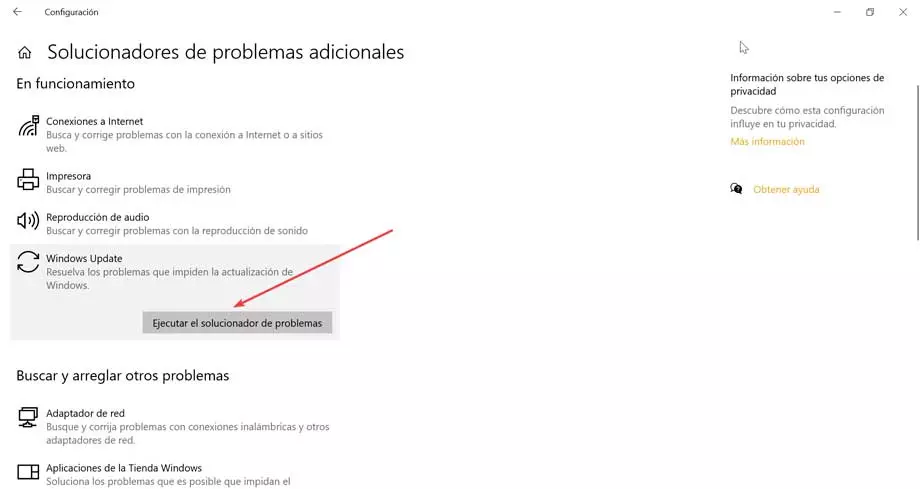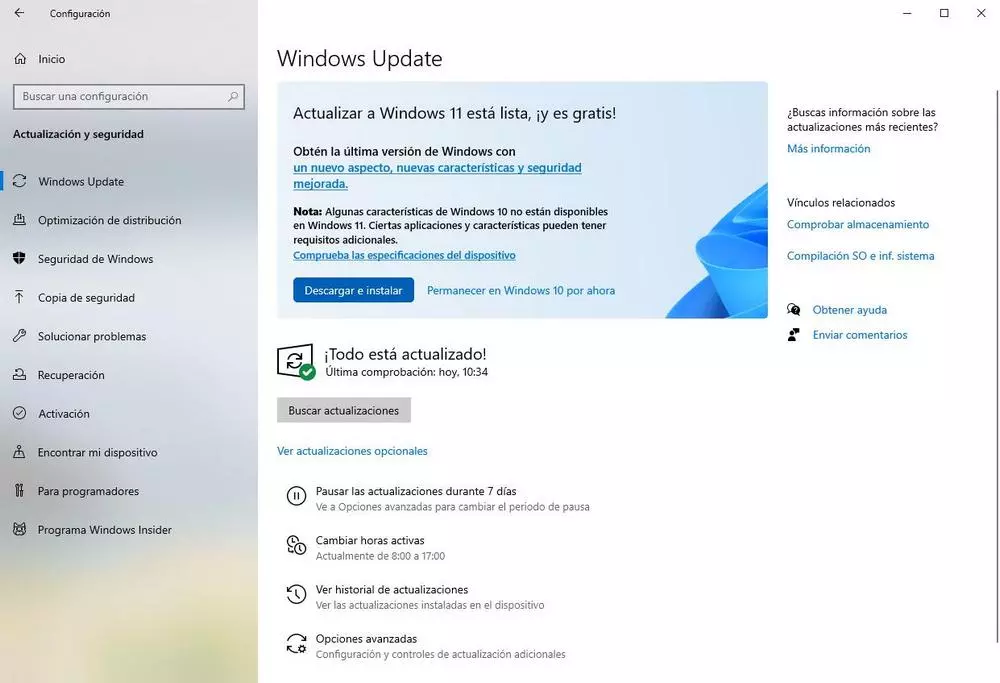
Finally, feature updates are those that allow us to install new versions of Windows. They include all kinds of new features and improvements released previously and, in addition, also all the patches and all the corrections released to date.
How long does it take for Windows to update
The time it takes for Windows updates to install on your PC can vary widely. For example, it does not take as long to install a new full version of the operating system as the security patches that are released every month. In Windows 10 we go a little blind in the hope that the process does not take us hours without being able to use the PC. With Windows 11, Microsoft gives us an estimate of how long the upgrade process will take.
Also, the time it takes for Windows updates to install will also depend a lot on your PC’s hardware. For example, if the computer has a good CPU, and also mounts an SSD or an NVMe, the time we will have to wait for the installation to complete will be much less than the time it takes to install if we use a conventional hard drive.
According to Microsoft, when we are going to update Windows we must do it keeping in mind that the process can take up to 8 hours to complete. And it is that, even if we download and install the patches on the PC, even if the process ends, Windows Update does not stop making changes and adjustments to the computer until hours later. Therefore, even if we think that our PC is already up to date, it may still have hours left in the background until it can really be up to date and not cause problems. Luckily, we don’t have to be aware of it for these eight hours, but just having it turned on and connected to the Internet is enough.
Windows takes a long time to update: causes and solutions
The first thing to keep in mind is that, depending on the size of the updates, they may take more or less time to complete. First of all, whenever an update is going to be installed, the system creates a restore point so that if something goes wrong, the changes can be reverted. Also, when it comes to a large update (a new version), a full system backup (which can be up to 30 GB) is created, which considerably lengthens the process. If all goes well, this copy is automatically deleted after 10 days.
There are also other factors that can influence the installation time to take forever. One of these reasons is that Microsoft servers are down, something common when new versions are released and there are many users downloading the updates at the same time. In addition, the process can become much slower if, instead of an SSD or a fiber connection, we have a conventional hard drive, it is full or has little space available, or we use a slow connection.
Some tips to speed up the download and installation of these Windows updates are:
- Have a good internet connection. If we still connect via ADSL, or we connect via Wi-Fi with a very slow signal, these may be the reasons why the computer takes much longer to download and install updates.
- Mount an SSD or an NVMe on the PC. Classic hard drives today are too slow to work with smoothly. We should think about exchanging this HDD for a much faster solid state storage drive.
- Have enough disk space. If our hard drive is full, or low on space, Windows will have to move files and perform other tasks that can add a lot of time to the update process. And, in addition, if it runs out of space we will have update errors.
- Do not use the PC while updating. Not everything depends on the Internet connection or the hard drive. If we are making intensive use of the CPU, it will not be able to work smoothly with the updates.
Finally, it can also happen that our problem is directly related to Windows Update. So, we can go to the “Settings> Update and security> Windows Update” section and check that everything is installing normally. And, if there are many errors, we can run Windows Update troubleshooter to detect, and repair, these errors.