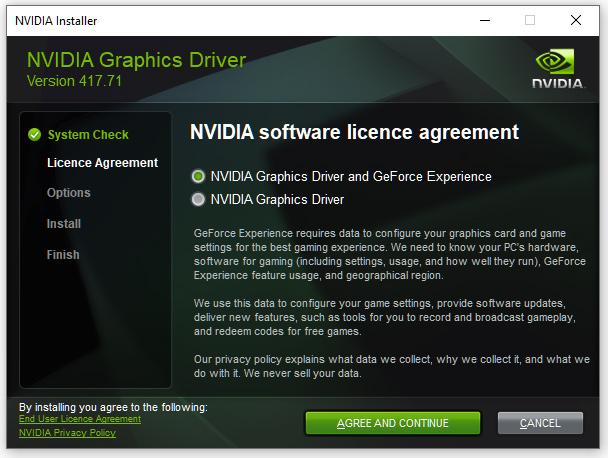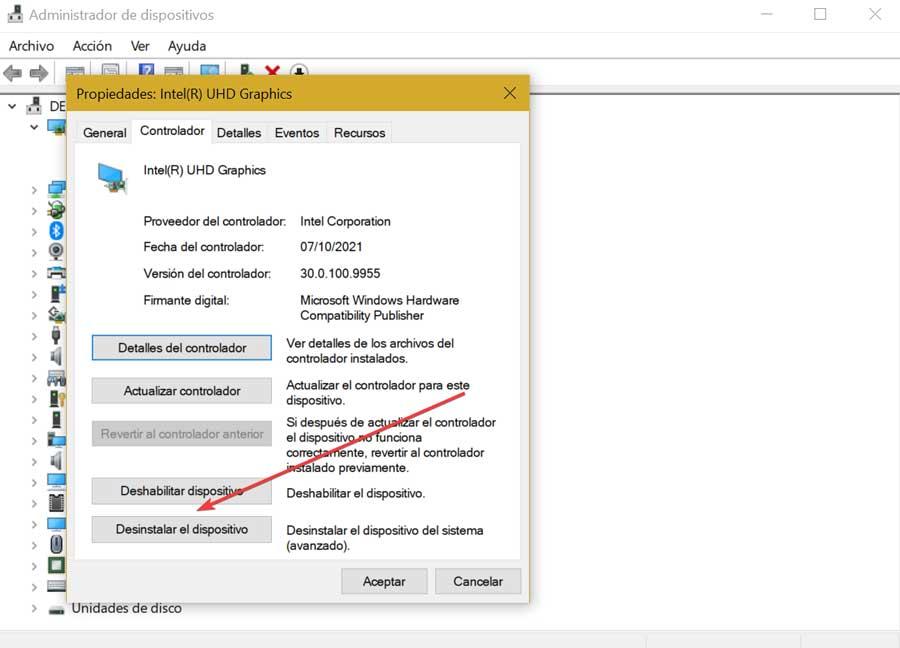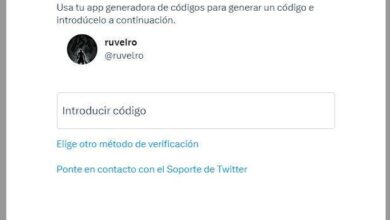Having your graphics card go to 100% load when you don’t have any games (or programs that use the GPU) can be a pretty serious problem, especially if it also means that when you’re playing games, you have circumstantial FPS drops that spoil your gaming experience. On top of that, of course it also means that something is not working as it should, because the graphics card is not a component that needs to be set to 100% for no reason. Let’s see what you can do about it.
Reasons the graph goes to 100%
There are several reasons why this situation can happen, such as:
- There is a hardware failure that is affecting the performance of the graphics card.
- The GPU is being overloaded by processes running in the background.
- There is a driver problem.
- Your PC may be infected by some kind of malware.
Since you do have a problem, let’s see what we can do about it.
Checks on your hardware
If you have this problem that your graphics card seems to go to 100% for no reason, the first thing you should do is check the hardware, and this starts from checking the cable connections to disassembling the graphics card from your PC to check that it was connected correctly.
Start by disconnecting and then reconnecting the video cables, both on the graphics card side and on the monitor side. Then, with the PC turned off and completely disconnected, remove the side cover, remove the PCIe power connectors that go from the power supply, and finish by removing the graphics card from the PCI-Express socket. Take the opportunity to make a visual check that everything is in good condition, and then do the reverse process: mount the graphic again and connect the cables again, making sure that everything is correctly in place.
If after doing this the graphics card still goes to 100% even when you are on the Windows desktop, then either there is a deeper hardware problem with the graphics card or the problem is in the software, so let’s move on to the next section. .
Software checks
Let’s start by making sure you don’t have a driver problem, so for that the best thing you can do is completely uninstall any graphics driver from your PC with DDU and then do a fresh install of the drivers that correspond to your model. graphics card (it is recommended to have downloaded the drivers beforehand). This way, you not only ensure that you have the latest driver installed, but also that there are no remnants of older drivers that could conflict.
Once this is done, if you still have the same problem, it is possible that your PC is infected with Malware, so it is the next thing to check. We recommend that you start by performing a thorough PC scan with Windows Defendersupporting you if necessary in third-party programs such as malwarebytes, a program that we know works quite well even in its free version. If a virus or malware is detected and removed, great, check that the problem has been fixed.
But if nothing you’ve done works and the problem persists, the next thing we would do would be to check that, indeed, the graphics card is fine and that it doesn’t have any problem with its hardware… unfortunately, the best way to check this is to disassemble the graphics card. and mount it on another PC (ask a friend for help for this) to check if the problems continue… if so, it is possible that the graphics card has broken and you have to change it or manage an RMA if it is still in the warranty period.