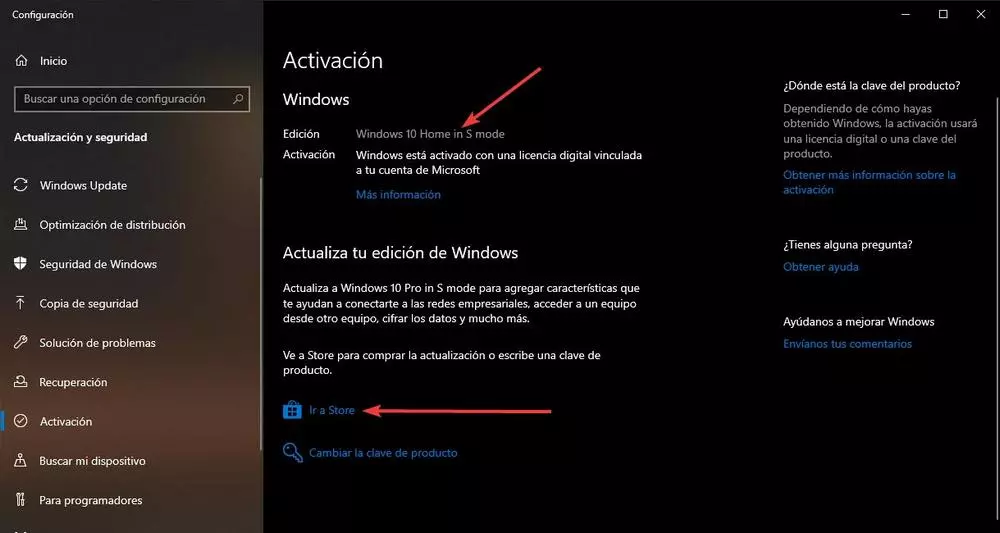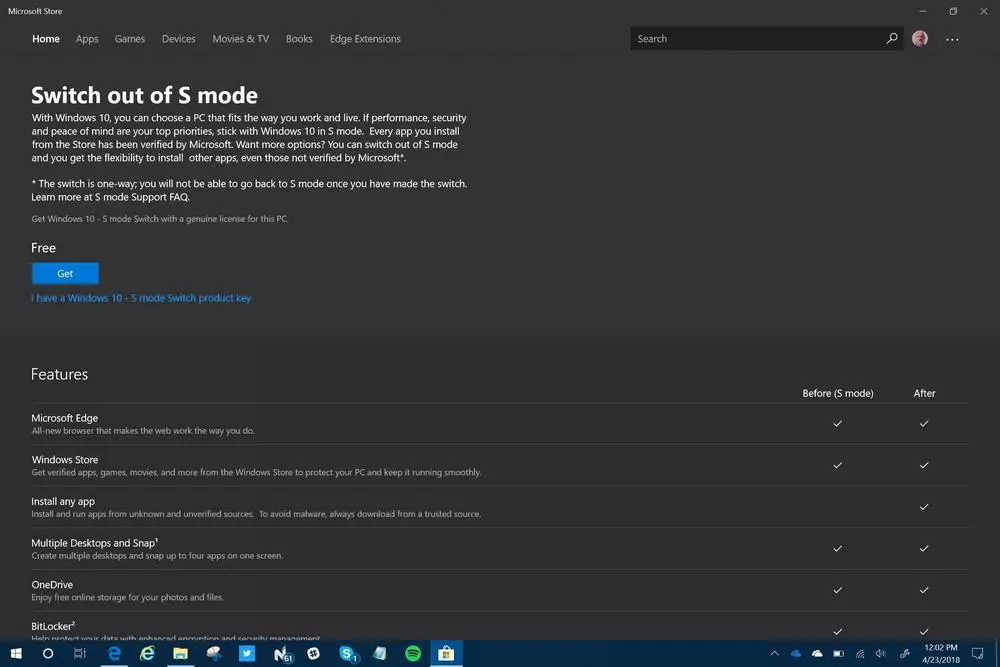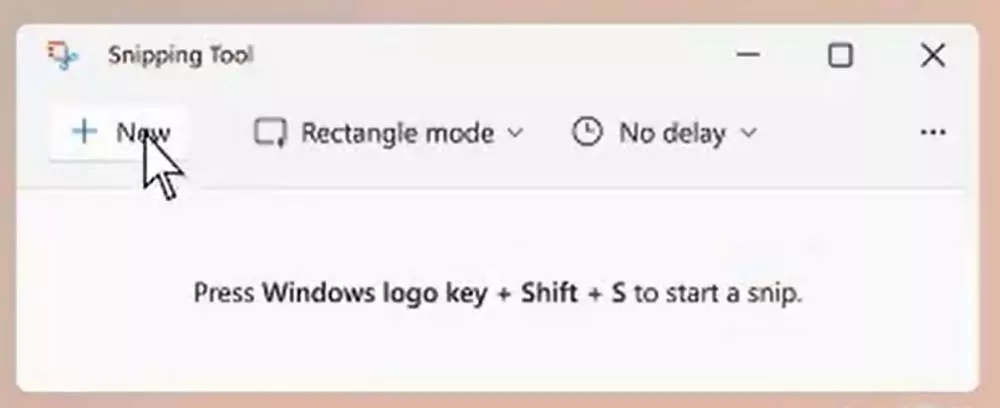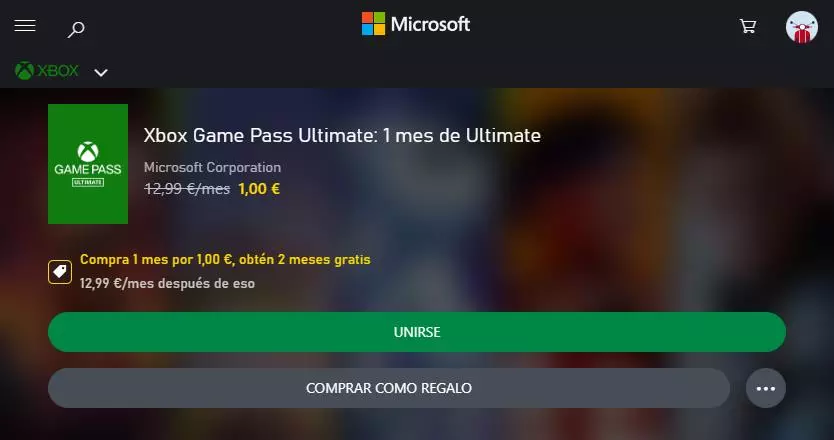This, of course, has its advantages. Windows will work much faster by not having Win32 processes and services running, and we will be protected against most threats. But it also has its drawbacks, and it is that we are greatly limited by what we can do with the computer. The programs that we usually use often are not going to be able to install them, and we will have to use, yes or yes, the Edge browser to navigate.
Luckily, if our new computer comes with this mode enabled, we don’t have to worry. In just a few seconds we can get out of it, without having to pay anything, so that our PC is fully functional again.
Can I update the computer?
This special mode of Windows only blocks the type of programs, and processes, that can be run on your computer. However, it does not affect any other system functionality. This means that, just like in a complete Windows, we can download and install updates from Windows Update. Our Windows in S mode will receive both security and quality patches through the team update tool.
What’s more, if we have Windows 10, we can even upgrade to Windows 11 without problems even with this mode activated. And, when the update is complete, Mode S will continue to be activated and our computer will continue to function as it did until then.
And, as for the applications installed on the PC, we can also update them from the Microsoft Store itself to always have the latest versions of them.
How to move to a full Windows
The only way to be able to install normal apps from outside the Microsoft Store is to switch out of Windows S Mode. The process is very simple, and we will not have to pay anything to do it. What we must take into account is that the change is irreversible, so we must be sure of what we are going to do.
In Windows 10, what we must do is open the menu of Setting, go to the section «Update and security» and there look for the option «Activation«. Within this section we will find an option called “Switch to Windows 10 Home”, in case our team includes a “Home” edition license, or “Switch to Windows 10 Pro” in case this license is for Pro We click on the link «Go to Store“, and within the Windows store we will find a page called “Exit S mode”. We click on “Get”, as if it were an application, and that’s it.
The steps to get out of this mode in Windows 11 are very similar. What we must do is open the System Configuration menu, and go to System > Activation. Here we must find an option called “Switch to Windows 11 Home” or “Switch to Windows 11 Pro”, and click on the link that will allow us to go to the Windows store to download the conversion package.
We can also write “ms-windows-store://switchwindows” in the browser to go directly to that section of the Store.
Can I turn S Mode back on in the future?
Once we leave Windows S Mode, the change is not reversible. This means that, after converting our system to a Home or Pro edition, and unlocking its full potential, we will not be able to use this optimized and safe mode of Windows again. At least in theory.
If we decide to reset the computer to factory settings, Windows will re-enable this mode by default, since this is how it was configured for the first time. In this way we will return to this optimized mode of the operating system and we will be able to download only and exclusively the UWP applications from the store.
Also, if our computer did not come with this mode, and included a full version of the operating system, we must know that we will not be able to manually install or activate this mode either. The only way to have it is that, when we buy it, it comes with it enabled.
Which Windows is best for me?
As we have seen, anyone can easily leave this mode in order to download and install any type of program on the PC. But is it really worth doing?
Windows S Mode is only enabled on Windows low end computers. That is, mainly in those who have relatively slow processors. In this way, Microsoft helps them preserve their performance and ensure long-term smooth system operation. If our computer is already mid-range or high-end, this mode will not be activated in any way.
Surely the first thing we think when we see that we cannot install, for example, Google Chrome is to leave this mode. However, we should still consider giving it a try. The Windows Store has more and more programs (including alternative browsers since the launch of Windows 11), and unless you have very special computer needs, you will surely find almost everything in this store.
There is always time to leave this mode and have a complete and unlimited Windows. But if we do, there is no turning back. Therefore, we recommend you try to give S Mode a try and take advantage of the performance and security advantages that this mode offers us. If, after giving it a chance, it still does not suit us, then we can abandon it without problems as we have explained.